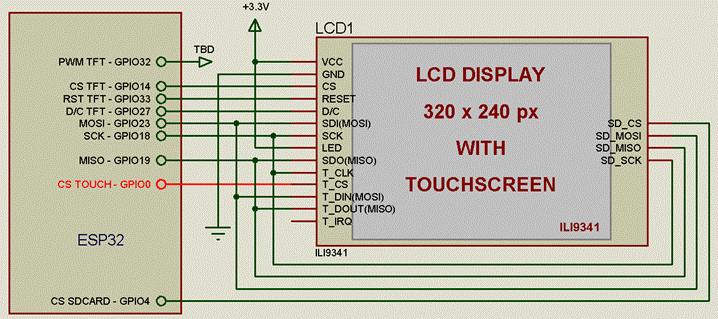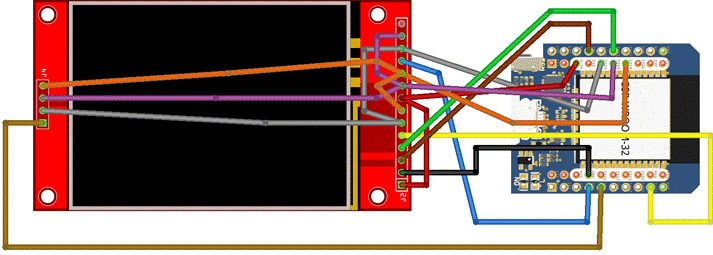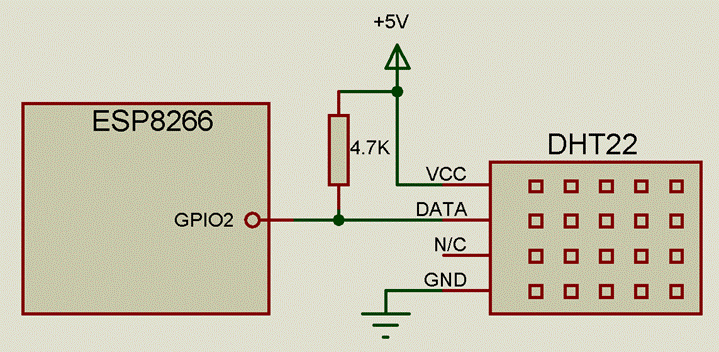ANNEX32 WI-FI Basic
© ciccioCB 2019
COPYRIGHT
The Annex firmware, including the AnnexToolKit and this manual, are Copyright 2017-2019 by Francesco Ceccarella (ciccioCB).
The compiled object code (the .bin file) for the Annex firmware is free software: you can use or redistribute it as you please except for commercial purposes. It is not allowed to distribute or embed it into products that are sold or for any other activity making or intended to make a profit.
The compiled object code (the .exe file) for the AnnexToolKit utility is free software: you can use or redistribute it as you please except for commercial purposes. It is not allowed to distribute or embed it into products that are sold or for any other activity making or intended to make a profit.
This program is distributed in the hope that it will be useful, but WITHOUT ANY WARRANTY; without even
the implied warranty of MERCHANTABILITY or FITNESS FOR A PARTICULAR PURPOSE.
This manual is distributed under a Creative Commons Attribution-NonCommercial-ShareAlike 3.0 France license (CC BY-NC-SA 3.0)
The above copyright notice and this permission notice shall be included in all copies or redistributions of the Software in any form.
License and credits
The base of the interpreter comes from the original project "MiniBasic" by Malcom Mclean.
Adafruit BNO055 Orientation Sensor library is written by KTOWN is Copyright © Adafruit Industries. It is released under MIT license.
TFT_eSPI display Library is Copyright © 2017 Bodmer. It is released under FreeBSD license.
Adafruit PWM Servo Driver Library is Copyright © Adafruit. It is released under MIT license.
Arduino Library for Dallas Temperature ICs is Copyright © Miles Burton <miles@mnetcs.com>. It is released under LGPL license.
OneWire Library is Copyright 1999-2006 Dallas Semiconductor Corporation and Copyright © 2007, Jim Studt.
Adafruit DHT Humidity & Temperature Sensor Library is Copyright © Adafruit. It is released under MIT license.
ESP8266 and ESP32 Oled Driver for SSD1306 display is Copyright © 2016 by Daniel Eichhorn and Copyright © 2016 by Fabrice Weinberg
NeoPixelBus library is Copyright © Michael C. Miller. It is released under LGPL license.
ESP AsyncTCP library is Copyright © 2016 Hristo Gochkov. It is released under LGPL license.
ESP AsyncWebServer library is Copyright © 2016 Hristo Gochkov. It is released under LGPL license.
IRremote library is Copyright © Sebastien Warin, Mark Szabo, Ken Shirriff, David Conran. It is released under LGPL license.
uRTCLib is is Copyright © 2015 Naguissa (naguissa.com@gmail.com). It is released under LGPL license.
BME280 library is written by Limor Fried/Ladyada for Adafruit Industries. It is released under BSD license,
APDS9960 library is written by Shawn Hymel for Sparkfun Electronics. It is released under Beerware license.
PID Library is written by Brett Beauregard (br3ttb@gmail.com). It is released under MIT license.
MQTT library pubsubclient is Copyright (c) 2008-2015 Nicholas O'Leary. It is released under MIT license
The Javascript Editor EditArea is Copyright © 2008 Christophe Dolivet. It is released under LGPL license.
The M5Stack library is copyright © 2017 by M5Stack. It is released under MIT license.
The MPU9250 driver is part of the M5Stack Library.
Some GUI objects come from the library GUIslice Copyright © Calvin Hass that is released under MIT license.
Contributions
A very big thank you to Robin Baker (Electroguard) for his great involvement in the project by supporting all the tests on the real hardware (bought with his money), and all the advices that allowed me to add a lot of functionality, not to mention the Huge work he did while documenting the project on the website.
Content :
Interpreter: 18
Variables: 19
Arrays: 20
IF command : 24
FOR loop 25
DO LOOP loop 27
SELECT CASE 27
GOTO 28
GOSUB 29
DATA 29
END 30
EXIT 30
SUB 30
Logical / boolean Operations 32
BAS.ERRLINE 34
BAS.ERRNUM 34
BAS.ERRMSG$ 34
HOW the interpreter works with the HTML code and Objects : 35
HTML Objects 39
TIMERS 44
EVENTS 44
Button Event 45
OnUDP Event 47
OnMQTT Event 52
WIRING 56
DIGITAL I/O 57
TOUCH inputs 59
PWM 59
PWM.SETUP pin, channel, default_value, [,frequency] [,resolution] 60
SERVO 61
I2S BUS 62
I2C BUS 64
SPI BUS 69
COUNTERS 74
SOUND PLAYER 76
SPEECH SYNTHESIS with vintage C64 SAM speaker 78
SPEECH SYNTHESIS using google translate 79
OLED DISPLAY 81
RTC module 85
PCA9685 (PWM / Servo) Module 87
MAX7219 8-Digits 7-segment display 91
NeoPixel WS2812B led strips 95
NeoPixel based WS2812b Dot Matrix DIsplay 96
SDCARD ADAPTER 101
TFT DISPLAY 102
TouchScreen 105
GUI Objects 107
gui.TextLine 107
gui.Button 107
gui.Image 108
gui.ButtonImage 108
gui.CheckBox 109
gui.Slider 109
gui.ProgressBar 110
gui.Ramp 110
gui.Gauge 110
gui.Box 111
gui.Circle 111
gui.Rect 112
gui.Line 112
GUI Functions 113
gui.GetValue 113
gui.Target 113
GUI Commands 113
gui.INIT 113
gui.REDRAW 113
gui.REFRESH 113
gui.AUTOREFRESH 113
gui.SETVALUE 113
gui.SETTEXT 114
gui.SETIMAGE 114
gui.SETCOLOR 114
SETRANGE 114
SETEVENT 115
SETSTYLE 115
ULTRASONIC DISTANCE SENSOR HC-SR04 120
DHT xx Temperature / Humidity Sensors 121
DS18B20 Temperature Sensors 122
BNO055 Absolute Orientation Sensor 123
BME280 Combined humidity and pressure sensor 125
APDS9960 Digital Proximity, Ambient Light, RGB and Gesture Sensor 127
VL53L0X TOF (Time Of Flight) Distance Sensor 130
MPU9250 132
FTP 138
BAS.FTP$ 138
Server data requests (GET and POST) 139
WGET$(server$, port, [,header]) 140
WPOST$(server$, body$, port [,header]) 140
WGETASYNC[(]server$, port, [,header][)] 140
MQTT 141
Ret = MQTT.Setup(server$ [,port]) 141
Ret = MQTT.Connect(login$, pass$ [id$]) 141
Ret = MQTT.Connect("", "", [id$]) 141
Ret = MQTT.Publish(topic$, message$) 141
Ret = MQTT.Subscribe(topic$ [,Qos]) 141
Ret = MQTT.UnSubscribe(topic$) 141
ESP-NOW 142
CONVERT.FROM_IEEE754(iee754_bin) 153
BAS CONSTANTS 153
BAS.VER 154
BAS.VER$ 154
BAS.ERRLINE 154
BAS.ERRNUM 154
BAS.ERRMSG$ 154
BAS.FILENAME$ 154
BAS.RTCMEM$ 154
BAS.SSID$ 154
BAS.PASSWORD$ 154
BAS.LOAD 155
BAS.RESETREASON 155
BAS.DEVICE 155
OPTION COMMANDS 155
OPTION.MAC mac$ 156
FUNCTIONS: 156
ABS(number) 170
ACOS(number) 170
ADC(pin) 170
APDS9960.AMBIENT 170
APDS9960.RED 170
APDS9960.GREEN 170
APDS9960.BLUE 170
APDS9960.GESTUREGAIN (gain) 170
APDS9960.GESTURELED (intensity) 170
ASC(string$) 170
ASIN(number) 170
ATAN(number) 170
ATAN2(x, y) 170
BAS.VER 170
BAS.ERRLINE 159
BAS.ERRNUM 159
BME280.ALT(qnh) 170
BME280.HUM 170
BME280.QFE 170
BME280.TEMP 170
BNO055.HEADING 170
BNO055.PITCH 170
BNO055.ROLL 170
BNO055.VECTOR ( param, axis) 170
CINT(number) 170
CONVERT.FROM_IEEE754(ieee754_bin) 161
COS(number) 161
DATEUNIX(date$) 170
DHT.TEMP 170
DHT.HUM 170
DHT.HEATINDEX 170
DISTANCE(pin_trig, pin_echo) 170
EMAIL from$, to$, subject$, message$ 170
ESPNOW.BEGIN 163
ESPNOW.STOP 163
ESPNOW.WRITE( msg$,MAC_add$) 163
EXP(number) 163
FIX(number) 170
FLASHFREE 170
INSTR([start], string$, pattern$) 170
I2C.LEN 170
I2C.READ 170
I2C.READREGBYTE (i2c_address, register) 170
I2C.END 170
INT(number) 170
LEN(string$) 170
LOG(number) 170
MILLIS 170
MQTT.Setup(server$ [,port]) 166
MQTT.Connect(login$, pass$, [id$]) 166
MQTT.Connect("", "", [id$]) 166
MQTT.Publish(topic$, message$) 166
MQTT.Subscribe(topic$ [,Qos]) 166
MQTT.Connected() 167
NEO.RGB(R, G, B) 170
PI 170
PID1.COMPUTE( current_value, target_value) 167
PIN(pin_number) 167
PING(host$) 167
POW(x, y) 170
RAMFREE 170
RND(number) 170
SERIAL.LEN 170
SERIAL2.LEN 170
SGN(number) 170
SIN(number) 170
SPI.BYTE(byte) 170
SQR(number) 170
TAN(number) 170
TFT.RGB(r,g,b) 170
TIMEUNIX(time$) 170
TM1638.BUTTONS 170
TOUCH.X 170
TOUCH.Y 170
VAL(string$) 170
WIFI.CHANNEL 169
WIFI.MODE 169
WIFI.NETWORKS ( network$ ) 169
WIFI.STATUS 170
WORD.COUNT( string$ [,delimiter$]) 170
WORD.FIND( string$, find$ [,delimiter$]) 170
STRING FUNCTIONS 171
BAS.ERRMSG$ 180
BAS.FILENAME$ 180
BAS.FTP$( host$, login$, password$, file$, folder$) 171
BAS.PASSWORD$ 171
BAS.RTCMEM$ 171
BAS.SSID$ 171
BAS.VER$ 171
BIN$(number) 180
BUTTON$(name$, label [, id] ) 180
CHECKBOX$( variable [,id]) 180
CHR$(number) 180
CSSID$(object_id, object_style) 180
DATE$[(format)] 180
ESPNOW.ERROR$ 172
ESPNOW.READ$ 172
ESPNOW.REMOTE$ 172
FILE.READ$(filename$,[line_num] | [start, length]) 180
HEX$(number) 180
HtmlEventButton$ 172
HtmlEventVar$ 172
IMAGEBUTTON$(path, label [,id]) 180
IP$ 180
LCASE$(string$) 180
LISTBOX$(variable$, "option1, option2, option3, ..." [, height] [,id]) 180
MAC$[ (id) ] 174
METER$(variable, min, max [,id]) 180
MID$(string$, start [,num]) 180
MQTT.Message$ 174
MQTT.Topic$ 175
OCT$(number) 175
PASSWORD$(variable [, id] ) 180
REPLACE$(expression$, find$, replacewith$) 180
RTC.TIME$ 180
SERIAL.CHR$ 180
SERIAL.INPUT$ 180
SERIAL2.CHR$ 180
SERIAL2.INPUT$ 180
SLIDER$(variable, min, max [,step] [,id]) 180
SPACE$(number) 180
STR$ (number [,format$ [,toint]]) 180
TEXTBOX$(variable [, id] ) 180
TRIM$(string$) 180
TIME$ 180
UCASE$(string$) 180
UDP.READ$ 180
UDP.REMOTE$ 180
UNIXDATE$(value [,format]) 180
UNIXTIME$(value) 180
WGET$( http_server$, port [,header] ) 180
WGETRESULT$ 180
WORD$(string$, position [,delimiter$]) 180
WORD.DELETE$(string$, position [delimiter$]) 180
WORD.EXTRACT$(string$, lead$, trail$) 180
WORD.GETPARAM$( setting$, parameter$ [,separator$]) 180
WPOST$(server$, body$, port [,header]) 181
COMMANDS: 181
CLS 208
CSS style_code$ 208
COMMAND cmd$ 208
COUNTER.SETUP cnt, pin [,mode] 208
EMAIL.SETUP server$, port, user_name$, password$ [, debug] 183
EMAILASYNC from$, to$, subject$, message$ 208
FILE.SAVE filename$, content$ 208
FUSION.INIT 208
FUSION.MADGWICK ax, ay, az, gx, gy, gz 208
FUSION.MADGWICK ax, ay, az, gx, gy, gz, mx, my, mz 208
FUSION.MAHONY ax, ay, az, gx, gy, gz, mx, my, mz 208
FUSION.BETA = 208
FUSION.ZETA = 208
FUSION.KI = 208
FUSION.KP = 208
HTML code$ 208
I2C.SETUP sda_pin, scl_pin [,freq [,stretch]] 208
I2C.END 208
I2C.REQFROM address, length 208
I2C.READREGARRAY i2c_address, register, nb_of_bytes, Array() 208
I2C.WRITE value 208
I2C.WRITEREGBYTE i2c_address,register, value 208
I2C.WRITEREGARRAY i2c_address, register, nb_of_bytes, Array() 208
INPUT["prompt$";] variable 208
INTERRUPT pin_no, {OFF | label} 208
IR.INIT pin_rx | OFF [, pin_tx] 208
JSCALL javaCode$ 208
JSCRIPT script$ 208
JSEXTERNAL file$ 208
LCD.INIT address, cols, rows 208
LCD.CLS 208
MAXDISPLAY.PRINT msg$ [,‘brightness] 208
MAXSCROLL.SETUP nb_devices, CS_pin 208
MAXSCROLL.SHOW pos [, brightness] 208
MAXSCROLL.SCROLL [brightness] 208
MAXSCROLL.OSCILLATE [brightness] 208
NEO.PIXEL led_pos, R, G, B [, disable] 208
NEO.PIXEL led_pos, COLOR [, disable] 208
NEO.STRIP led_start_pos, led_end_pos, R, G, B [, disable] 208
NEO.STRIP led_start_pos, led_end_pos, COLOR [, disable] 208
NEOSCROLL.SETUP nb_devices, pin [,serpentine] 208
NEOSCROLL. NEXTCOLORS col$ 208
NEOSCROLL.SHOW pos [, brightness] 208
NEOSCROLL.SCROLL [‘brightness] 208
NEOSCROLL.OSCILLATE [‘brightness] 208
OLED.CLS 208
OLED.REFRESH fmt 208
OLED.COLOR color 208
OLED.PIXEL x, y 208
OLED.RECT x,y, width, height [,fill] 208
OLED.CIRCLE x, y, radius [, fill] 208
OLED.PRINT x, y, text$ [background] 208
ONERROR ABORT or ONERROR IGNORE or ONERROR SKIP [nn] or ONERROR CLEAR or ONERROR GOTO label 194
ONESPNOWERROR [label | OFF] 194
ONHTMLCHANGE [label | OFF] 208
ONHTMLRELOAD [label | OFF] 208
ONINFRARED label 208
OnMQTT label 194
ONURLMESSAGE [label | OFF] 208
PAUSE delay 208
PID1.PERIOD msec 196
PIN.MODE pin_number, mode [,PULLUP | PULLDOWN ] 208
PLAY.MP3 mp3$ 208
PLAY.SETUP dest 208
PLAY.SPEAK message$ [, phonetic] 208
PLAY.STOP 208
PLAY.VOICE "message", "language" [, "filename"] [, action] 197
PLAY.WAV 208
PRINT expression[[,; ]expression] ... 208
PRINT2 expression [[,; ]expression] ... 208
PWM.SETUP pin, chan, default, [,freq] [,resol] 208
REBOOT 208
REFRESH 208
RESTORE 208
RTC.SETTIME Year, Month, Day, Hours, Minutes, Seconds 208
SERIAL.BYTE ch1 [,ch2] . . . 208
SERIAL2.BYTE ch1 [,ch2] . . . 208
SERIAL2.MODE baudrate, pin_tx, pin rx 208
SERVO id, value 208
SERVO.SETUP id, pin_number | OFF 208
SETTIME Year, Month, Day, Hours, Minutes, Seconds 208
SLEEP value 208
SPI.SETUP speed [,data_mode [, bit_order]] 208
ST7920.CLS 208
ST7920.LINE x1, y1, x2, y2 208
ST7920.RECT x,y, width, height [,fill] 208
ST7920.CIRCLE x, y, radius [, fill] 208
ST7920.PRINT x, y, text$ [background] 208
TM1637.PRINT msg$ [, brightness [, dotpoints]] 208
TM1637.SETUP data_pin, clock_pin [, bit_delay] 208
TM1638.PRINT msg$ [, brightness ]] 208
TM1638.SETUP data_pin, clock_pin, strobe_pin 208
TM1638.LEDS val 208
TFT.BMP filename$, [x, y [, back_color] ] 208
TFT.CIRCLE x, y, radius,color [, fill] 208
TFT.FILL color 208
TFT.IMAGE filename$, [x, y [, back_color] ] 208
TFT.JPG filename$, [x, y [, back_color] ] 208
TFT.LINE x1, y1, x2, y2, col 208
TFT.PRINT expression [[,; ]expression] ... 208
TFT.RECT x, y, width, height, color [ [,fill] ,[round_radius] ] 208
TFT.TEXT.COL color [,backcolor] 208
TOUCH.CALIB 208
TRACE message 208
UDP.BEGIN port 208
UDP.REPLY msg$ 208
UDP.STOP 208
URLMSGRETURN msg$ [,content_type$] 208
WAIT 208
WGETASYNC http_server$, port [,header] 207
WIFI.AWAKE 208
WIFI.CONNECT SSID, password 208
WIFI.POWER pow 208
WIFI.SCAN 208
WIFI.SLEEP 208
WORD.DELPARAM setting$, parameter$, [,separator$] 208
WORD.SETPARAM setting$, parameter$, value$ [,separator$] 208
BASIC KEYWORDS 209
CASE 211
DO 211
ELSE 211
ENDIF 211
EXIT {DO | SUB} 211
FOR 211
GOTO label 211
IF 211
LOOP 211
NEXT 211
OFF 211
OUTPUT 211
PULLUP 211
REM 211
RETURN 211
SELECT 211
SPECIAL 211
STEP 211
SUB 211
THEN 211
TO 211
UNTIL 211
WEND 211
WHILE 211
Introduction:
Annex32 WI-Fi RDS (Rapid Development Suite) is a version of the "basic" language developed to run on low cost ESP-32 WIFI devices.
Annex32 is specifically for the ESP32 range of devices, whose implemented features can vary greatly.
To offer some standardisation, Annex32 caters in particular to M5stack devices, which include a micro-SD card slot, TFT display, speaker, 3 user buttons plus a reset button, and a lipo battery, all self-contained in a plastic case offering expansion pin access and designed to accept ‘stackable’ expansion modules.
All drivers needed for the M5stack features are already included in the Annex32 firmware, and pre-configured for the M5stack so that features such as TFT display and SDcard work by default.
Similar functionality could be built using alternative TFT display and SD card reader etc, if preferred.
Please refer to the original M5Stack schematics for more details.
However, M5stack and its hardware features merely offer a convenient standard feature set, they are not mandatory - Annex32 works with any ESP32 devices, with or without hardware expansion modules.
Obviously appropriate hardware is needed for any required features - eg: an OLED display could be used, but scripts written for TFT displays will need modifying for the different display.
Annex32 can use the internal disk space or an external SD card.
The internal and the external (SDcard) space are mutually exclusive and cannot be accessed at the same time.
By default Annex32 will use the SD, if available, otherwise it will use the internal disk space (FATFS).
Both shares the same file system (FAT32), enabling the use of long file names and directories.
Depending on the module flash memory size (4, 8 or 16MB), the internal disk space can be from ~1MB to 13MB.
Using the ESP32 partition scheme it is possible to freely define this space, but modifying it will wipe out all existing files already stored.
Annex32 Wi-Fi RDS takes from the original concept of Annex WI-FI RDS for ESP8266 from which it shares essentially the IDE interface and the same command syntax as much as possible.
It should be straightforward switching to Annex32 if coming from Annex, and the same programs should run without (or with minimum) modifications.
Annex32 Wi-Fi RDS benefits from the powerful H/W architecture of the ESP32 using both cores and the RAM memory available. In addition, for modules equipped with PSRAM memory extension, Annex32 can make available to the users this additional RAM space (4MBytes).
Functionalities:
- Includes an internal IDE so can be programmed directly using your web browser (even from your phone/tablet) without any additional utility.
- Syntax highlighting with context sensitive Help
- A programmable web server which includes a file server
- Supports OTA (over the air) update.
- Support async events (interrupts, timers, web access, UDP, ….)
- Breakpoints, immediate execution of commands, display of variables, single step.
- A basic interpreter with floating point variables (double precision) and string variables, multidimensional arrays (float and string), user defined subroutines.
- Access to any available I/O pin for input/output, PWM and Servo.
- Errors Handling .
- Support TCP (HTTP) GET and POST for communications
- Support for UDP for communications.
- Support for sending Emails using SMTP SSL servers
- Support for AJAX communications
- Support for ESP-NOW communications
- Support for MQTT communications
- Support for FTP communications
- Support for RJ45 wired ethernet using W5500 module
- Accompanying utility suite includes Flasher, File Manager, HTML Converter, Backup/Restore to bin or zip, integrated Serial Port Monitor, OTA (over the air) update server and UDP Console.
- IMU / AHRS Fusion algorithms 6 DOF and 9 DOF (Madgwick and Mahony)
- Play MP3 or WAV sound files or streaming using a speaker or an external I2S DAC
- Text to Speech using a speaker or an external I2S DAC
The following devices are supported directly with dedicated commands / functions :
- DHT11, DHT21 or DHT22 Temperature / Humidity Sensors
- DS18B20 Temperature sensor
- LCD HD44780 with I2C interface module (1, 2 or 4 lines with 16 or 20 chars per line)
- LCD Display based on chipset ST7920 with 128x64 pixels monochrome
- OLED Display based on chipset SSD1306 or SH1106 with 128x64 pixels monochrome [1]
- TFT Display based on Chipset ILI9341 with 320x240 pixels and 16 bits colors
- TM1637 4 digits 7-segments display
- TM1638 8 digits 7-segments display including 8 leds and 8 buttons
- MAX7219 8 digits 7-segments display
- MAX7219 8x8 dot matrix display modules
- Neopixel WS2812 led strips
- Neopixel WS2812 8x8 dot matrix display
- PCA9685 PWM/SERVO module
- Infrared interface with many RC protocols (transmission and reception)
- RTC module (DS1307 or DS3231)
- HC-SR04 ultrasonic sensor for distance measurement
- BNO055 Absolute Orientation Sensor
- MPU9250 / MPU6500 IMU units
- BME280 Combined humidity and pressure sensor
- APDS9960 Digital Proximity, Ambient Light, RGB and Gesture Sensor
- W5500 RJ45 wired Ethernet interface
- VL63L0X TOF (Time Of Flight) Distance Sensor
- Any compatible I2S DAC
Interpreter:
The basic interpreter works by reading a script file saved to the esp local disk filing system.
This is the default mode if no external SDcard(s) are connected to the ESP32.
In addition, Annex32 can use an external SDcard as file system permitting up to 16Gbytes of disk space.
During the startup, if an external SDcard is detected, it will be automatically connected and used as default file system. In this case the internal filing system will not be used.
Because the ESP32 contains a good quantity of RAM, the user script is copied from the disk into a dedicated area in the RAM memory where it is executed, together with the list of the program lines, the branch labels and the list of the user defined subroutines..
This uses more RAM compared to other approaches, but allows faster program execution.
Another performance consideration is that the ESP32 must be capable of executing several activities in the background (web server, file server, ..) so needs sufficient free memory for running such tasks, and those parallel tasks will obviously have an impact on script performance..
So performance-wise, the interpreter is not particularly fast, but it should be fast enough for most tasks you may require. In particular is around 2 times faster than Annex for ESP8266, considering that many tasks can run in parallel without particular performance impact (such as playing music in the background).
Basic program lines :
A typical script line should comply with the following syntax :
[label:] command [argument1 [,argument2 …..]]
Script lines may contain several commands on the same line if separated by the colon character ":".
[label:] command1 [argument1 [,argument2 …..]]: command2 [argument1 [,argument2 …..]]
All program jumps (eg: GOTO, GOSUB) are referenced by their branch label names - line numbers are not referenced in scripts, they are merely available in the editor as a programming convenience if wished.
Branch labels
Branch labels should not be named the same as a command name, and must follow the same format as variables (see below).
A branch label definition must begin the line, and a colon (":") must terminate the label definition.
Any references to the defined label (GOTOs and GOSUBs etc) do not use a colon.
Example :
|
b = 10 a = 20 : c = 30 GOSUB LABEL1 END LABEL1: print "Label1" RETURN |
Variables:
The interpreter has 2 types of variables:
- Floating Point (double precision)
- String
Floating point variables can store numbers with decimal point; they can also store integer numbers with a precision equivalent to 32bits.
Strings contain sequences of characters (example "my program") and must be terminated by "$".
The strings are not limited in size, they are only limited by the amount of memory available.
NOTE: The string variables cannot contain the character with ASCII code 0 (zero) because it is used internally as an end of string delimiter.
The variables are defined as any name starting with an alpha character (a, b, ..z) followed by any alphanumeric character (a..z, 0..9); it can also include the "_" (underscore).
The case is don’t care, so ‘’Num" is equivalent to "nuM".
The name length is limited to 31 characters maximum, including the "$" for the strings.
There are no limits in terms of number of variables; the only limit is the RAM memory available.
Example:
|
NUM = 10.56 myString$ = "this is My String" this_is_my_value$ = "ESP8266" number = 8826621 |
Numeric variables and string variables are managed separately so the same name can be used; this means that A and A$ are different variables that can coexist at the same time (even if this could lead to confusion).
Constants:
The numeric constants can have the following format :
A = 5 : Z = 1.5
B = 1.23456E5 -> same as 123456
C = 1.23456E+5 -> same as 123456
D = 1.23456E-3 -> same as 0.00123456
The string constants are simply defined as a text between quotes:
A$ = "This is my string" : B$ = "another string"
The strings can include the character " (quote) simply typing it two times :
A$ = "this is ""MY"" string"
The | (vertical bar) can also be used as a string literal.
This permit to include the " (quote) easily inside a string constant :
A$ = |this is a "string" constant|
The hexadecimal constants can be defined simply prefixing it with &H :
E = &HABCD -> equivalent of decimal 43981 (hexadecimal constant)
F = &HA0 -> equivalent of decimal 160
The binary constants can be defined simply prefixing it with &B :
E = &B00000101 -> equivalent of decimal 5 (binary constant)
F = &B10000001 -> equivalent of decimal 129
The octal constants can be defined simply prefixing it with &O :
E = &O377 -> equivalent of decimal 255 (octal constant)
F = &O17 -> equivalent of decimal 15
Arrays:
Arrays are defined using the DIM command.
Their names follow the same rules as the regular variables and are followed by parenthesis (brackets) containing the index. The subscript always starts from 0.
The scope of the Arrays is always global (see next paragraph).
Example:
DIM A(100) define a floating point array with 101 elements (index from 0 to 100)
DIM ABC$(50) define a string array with 51 elements (index from 0 to 50)
A(15) = 1234.5678
ABC$(49) = "Hi friend!"
The arrays can have up to 5 subscripts (dimensions), examples:
DIM A(50,50) -> create a floating point array with 51*51 elements (2601)
DIM J$(4, 4, 4) -> create a string array with 5 * 5 * 5 elements (125)
NOTE:
The numerical Arrays are always initialised at 0 with the command DIM.
The string Arrays are always initialised as null string with the command DIM.
There are no limits to the number of arrays or their size, the only restriction is the RAM memory available.
The arrays can be re-dimensioned using the same command DIM.
In this case all the existing elements will maintain the previous value except the new elements that will be initialised at 0 or null string.
Example :
|
DIM A(5) ' all the elements are initialised at 0 A(0) = 123 Print A(0) ' print 123 Dim A(10) Print A(0) ' print the same value 123 Print A(10) ' print 0 |
In addition the elements of the arrays can be initialised with a given value during the command DIM.
Example :
DIM A(5) = 0, 1, 2, 3, 4, 5 ' set A(0)= 0, A(1)= 1, A(2)=2, ….
The same can be done with string arrays.
Example :
DIM A$(5) = "zero", "one", "two", "three", "four", "five"
Scope of the variables:
Variables and arrays defined in the main code are global, therefore any variable is accessible from any part of the code after it has been previously defined there.
Variables and arrays defined inside “user defined” subroutine (SUB) are visible only inside that sub and inside all the code called by that subroutine; their content (and their memory space) is removed at the end of the SUB
The LOCAL command permits defining local variables inside of "user defined" subroutines; this permits to use the same name of an “already existing” variable locally without modifying the original.
As for all the variables defined inside SUB, they will disappear at the end of the subroutine.
Example:
|
A = 10 B = 20 C = 30 mysub "Hello" PRINT A,B, C END
SUB mysub(a$) LOCAL A,B A = 123 B = 456 C = 789 D = 8888 PRINT A$, D END SUB |
In this example, calling the user-defined subroutine "mysub" will not modify the content of the global variables A and B (defined locally) but will modify the content of the variable C (not defined locally) and the variable D will disappear at the end of the SUB.
Bases of the language
The keywords recognized by the interpreter can be defined into 3 classes:
● Operators
● Commands
● Functions
The Operators are symbols that tells the compiler to perform specific mathematical or logical manipulations.
Commands and Functions both execute an action, but functions also return a data value.
For example PRINTis a command and SIN() is a function whereas the ‘+’ in a = b + 5 is an operator.
The string functions are always followed by the "$" symbol if they return a string value.
In addition to commands and functions there are all the internal interpreter internal commands that are part of the language itself.
OPERATORS AND PRECEDENCE
The following operators are available. These are listed in the following tables by order of precedence. Operators on the same line are processed with a left to right precedence.
Arithmetic operators:
|
^ |
Power |
|
* / \ MOD |
Multiplication, division, integer division and modulo (remainder of the division) |
|
+ - |
Addition and subtraction |
Shift operators:
|
x << y x >> y |
These operate in a special way. << means that the value returned will be the value of x shifted by y bits to the left while >> means the same only right shifted. They are integer functions and any bits shifted off are discarded and any bits introduced are set to zero. For more information about the kinds of bitwise shifts, see Bitwise shifts. |
Logical operators:
|
<> < > <= => = |
Not Equal, less than, greater than, less than or equal to, greater than or equal to, equal |
|
AND OR NOT XOR |
Conjunction, disjunction, negation, Exclusive OR |
String operators:
|
<> < > <= >= = |
Not Equal, less than, greater than, less than or equal to, greater than or equal to, equal |
|
+ & |
Add strings together |
Bitwise operators:
|
AND OR XOR NOT |
Binary AND, binary OR, binary exclusive OR, binary negation For more information about the bitwise operators, see Bitwise Operators |
The operators AND, OR and XOR are integer bitwise operators. For example PRINT (3 AND 6) will output 2.
Expressions beginning with open parenthesis ‘(‘ are always considered numerical but the parser is able to determine if an expression is true or false even if the expression represents a string.
Each expression representing a comparison, returns a numerical value of 1 if the expression is true or 0 if false.
For example 10 = 10 represents a value of 1 whereas 10 = 5 represents a value of 0.
The same logic is applied for string expressions where "abc" = "abc" represents a value of 1 and "abc" = "def" represents a value of 0.
This is very useful in the IF command and also in other expressions.
For example the following code :
|
A$ = "on" If A$ = "on" then pin(4) = 1 Else pin(4) = 0 End if |
Can be replaced by
pin(4) = (a$ = "on")
The strings can also be compared to determine the alphabetical order.
To see whether a string is greater than another, Annex uses the so-called “ASCII” order.
In other words, strings are compared letter-by-letter.
For example:
("Z" > "A") is true
("Glow" > "Glee") is true
("Bee" > "Be") is true
("Bas" > "Bat") is false
The algorithm to compare two strings is simple:
Compare the first character of both strings.
If the first character from the first string is greater (or less) than the other string, then the first string is greater (or less) than the second. We’re done.
Otherwise, if both strings’ first characters are the same, compare the second characters the same way.
Repeat until the end of either string.
If both strings end at the same length, then they are equal. Otherwise, the longer string is greater.
In the examples above, the comparison "Z" > "A" gets to a result at the first step while the strings"Glow" and "Glee" are compared character-by-character:
- G is the same as G.
- l is the same as l.
- o is greater than e. Stop here. The first string is greater.
The comparison algorithm given above is roughly equivalent to the one used in dictionaries or phone books, but it’s not exactly the same.
For instance, case matters. A capital letter "A" is not equal to the lowercase "a". Which one is greater?
The lowercase "a". Why? Because the lowercase character has a greater index in the ASCII table.
Basic internal keywords:
IF command :
The IF can have the following syntax :
1) IF expression THEN statement
2) IF expression THEN statement1 ELSE statement 2
3) IF expression THEN
Statements
ELSE
Statements
END IF
Example:
|
IF a > 100 THEN print "a"
IF b <a THEN print "b" ELSE print "a"
IF c > d THEN print "C" print "is greater" ELSE print "D" print "is greater" END IF ' (can also be ENDIF without space between END and IF) |
The AND , OR keywords can be used between the expressions as long as they are in parenthesis.
Example:
IF (a=1) AND (b=2) THEN PRINT "ok"
Or
IF ((a=2) AND (b=3) AND (c = 3)) OR (d=4) THEN PRINT "ok"
The IF can be nested
Example:
|
IF a=2 THEN IF b = 2 THEN IF c = 3 THEN PRINT "ok" END IF END IF END IF |
The “THEN” keyword can eventually be removed, even if this is not recommended.
Example:
IF a > 100 print "a" else print "b"
FOR loop
The FOR loop can have the following syntax :
FOR variable=init_value to end_value [step value]
Statements
NEXT variable
The ‘step’ value can be positive or negative
Example:
FOR i=1 to 5
Print i
NEXT i
Will print 1, 2, 3, 4, 5
FOR i=1 to 3 step 0.5
Print i
NEXT i
Will print 1, 1.5, 2, 2.5, 3
FOR i=3 to 1 step -0.5
Print i
NEXT i
Will print 3, 2.5, 2, 1.5, 1
The command EXIT FOR can be used to exit from the loop at any time:
FOR i=1 to 50
IF i=10 THEN EXIT FOR
Print i
NEXT i
Print "end of loop"
Optionally, the variable in the NEXT statement can be omitted.
This means that this program is valid :
FOR i=1 to 5
Print i
NEXT
WHILE WEND loop
The WHILE WEND loop can have the following syntax :
WHILE expression
Statements
WEND
The loop is iterated as long as the expression is true
Example:
i = 0
WHILE i < 3
Print i
i = i + 1
WEND
Will print 0, 1, 2
DO LOOP loop
The DOLOOP can have one of the following 4 syntax :
DO WHILE expression
Statements
LOOP
DO UNTIL expression
Statements
LOOP
DO
Statements
LOOP WHILE expression
DO
Statements
LOOP UNTIL expression
The command EXIT DO can be used to exit from the loop at any time
Example
i = 0
DO
Print i
i = i + 0.5
LOOP UNTIL i >3
Will print 0, 0.5, 1, 1.5, 2, 2.5, 3
i = 0
DO
Print i
i = i + 0.5
IF i > 2 THEN EXIT DO
LOOP UNTIL i >3
Will print 0, 0.5, 1, 1.5, 2
SELECT CASE
The SELECTcan have the following syntax:
SELECT CASE expression
CASE exp1 [: Statements]
Statements
CASE exp2 TO exp3 [: Statements]
Statements
CASE exp4 [,exp5], ... [: Statements]
Statements
CASE ELSE
Statements
END SELECT
Example:
a = 4
SELECT CASE a
CASE 1
PRINT "case 1"
CASE 2 : PRINT "case 2"
CASE 3 : PRINT "case 3" : PRINT "can continue on same line"
CASE 4 : PRINT "case 4"
PRINT "can continue also on next line"
CASE ELSE:
PRINT "case else"
END SELECT
Multiple cases:
a = 4
SELECT CASE a
CASE1 : PRINT "case 1"
CASE 2, 3, 5 : PRINT "case 2 or 3 or 5"
CASE4 : PRINT "case 4"
CASE 6 TO 8 : PRINT "case 6 to 8"
CASE 9 TO 20 : PRINT "case 9 to 20"
CASE ELSE:
PRINT "case else"
END SELECT
GOTO
The GOTOcan have the following syntax :
GOTO LABEL
Example
a = 5
IF a > 5 THEN GOTO LABEL1
END
....
LABEL1:
PRINT "This is label1"
....
The goto must be considered as an obsolete command and is provided just for backward compatibility with old style Basic programs.
GOSUB
The GOSUBcan have the following syntax :
GOSUB [LABEL | LAB$]
The called function must terminate with the command RETURN
Example
a = 5
IF a > 5 THEN GOSUB LABEL1
END
....
LABEL1:
PRINT "This is label1"
RETURN
DATA
The command DATA is used to store constant information in the program code, and is associated with the command READ. Each DATA-line can contain one or more constants separated by commas. Expressions containing variables will be also evaluated here.
The goal of the DATA is to avoid repetitive variable assignation lines, in particular for arrays.
The DATA values will be read from left to right, beginning with the first line containing a DATA statement. Each time a READ instruction is executed the saved DATA position of the last READ is advanced to the next value. Strings must be written in quotes like string constants. The command RESTORE resets the pointer of the current DATA position, so the next READ will read from the first DATA found from the beginning of the program.
In case READ uses the wrong variable type the error message "Type mismatch" appears while referring the line number containing the READ statement that triggered the condition.
DATA lines may scattered throughout the whole program code, but for the sake of clarity they would be better kept together at the beginning of the program.
The DATA can have the following syntax :
DATA const1 [,const2] …..
The constants can be Numerical or String.
Example :
DATA 1, 55.88, "constant", 99
READ A, B, C$, D
PRINT A, B, C$, D
Example without DATA:
dim colors$(5)
colors$(1) = "Red"
colors$(2) = "Green"
colors$(3) = "Blue"
colors$(4) = "Yellow"
colors$(5) = "Magenta"
Same example but using DATA:
DATA "Red", "Green", "Blue", "Yellow", "Magenta"
dim colors$(5)
For i=1 to 5
Read colors$(i)
Next i
END
Define the end of the program. With this command the program stops.
It can also be :
END IF -> close the IF command
END SELECT -> closes the SELECT CASE command
END SUB -> closes the user defined SUB
EXIT
Permit to exit from a loop or a user defined SUB.
The syntax is :
EXIT DO -> exit from a DO loop
EXIT FOR -> exit from a FOR loop
EXIT SUB -> exit from a user defined SUB.
SUB
Define a user-defined subroutine, which the script can use like a command or function.
User-defined subroutines are effectively additional commands, so cannot be used as branch labels.
Permit to create a user defined command with optional parameters.
The syntax is SUB subname[(arg1 [,arg2] …)]
The variables are passed by reference; this means that the arguments, if modified inside the subroutine, will modify the original variable. This can be useful to return values from the subroutine (acting like a function).
It is possible to pass arrays using the syntax array_name().
Using the LOCAL command will permit to define local variables (useful to avoid to modify existing global variables).
Example 1 : routine cube
|
SUB cube(x) PRINT X ^3 END SUB
cube 3 ' will print 27 |
Example 2: routine cube with returning argument
|
SUB cube(x,y) y = x ^3 ' the value is returned using the 2nd argument END SUB
ret = 0 cube 5, ret PRINT ret ' will print 125 |
Example 3: routine with local variables and returning argument
|
SUB left_trim(s$, ret$) LOCAL i i = 1 DO UNTIL i = len(s$) IF mid$(s$, i, 1) <> " " THEN EXIT DO i = i + 1 LOOP ret$ = mid$(s$, i) END SUB
z$ = "" FOR i = 1 to 3 left_trim " remove space from left ", z$ PRINT z$ + "--" NEXT i |
Will print
remove space from left --
remove space from left --
remove space from left --
As you can see in this example, the variable i in the FOR loop is not modified by the LOCAL variable i in the subroutine.
Example 4: pass arrays
|
SUB pass_array(f(), c$()) Dim myArray(10) myArray(0) = 456 Print f(0), c$(0), myArray(0) f(1) = 123 c$(1) = "myText" END SUB
Dim alpha(10) Dim beta$(10) alpha(0) = 456 beta$(0) = "testme" Pass_array alpha(), beta$() Print alpha(1), beta$(1) |
In this example, the array alfa() is passed locally to the array f() and the array beta$() is passed locally to the array c$().
Modifying locally these arrays change the value of the original one as their content is passed by reference.
The array “myArray” will disappear at the end of the SUB
Logical / boolean Operations
As the numerical variables are stored internally as double precision floating number, it is possible to store numbers with a precision equivalent to 32 bits.
Several boolean operators are available to manipulate these numbers..
The first operator is the bit shift; it can be shift left << or shift right >>
This operator permit to shift the number of a specified number of positions to left or right.
Example
A = 1
Print A << 3 ' will print 8
A = 16
Print A >> 2 ' will print 4
The operators AND , OR , XOR are also available :
A = 24
A = 15
Print A AND B ' will print 8
A = 24
A = 15
Print A OR B ' will print 31
A = 24
A = 15
Print A XOR B ' will print 23
The unary operator NOT is also available. It inverts all the bits from 0 to 1:
A = 0
Print Hex$(NOT A) ' will print FFFFFFFF
For a 32 bits number, assuming 4 bytes ABCD where A is the MSB and D the LSB, the bytes can be extracted as follows :
VAR = &h12345678 ' this is a 32 bits variable
D = VAR AND &hFF
C = (VAR >> 8) AND &hFF
B = (VAR >> 16) AND &hFF
A = (VAR >> 24) AND &hFF
For more information, see Bitwise Operators
ERRORS HANDLING
Annex allows to control and manage errors happened during the execution of the code.
This is managed with the command ONERROR.
This command defines the action done when an error occurs and applies to all errors including syntax errors.
It can be used in different ways, as specified in the table below:
When an error occurs, the following constants are available :
Example of error handling using the command ONERROR GOTO :
|
ONERROR GOTO Error_Handler Print "start" Print 3/0 ' this generates a divide by zero error Print space$(60000) ' this generates an out of memory error End
Error_Handler: Print "Error text "; BAS.ErrMsg$ Print "Error num "; BAS.ErrNum Print "Error line "; BAS.ErrLine Return ' returns to the line following the error |
HOW the interpreter works with the HTML code and Objects :
When a client connects to the module using its IP address, the module will redirect automatically to the url ‘/output?menu’, which sends an empty html page present on the module.
That page contains a bunch of javascript code permitting to interface the page with the module using javascript.
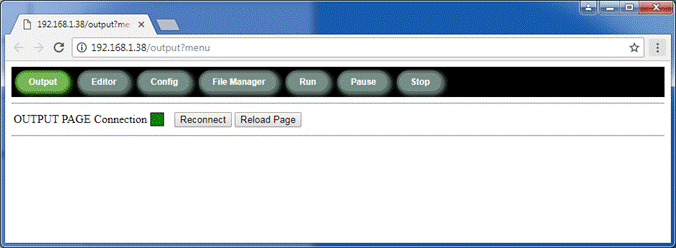
This page will automatically open a websocket connection with the module; the "squared led" indicates if the connection was successful (green) or not (red).
A mechanism of ping - pong has been implemented into the javascript in order to hold the connection alive all the time. If the connection is lost, the page will try to reconnect automatically without any manual action.
The button "reconnect" permit to force the reconnection if the automatic reconnection fails.
As soon as the connection is done with the module, the html page is ready to send and receive messages to / from the module.
Initially the page is empty but its content can be easily filled.
To send HTML code to the page, the command HTML is used.
The syntax is : HTML HTML code.
For example the line
HTML "Hello, world <br>This is my first html content<br>"
Will give this result :
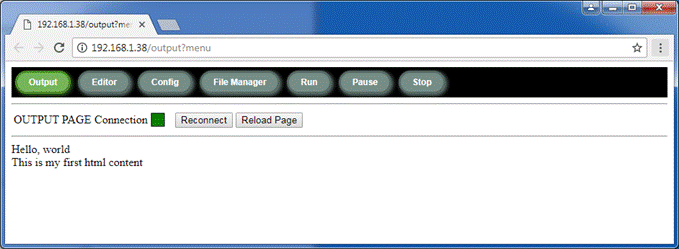
Continuing with the HTML command, the content can be improved :
HTML "Textbox: <input type='text'><br>"
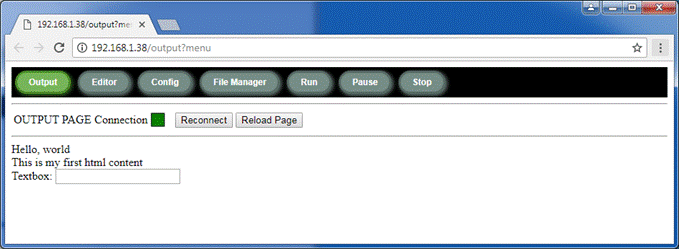
Continuing again:
HTML "Button: <button type='button'>Click Here</button>"
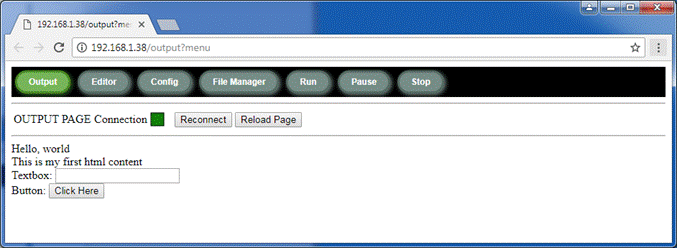
All the html code can be combined and sent with just one HTML command; this is much faster:
|
a$ = "Hello, world <br>This is my first html content<br>" a$ = a$ + "Textbox: <input type='text'><br>" a$ = a$ + "Button: <button type='button'>Click Here</button>" HTML a$ |
To clear the content of the page, the command is:
CLS
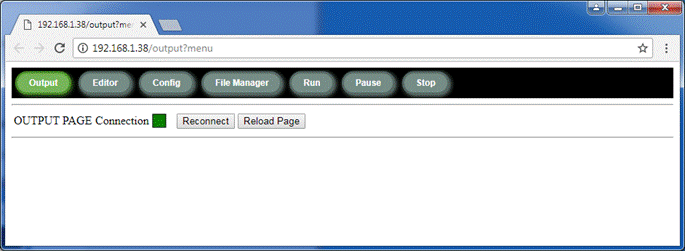
Now we can try another example
CLS
a$ = "Now style me, please<br>"
a$ = a$ + "Button1: <button id='but1' type='button'>ON</button> "
a$ = a$ + "Button2: <button id='but2' type='button'>OFF</button>"
HTML a$
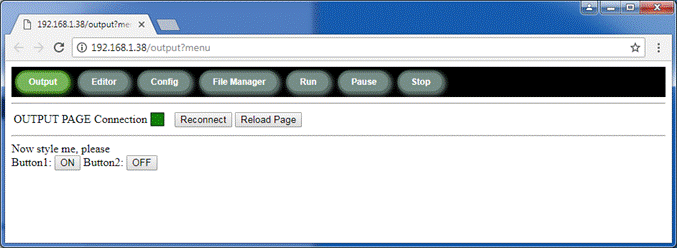
Now we will try to style the buttons using css.
This can be done using command CSS CSSID$()
For example the line
CSS CSSID$("but1", "background-color: red;")
Will give this result :
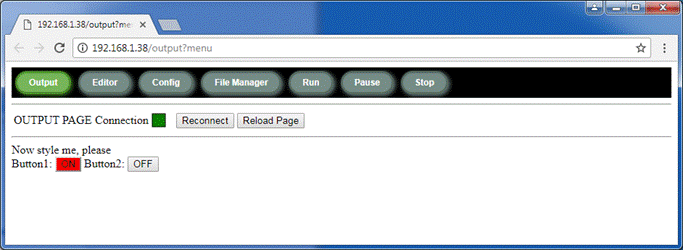
Combining with the style for the other button:
a$ = a$ + cssid$("but1", "background-color: red;")
a$ = a$ + cssid$("but2", "background-color: green;")
CSS a$
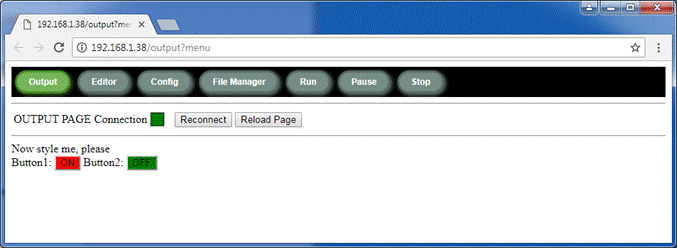
A set of functions is included to simplify the creation of HTML pages as we will see later, so no need to worry if you are not familiar with writing HTML code.
Now we will mention an important ‘event’ that can be used to automatically fill the content of the page each time a client connects to the module : OnHtmlReload.
This ‘event’ defines a place where the program will jump to as soon as Websocket connection request is accepted.
Let’s clarify with an example :
|
OnHtmlReload Fill_Page ‘will jump to Fill_Page when the page is reloaded gosub Fill_Page 'load the page for the first time Wait ‘pause waiting for the event Fill_Page: ‘place where the page begins to be created CLS a$ = "Now style me, please<br>" a$ = a$ + "Button1: <button id='but1' type='button'>ON</button> " a$ = a$ + "Button2: <button id='but2' type='button'>OFF</button>" HTML a$ a$ = cssid$("but1", "background-color: red;") a$ = a$ + cssid$("but2", "background-color: green;") HTML a$ RETURN |
The result will be:
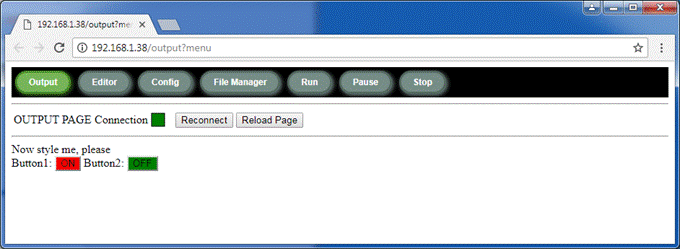
Now try to play with the button "Reconnect"; you’ll see that, at each time the page reconnects to the module, the HTML content is built and sent again. This ensures that each time a client connects to the module it will receive the correct content. At the same time, if other clients are already connected, the content of all the pages will be refreshed simultaneously. This insures a synchronized content between all the clients.
HTML Objects
As said previously, in order to simplify the creation of HTML pages, there are several functions permitting to generate the html code automatically.
Let’s start with the button.
A button is an object that is used to generate an action each time it is pressed on the web page.
The function is BUTTON$.
Let’s explain with an example:
|
CLS HTML BUTTON$("Button1", jump1)
Wait 'pause waiting for the event
Jump1: PRINT "Clicked on Button1" Return |
The result will be:
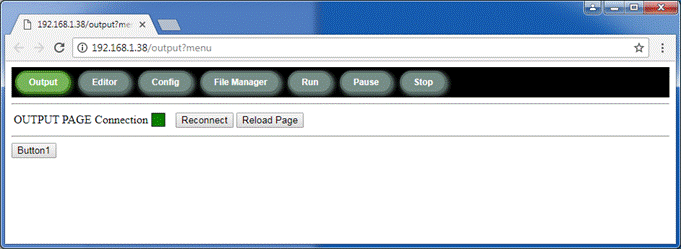
Try clicking on the button then checking the result in the terminal console; the message "Clicked on Button1" will be shown at each click.
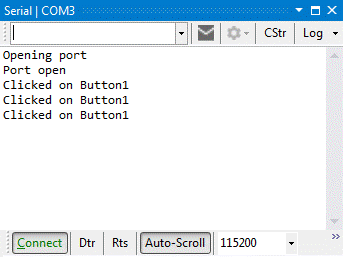
To style the button, we need to modify the syntax of the BUTTON$ command slightly; in fact we need to add another parameter to give the button an ID:
|
CLS HTML BUTTON$("Button1", jump1, "but1") ' "but1" is the ID
Wait 'pause waiting for the event
Jump1: PRINT "Clicked on Button1" CSS cssid$("but1", "background-color: red;") 'the same ID is used here Return |
Clicking on the button now will change its color to red
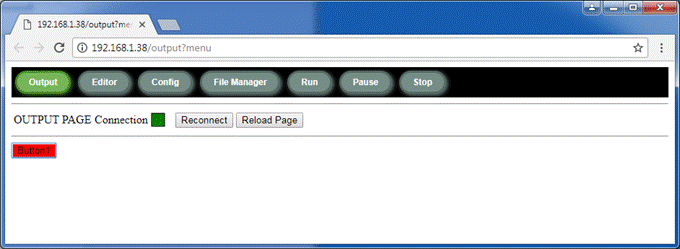
Now we can now introduce the LED object. The LED object, is a circle that can be filled in red or green depending on the content of a variable. The function is LED$
As usual, let’s start with an example:
|
CLS led = 1 ‘this is the variable associated with the LED. With 0 the led is red, with 1 the led is green HTML LED$(led) |
The result will be:
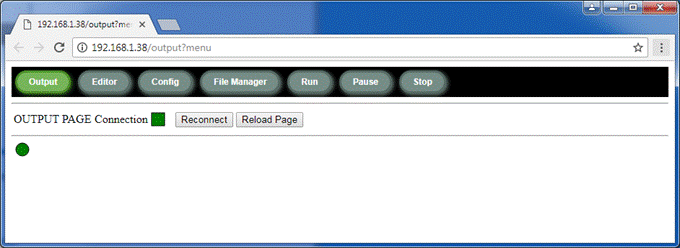
Let’s also add a button :
|
CLS led = 0 a$ = BUTTON$("Button1", jump1, "but1") ' "but1" is the ID a$ = a$ + LED$(led) HTML a$
Wait 'pause waiting for the event
Jump1: PRINT "Clicked on Button1" led = 1 - led ' invert the variable REFRESH ' refresh (update) the variables between the code and the html Return |
The result will be:
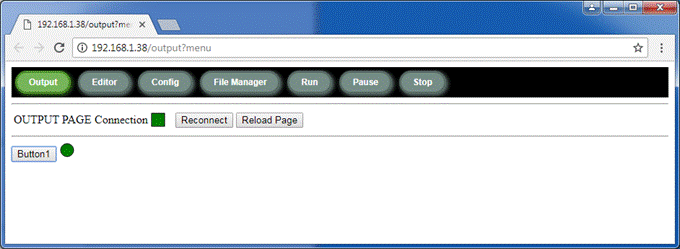
Clicking on the button will toggle the led between red and green colors.
The command REFRESH permits to update (synchronize) the variables in the code with the corresponding objects variables on the web page. It should be run each time a variable is modified.
As a simpler alternative, the command AUTOREFRESH will regularly sync the variables.
The command must be run with the desired refresh timing.
Example
AutoRefresh 500 will refresh the variables each 500 milliseconds.
The interval should not be less than 300 milliseconds (otherwise the module will be too busy).
The example :
|
CLS led = 0 a$ = BUTTON$("Button1", jump1, "but1") ' "but1" is the ID a$ = a$ + LED$(led) HTML a$ AutoRefresh 300 'sync each 300 milliseconds Wait 'pause waiting for the event
Jump1: PRINT "Clicked on Button1" led = 1 - led ' invert the variable
Return |
The result will be the same as the previous example.
Now it’s time to introduce another object; the TEXTBOX with the corresponding function TEXTBOX$.
The TEXTBOX will display a ‘text box’ on the web page which is linked with a variable. When the variable is modified in the code, the TEXTBOX content will be updated on the web page and vice-versa.
This will lets us introduce another ‘event’ : the OnHtmlChange command.
This ‘event’ defines a branch for the program to jump to whenever a variable is modified inside the web page.
As usual, let’s start with an example:
|
CLS text$ = "Change me, please" HTML TEXTBOX$(text$) OnHtmlChange Jump1 'will jump to Jump1 when a variable changes on the web page Wait 'pause waiting for the event
Jump1: Print text$ 'print the content of the variable inside the terminal console Return |
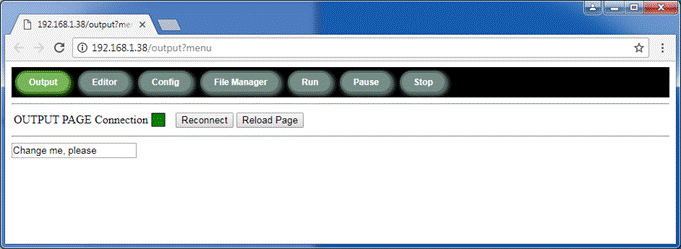
Try now to change the content of the textbox and press "Enter" on the keyboard.
Let’s see the result in the terminal console:
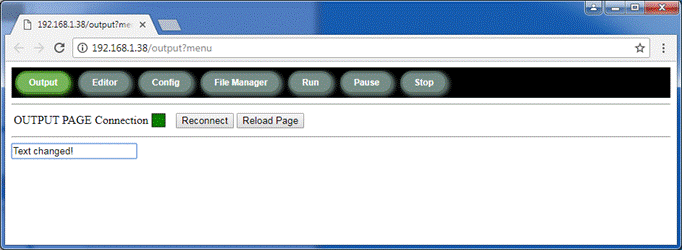
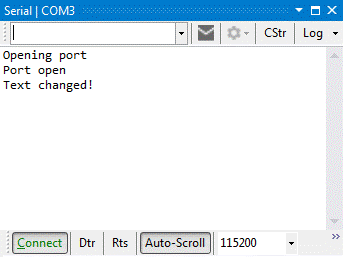
With the concepts already learned you’ll be able to use the other objects using the similar logic.
Refer to the pages below to understand the syntax of each object.
TIMERS
A timer is an "object" that permits to execute a particular action at regular intervals.
When the given time expires, the normal execution of the program is interrupted and control is passed to the "timer interrupt routine" until the execution of the return command.
Then the program continues from the point where it has been interrupted.
Let’s explain with an example :
|
timer0 1000, mytimer wait
mytimer: wlog "mytimer " + time$ return |
Annex WI-Fi Basic implements 2 timers, Timer0 and Timer1.
The Timer0 has a higher priority against Timer1.
EVENTS[2]
Many of the actions are not executed directly by basic commands but can be executed as asynchronous events.
An "event" is simply an action that can be executed when something happens.
For example, the pin change interrupts is an asynchronous events as it can happen at any time without user control.
In order to manage the events, a list of commands "ONxxxx" is provided. These commands define the place where the normal execution of the program will branch to when the event occurs.
So, when the "event" happens, the basic interrupts the normal execution of the code and "jumps" to the location defined by the corresponding command "ONxxx". As soon as the code associated with the "event" is terminated with the command "return", the basic continues from the previous interrupted location.
Button Event
This is a special event that happens every time aBUTTON$ object is clicked in the HTML pages.
When this happens, a special variable HtmlEventButton$ is created containing the name of the button that was clicked.
This is useful to determine the button within a group of buttons.
Let’s see an example:
|
CLS HTML Button$("ON", buttonEvent) + " " + Button$("OFF", buttonEvent) wait
buttonEvent: print "You clicked on "; HtmlEventButton$ return |
OnHtmlChange Event
This event is triggered when an object present in the HTML output page changes its value.
It is useful to make actions when something changes in the HTML Pages.
When this event happens, a special variable HtmlEventVar$ is created containing the name of the variable that changed its value.
This is useful to determine the object that generated the event.
Let’s see an example :
|
CLS text$ = "Change me, please" HTML TEXTBOX$(text$) OnHtmlChange Jump1 'will jump to Jump1 when a variable changes on the web page Wait 'pause waiting for the event
Jump1: Print text$ 'print the content of the variable inside the terminal console Return |
OnHtmlReloadEvent
This event is triggered when a Websocket connection request is accepted.
This can be used to automatically fill the content of the WEB page each time a client connects to the module.
Let’s see an example :
|
CLS OnHtmlReload Fill_Page 'will jump to Fill_Page when the page is reloaded gosub Fill_Page 'load the page for the first time Wait 'pause waiting for the event Fill_Page: 'place where the page begins to be created CLS a$ = "Now style me, please<br>" a$ = a$ + "Button1: <button id='but1' type='button'>ON</button> " a$ = a$ + "Button2: <button id='but2' type='button'>OFF</button>" HTML a$ a$ = cssid$("but1", "background-color: red;") a$ = a$ + cssid$("but2", "background-color: green;") HTML a$ Return |
OnInfrared Event
This event is triggered when a code is received by the infrared receiver.
Refer to chapter INFRARED INTERFACE for more details.
OnSerial Event
This event is triggered when a message is received on the serial port.
Example:
|
print
"Ram Available "; ramfree |
OnSerial2 Event
This event is triggered when a message is received on the serial port #2.
Example
|
serial2.mode 9600, 2, 5
' set serial port #2 to 9600 pin 2 TX,
pin 5 RX |
OnTouch Event
This event is triggered when the TFT screen is touched.
Refer to the chapter TouchScreen for more details.
OnUDP Event
This event is triggered when a UDP message is received.
Example:
|
udp.begin
5001
'set the UDP commmunication using port
5001
print
v$ |
OnWgetAsync Event
This event is triggered when a WgetAsync message is received.
This is associated with the command WGetAsync http_server$, port.
The goal of the WGetAsync command is to start a html get request without the module having to wait for the answer.
As the answer is async, this command will define the place where the program execution will continue when the message will be received.
Example:
|
ONWGETASYNC answer_done WGETASYNC("www.fakeresponse.com/api/?sleep=5", 80) For i = 0 to 10000 ' a kind of sleep just to demonstrate that the code continue to run Print i Next i Wait answer_done: Print WGETRESULT$ Return |
OnUrlMessage Event
This event is triggered as soon as a web client requests for a web page with the url composed with http://local_ip/msg?param=value. This kind of request is typically called an AJAX request as it permits to exchange in both directions between the client (the web browser) and the server (the ESP module).
In fact, in the url request, the client can send parameters in the form of couples of "param=value" separated by the character "&". For example, if the client wants to send 2 parameters, it can send the following request :
http://local_ip/msg?param1=value1¶m2=value2.
As soon as this message is received by the ESP module, the event OnUrlMessage is triggered; this means that the program will continue from the location defined by the command OnUrlMessage.
As soon as the message is received, the parameters sent by the client can be got with the function UrlMsgGet$ and a message can be sent back to the client with the command UrlMsgReturn.
Let’s see an example :
|
onUrlMessage urlAjax wait
urlAjax: wlog "message received " + UrlMsgGet$("a") + " " + UrlMsgGet$("b") UrlMsgReturn "Message sent back " + time$ print UrlMsgGet$("b"), ramfree return |
Now using another web browser window, let’s type the following url :
http://esp_local_ip/msg?a=10&b=20
As you can see in the following picture, the message is received by the ESP module
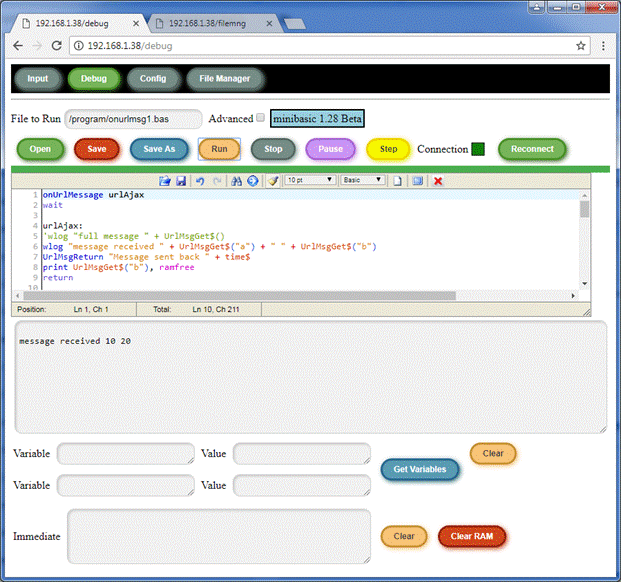
At the same time, the client receives the message sent back from the ESP module
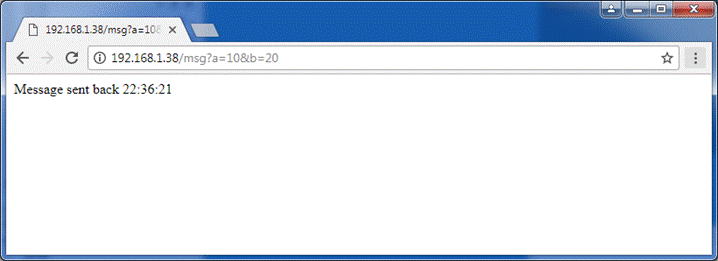
If the program is stopped, the module will answer with the message "STOPPED"
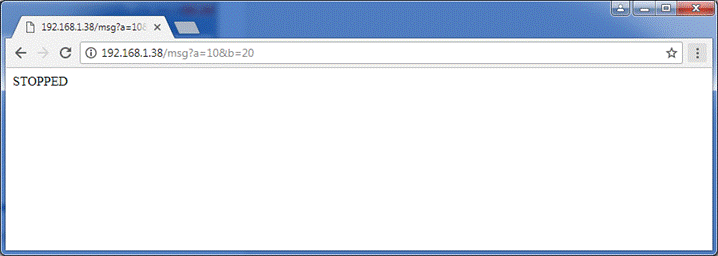
Now, let’s see a more complete example :
|
cls ' this is the default value for pwm out R = 512 G = 512 B = 512 'Setup the pwm channels PWM.SETUP 12, 1, R, 10000, 10 PWM.SETUP 15, 1, G, 10000, 10 PWM.SETUP 13, 1, B, 10000, 10 'Set the default values PWM.OUT 1, R PWM.OUT 2, G PWM.OUT 3, B
' these are the sliders a$ = "" a$ = a$ + |R <input type="range" id="dimmer_R" oninput="setPWM()" onclick="setPWM()" min="0" max="1023" value="| & str$(R) & |"/><br>| a$ = a$ + |G <input type="range" id="dimmer_G" oninput="setPWM()" onclick="setPWM()" min="0" max="1023" value="| & str$(G) & |"/><br>| a$ = a$ + |B <input type="range" id="dimmer_B" oninput="setPWM()" onclick="setPWM()" min="0" max="1023" value="| & str$(B) & |"/><br>| a$ = a$ + |<input type='text' id="txbox" value='---'>| html a$ 'this is the javascript "AJAX" code fun$ = |function setPWM() {| fun$ = fun$ & |r=_$("dimmer_R").value;| fun$ = fun$ & |g=_$("dimmer_G").value;| fun$ = fun$ & |b=_$("dimmer_B").value;| fun$ = fun$ & |var xmlHttp = new XMLHttpRequest();| fun$ = fun$ & |xmlHttp.open("GET", "msg?r=" + r +"&g=" + g +"&b=" + b, false);| fun$ = fun$ & |xmlHttp.send(null);| fun$ = fun$ & |r = xmlHttp.responseText;| fun$ = fun$ & |_$("txbox").value = r;| fun$ = fun$ & |return r;}|
' this is where the javascript code is inserted into the html jscript fun$
'this is where the prog will jump on slider change onUrlMessage message wait
message: print UrlMsgGet$()
PWM.OUT 1, val(UrlMsgGet$("r")) PWM.OUT 2, val(UrlMsgGet$("g")) PWM.OUT 3, val(UrlMsgGet$("b")) UrlMsgReturn UrlMsgGet$() return |
Open the input page in another window and run the program
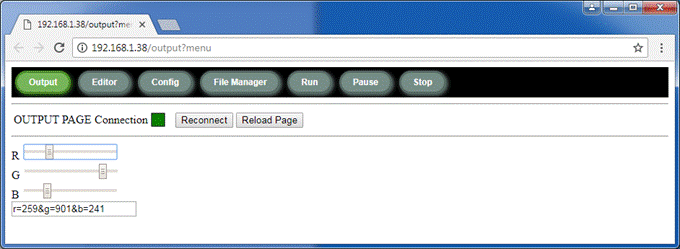
Using an external RGB led, you’ll be able to directly control its color.
You’ll see how the exchanges can be fast using AJAX exchanges. This program uses javascript embedded into the code. The javascript works with the function XMLHttpRequest.
A good reference for this function is here AJAX - Send a Request To a Server
OnEspNowMsg Event
This event is triggered when a ESP-NOW message is received.
Example:
|
espnow.begin ' init the ESP-NOW onEspNowMsg message ' set the place where jump in case of message reception wait
message: print "Message Received!" return |
OnEspNowError Event
This event is triggered when a ESP-NOW a transmission error occurs.
This happen, in particular, when the receiver device has not received the message.
|
espnow.begin ' init the ESP-NOW espnow.add_peer "60:01:94:51:D0:7D" ' set the MAC address of the receiver onEspNowError status ' set the place where jump in case of TX error espnow.write "TX message" ' send the message wait
status: print "TX error on "; espnow.error$ ' print the error return |
OnMQTT Event
This event is generated when a MQTT message is received
Example:
|
.... onmqtt mqtt_msg
wait ' receive messages from the server mqtt_msg: print "TOPIC : "; mqtt.topic$ print "MESSAGE: "; mqtt.message$ return |
WiFI CONNECTIONS
At startup, the module tries to connect to the router with the parameters provided in the page “Config”.
If the connection is unsuccessful, it will default to AP (Access Point) mode .
By default, if no parameters are specified into the “Config” page, the module will default to the IP address 192.168.4.1 in AP mode with the SSID composed of ESP(+ mac address).
If the connection is successful, the module will use the IP address defined in the “Config” page or, if not specified, the IP will be given automatically by the Router DHCP server.
As soon as the module is connected to the router, it will reconnect automatically in case of connection is lost.
There are several commands / functions available to manage the WIFI.
The first function is WIFI.STATUS which permits to get the status of the connection.
print WIFI.STATUS ’ print 3 if connected, 6 if disconnected
The first useful command is WIFI.CONNECT SSID, password
This command allows you to connect to any WIFI network overriding the parameters defined into the’ “Config” page. This function is async so the connection is done in background, while the program continues to run.
It is then possible to check the status of the connection using the function WIFI.STATUS
Example :
WIFI.CONNECT “HOMENET”, “MyPassword”
print
"connecting"
While
WIFI.STATUS <>
3
Print "."
pause 500
wend
It is eventually possible to control the output power of the module with the command WIFI.POWER pow
WIFI.POWER 5 ’ set the output power at 5 dBm.
The module can be also put in WiFi sleep mode. This mode permits to turn off the WiFi reducing the power requirements of the module; this is very useful for battery oriented applications or for applications where the WiFi is not required.
To put the module in “modem-sleep”, the command to execute is WIFI.SLEEP.
The module will stay in that mode until the execution of the command WIFI.AWAKE.
After this command, the module will reconnect automatically to the router (the command WIFI.CONNECT is not required).
Another function available is WIFI.CHANNEL that shows the current Radio Channel used by the WIFI.
It is also possible to scan for the WiFi networks accessible around the module.
This can be done using the command WIFI.SCAN and the function WIFI.NETWORKS(network$).
Example :
WIFI.SCAN
While
WIFI.NETWORKS(A$)
=
-1
Wend
Print
a$
The result will be :
Vodaphone, 00:50:56:C0:00:08, -50, 5
Orange, 00:50:56:C0:32:07, -70, 5
Xxxx, 00:50:56:C0:86:CA,-78, 12
These information represent, in the order :
SSID, BSSID(mac address), RSSI(signal intensity), Channel Radio
Another Wifi related command is OPTION.MAC mac$ that permit to modify the MAC address of the module.
This is very important for the ESP Now functionality.
Example :
OPTION.MAC "AA:BB:CC:DD:EE:FF"
In addition, the functions BAS.SSID$ and BAS.PASSWORD$ returns respectively the login and the password used for the STATION wifi connection.
RECOVERY MODE
In case of any IP or Autorun problem preventing the module from being accessed, it is possible to temporarily bypass the IP settings of the module and disable the Autorun file by connecting the serial TX and RX pins together (GPIO1 to GPIO3) during the startup phase (power up).
This could happen if, for example, a wrong IP address has been set.
Doing this action when restarting the module will put it in AP mode with the IP address at 192.168.4.1, just like a module that has not been configured.
A message “Recovery Mode” will be printed on the console, but none of the existing files on the module will be modified, including the internal configuration parameters.
In this mode it will be possible to gain access to the module for changing such correct wrong IP parameters using the configuration page.
When the TX/RX link is removed, the module can be rebooted to the configured settings at next restart.
DATE - TIME timekeeper
The ESP module normally synchronises its date and time from either of two NTP time servers ("pool.ntp.org" and "time.nist.gov"). Optionally an alternative (eg: intranet) time server can be defined using the [CONFIG] page.
Using these servers the ESP doesn’t require any date/time setting (except the configuration of the Time Zone and DST done using the [CONFIG] page).
The timezone is defined as a string like CET-1CEST,M3.5.0,M10.5.0/3 that describe how the local time must be managed in terms of time shift and DST (summer / winter time).
A complete list of timezone strings can be found here : https://github.com/nayarsystems/posix_tz_db/blob/master/zones.csv
An internal timekeeper has been included if no time server is available, eg no available internet access.
This timekeeper starts from 01/01/1970 00:00:00 and counts the seconds since the power on of the module.
If internet connection becomes available later, the internal timekeeper will sync its time with the NTP servers.
The time can be sync with the NTP time server at any moment using the command OPTION.NTPSYNC.
This time and date can be manually set using the command SETTIME.
The Syntax is :
SETTIME year, month, day, hours, minutes, seconds
Example
Set the date to 02 September 2017 at 13:58:12
SETTIME 17, 9, 2, 13, 58, 12
The time and date can also be manually synchronised to computer using the "Time Sync" button in the File Manager window of the computer utility ‘tool’ if it has websocket connection.
WARNING:
In both cases of manual setting, the time and date will be reset back to 1970 default at next restart of the module, so will require setting again.
For more information about the Time Zones and DST, please consult the following page :
It is also possible to connect an RTC (DS1307 or DS3231) to the module.
See the chapter “RTC Module” for more details.
Unix Time functions
The following functions utilises the time following the “Unix Time Stamp” format :
DATEUNIX(date$), TIMEUNIX(time$), UNIXDATE$(value [,format]), UNIXTIME$(value)
The “Unix Time Stamp” is a way to track time as a running total of seconds.
This count starts at the Unix Epoch on January 1st, 1970 at UTC.
Therefore, the unix time is merely the number of seconds between a particular date and the Unix Epoch.
In synthesys :
- DATEUNIX("01/01/18") returns the number of seconds from 01/01/1970 to the specified date 01/01/2018 (1514764800)
- TIMEUNIX("12:30:55") returns the number of second since midnight (45055)
- UNIXDATE$("1532773308") returns 28/07/18
- UNIXTIME$(1532773308) returns 10:21:48
WIRING
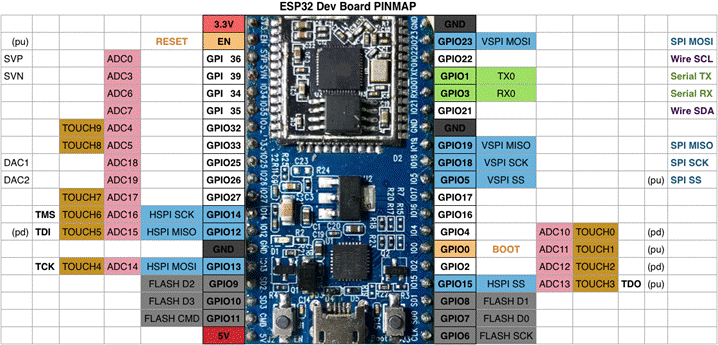
This diagram shows pin mapping for the popular ESP32 DEV Board module.
(*) pins GPIO6 to GPIO11 are not available.
Annex 32, as it supports by default the M5stack wiring, assumes the following pins already allocated/dedicated
|
PIN |
FUNCTION |
DESCRIPTION |
|
32 |
PWM BL TFT |
Backlight TFT display |
|
33 |
RST TFT |
RST pin TFT |
|
27 |
D/C TFT |
D/C pin TFT |
|
14 |
CS TFT |
CS pin TFT |
|
23 |
SPI MOSI |
SPI MOSI pin (shared with SD and TFT) |
|
19 |
SPI MISO |
SPI MISO pin (shared with SD and TFT) |
|
18 |
SPI SCK |
SPI CLOCK pin (shared with SD and TFT) |
|
4 |
CS SDCARD |
CS pin SDCARD |
|
0 |
CS TFT TOUCH |
CS pin Touchscreen (from the TFT) |
|
|
|
|
|
3 |
RX0 |
Serial Port RX pin |
|
1 |
TX0 |
Serial Port TX pin |
|
|
|
|
|
25 |
SPEAKER |
Speaker or mono audio output |
|
21 |
SDA I2C |
I2C SDA pin |
|
22 |
SCL I2C |
I2C SCL pin |
|
|
|
|
|
2 |
I2S DATA |
Audio DAC I2S DATA pin |
|
5 |
I2S BCLK |
Audio DAC I2S BCLK pin |
|
26 |
I2S LRCK |
Audio DAC I2S LRCK pin |
|
16 |
PSRAM |
Optional PSRAM |
|
17 |
PSRAM |
Optional PSRAM |
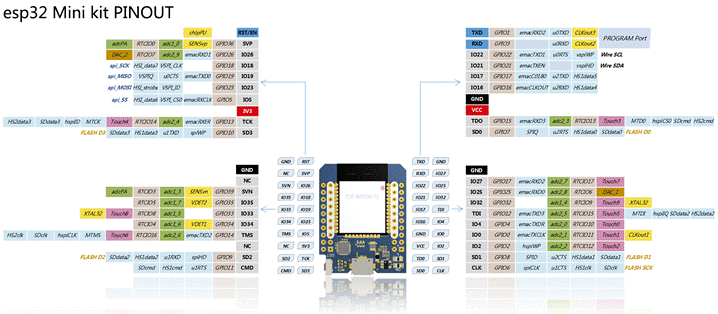
DIGITAL I/O
Pin numbers correspond directly to the ESP32 GPIO pin numbering.
The function of the pin (input / output) must be defined before using the function PIN.MODE as below :
To define the pin 5 as input :
PIN.MODE 15, INPUT
To define the pin 4 as input with a pullup:
PIN.MODE 4, INPUT, PULLUP
To define the pin 4 as input with a pulldown:
PIN.MODE 4, INPUT, PULLDOWN
To define the pin 2 as output
PIN.MODE 2, OUTPUT
Although pin numbers can be from 0 to 39, gpio pins 6 to 11 should not be used because they are connected to flash memory chips on most modules. Trying to use these pins as IOs will likely cause the program to crash.
Pins 34 to 39 are INPUT only and cannot be configured as PULLUP or PULLDOWN.
Pins 0 to 33 can be INPUT, OUTPUT, INPUT, PULLUP or INPUT, PULLDOWN.
Pins may also serve other functions, like Serial, I2C, SPI.
These functions are normally activated by the corresponding library.
The value from a pîn can read as below :
A = PIN(5)‘ read from GPIO5 pin
The pin value can be set as below
PIN(2)= 0 ‘ set 0 on the GPIO2 pin
The pin value (0 or 1) can also be easily toggled by subtracting it from 1 (because 1-0=1 and 1-1=0), eg:
PIN(2)= 1 - PIN(2)‘ toggles the value of GPIO2 pin
PIN INTERRUPTS
The INTERRUPT command permits to trigger an event when the signal on an input pin changes.
The interrupt is triggered BOTH when the signal goes from LOW to HIGH and HIGH to LOW.
Example:
|
pin.mode 12,
input ' set pin 12 as input |
Analog inputs
Annex32 has a 8 ADC pins with 12 bits resolution available to users.
The function ADC(pin) can be used to read voltage on the pins defined in the table below.
|
GPIO Pins Available as Analog Input |
|||||||
|
32 |
33 |
34 |
35 |
36 |
37 |
38 |
39 |
To read the voltage applied at the pin, the function ADC can be used as below :
print ADC(39)' read voltage from the pin 39
The voltage range is 0 ... 3.3V and the corresponding range returned by the function is 0 … 4095.
NOTE: When using the function ADC,the pin is automatically converted to Analog Input
TOUCH inputs
Annex32 supports an additional ESP32feature, the capacitive touch.
With this feature, it is possible to activate inputs with your fingers with just one wire attached to the pin.
The function PIN.TOUCH(pin) can be used to read the touch value on the pins defined in the table below.
|
GPIO Pins Available as Touch Input |
|||||||||
|
0 |
2 |
4 |
12 |
13 |
14 |
15 |
27 |
32 |
33 |
The function PIN.TOUCH(pin) returns a value that drops as soon as the pin is touched.
Normal values are around 70 when not touched and lower than 20 when touched.
|
'Pin Touch example 'Place a wire on pin 13 and look how the value changes when touching it while 1 print pin.touch2(13) pause 100 wend end |
Hardware interfaces:
The ESP32 contains several H/W interfaces that can be controlled by Annex32 WI-Fi using specific commands and functions.
PWM
This functionality permits to control the output duty cycle of any pin, acting like an analog output.
There are 16 channels available where each channel can be connected to any output pin.
To use it, the function must first be configured using the command PWM.SETUP and then the value can be set using the command PWM.OUT.
The frequency and the resolution can be defined individually for each channel.
The resolution can be from 1 to 15 bits.
The maximal frequency is 80000000 / 2^resolution
This table resumes the maximal frequency available in function of the resolutions and the associated range:
|
RESOLUTION (BITS) |
MAX FREQUENCY |
VALUE RANGE |
|
1 |
40000000 |
0 ... 1 |
|
2 |
20000000 |
0 ... 3 |
|
3 |
10000000 |
0 ... 7 |
|
4 |
5000000 |
0 .. 15 |
|
5 |
2500000 |
0 .. 31 |
|
6 |
1250000 |
0 … 63 |
|
7 |
625000 |
0 … 127 |
|
8 |
312500 |
0 … 255 |
|
9 |
156250 |
0 … 511 |
|
10 |
78125 |
0 … 1023 |
|
11 |
39063 |
0 … 2047 |
|
12 |
19531 |
0 … 4095 |
|
13 |
9766 |
0 … 8191 |
|
14 |
4883 |
0 … 16383 |
|
15 |
2441 |
0 … 32767 |
All the output pins can be used for the PWM (the pins from GPIO0 to GPIO33).
As there are 16 channels, up to 16 individual output pins can be used.
If using the M5Stack, the channels 0 and 7 are already reserved and attached to the pin 25 and pin 32.
In this case the channels 0 and 7 must be avoided.
To setup an output pin as a PWM output the following command must be used :
PWM.SETUP pin, channel, default_value, [,frequency] [,resolution]
For example, to define a PWM output at 5KHz with 12 bits of resolution on the pin GPIO5 the command is :
PWM.SETUP 5, 1, 2048, 5000, 12 ‘ pin 5, channel 1, output value at 2048 (50%), 5KHz, 12 bits
As the resolution is set at 12 bits, the range will be from 0 to 4095 (hence 2048 is the 50%).
To define a PWM output at 10KHz with 8 bits on the pin GPIO22, the command is :
PWM.SETUP 22, 2, 128 ‘ pin 22, channel 2, value 128( 50%) , freq 10 KHz (default), resolution 8 bits (default)
As soon as the command PWM.SETUP is done, the PWM output can simply be changed with the command :
PWM.OUT channel, value
For example, the command
PWM.OUT 1, 1000
Set the channel 1 (associated with the pin 5 in the previous command) at 1000.
And the command
PWM.OUT 2, 10
Set the channel 2 (associated with the pin 22 in the previous command) at 10
To disconnect the pin from the PWM output the command is :
PWM.SETUP pin, OFF.
For example the command
PWM.SETUP 5, OFF
Disconnect the pin 5 fro the PWM
NOTE for the M5stack:
The channel 0 is dedicated to the internal speaker (pin 25)
The channel 7 is dedicated to the TFT backlight (pin 32)
SERVO
This functionality exposes the ability to control RC (hobby) servo motors.
There are no special commands dedicated as the servo can simply be used by setting a PWM pin with a 50Hz frequency.
For example, the following command :
PWM.SETUP 17, 1, 150, 50, 12
Defines the pin 17 with the pwm channel 1 with a default value of 150 (frequency at 50 Hz and resolution at 12 bits).
The output can then be set with the command
PWM.OUT 1, 307‘ channel 1 set at 90°
A typical servo motor expects to be updated every 20 ms with a pulse between 1 ms and 2 ms, or in other words, between a 5 and 10% duty cycle on a 50 Hz waveform. With a 1.5 ms pulse, the servo motor will be at the natural 90 degree position. With a 1 ms pulse, the servo will be at the 0 degree position, and with a 2 ms pulse, the servo will be at 180 degrees. You can obtain the full range of motion by updating the servo with any value in between.
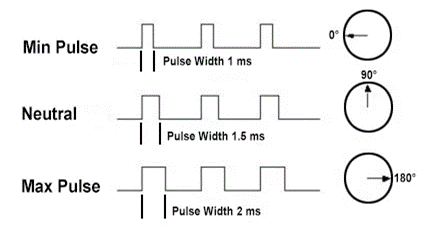
Using a 12 bits resolution (max value = 4095 for 20 msec pulse (1/50 Hz)), the theoretical values should be :
0° -> 1 msec -> 1/20 * 4096 = 205
90° -> 1.5 msec -> 1.5/20 * 4096 = 307
180° -> 2 msec -> 2/20 * 4096 = 409
I2S BUS
I²S (Inter-IC Sound), is an electrical serial bus interface standard used for connecting digital audio devices together. It is used to communicate PCM audio data between integrated circuits in an electronic device.
The I²S bus separates clock and serial data signals, resulting in a lower jitter than is typical of communications systems that recover the clock from the data stream.
Despite the name, I²S is unrelated to the bidirectional I²C (I2C) bus.
The bus consists of three lines:
Bit clock line
- Typically called "bit clock (BCLK)". PIN GPIO5
Word clock line
- Typically called "left-right clock (LRCLK)" or “Word Select (WSEL)”. PIN GPIO26
Data line
- Typically called "serial data (SD)". Can also be called (SDIN, SDOUT or DATA). PIN GPIO2
The typical use of the I2S is to connect an external DAC to provide a High Quality stereo sound output.
Using the PLAY.xxx commands, it will be possible to play MP3 and WAV files directly from the disk.
Any generic I2S DAC can be used.
Annex32 has been successfully tested with the PC5102A and the UDA1334A
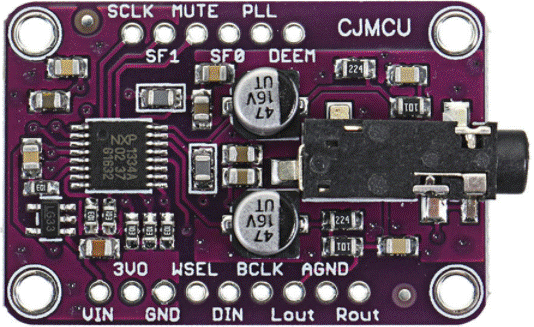 UDA1334A I2S DAC
UDA1334A I2S DAC
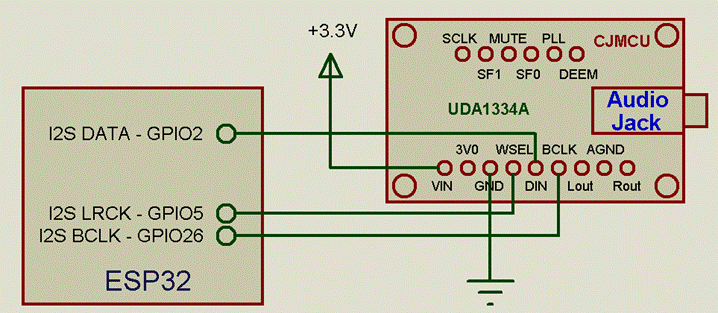
 PCM5102A I2S DAC
PCM5102A I2S DAC
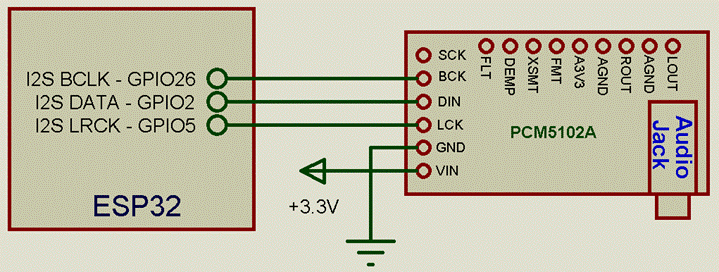
SPEAKER OUTPUT
The M5stack contains an internal speaker connected, via an audio amplifier, to the pin GPIO25.
This permits the generation of audio signals using the internal 8 bits DAC.
Using the PLAY.xxx commands, it will be possible to play MP3 and WAV files directly from the disk.
It is possible to connect an earphone directly on the output between the pin GPIO25 and the ground but the best is to connect a little audio amplifier.
NOTE: it is recommended to put a capacitor ( ~100nF) between the GPIO25 and the audio amplifier in order to remove the DC component from the audio signal.
I2C BUS
The I²C bus allows the module to connect to I²C devices.
I²C uses only two bidirectional open-drain lines, Serial Data Line (SDA) and Serial Clock Line (SCL), pulled up with resistors (typically 4.7K to 10K).
The I²C has a 7 bit address space permitting, theoretically, to connect up to 126 I/O devices.
The maximal number of nodes is limited by the address space and also by the total bus capacitance of 400 pF, which restricts practical communication distances to a few meters. The relatively high impedance and low noise immunity requires a common ground potential, which again restricts practical use to communication within the same PC board or small system of boards.
The current implementation is master mode @ 100Khz by default.
The SDA and SCL pins can be freely defined using the command I2C.SETUP sda_pin, scl_pin.
For example, to define pins 21(SDA) and 22(SCL) the command is :
I2C.SETUP 21, 22
It is important to provide correct pullup resistor on these lines; values between 4.7K to 10K should be appropriate.
The commands available are :
I2C.BEGIN,
I2C.END, I2C.REQFROM, I2C.SETUP, I2C.WRITE
The functions available are :
I2C.LEN, I2C.READ, I2C.END
There are also other advanced functions / commands to simplify exchanges with the i2c bus.
The advanced commands available are :
I2C.READREGARRAY, I2C.WRITEREGBYTE,I2C.WRITEREGARRAY
The advanced functions available are :
I2C.READREGBYTE
As all the devices can have a "not well" determined address, please find here a little i2c scanner program which returns the address of all the devices found connected to the bus
|
'I2C Address Scanner 'print in the console the address of the devices found I2C.SETUP 21, 22 ' set I2C port on pins 21 and 22
for i = 0 to 120 i2c.begin i if i2c.end = 0 then print "found "; i , hex$(i) pause 10 end if next i
end |
PCF8574 Module
This is an example of connection of a module with PCF8574 bought on Ebay at less than 2€

This drawing shows how this module must be connected to the ESP32.
It provides 8 digital inputs or outputs.
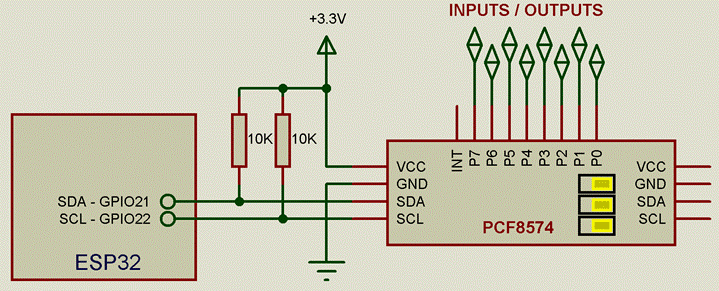
This is an example of code that "drives" this module:
|
I2C.SETUP 21, 22 ' set I2C port on pins 21 and 22 device_address = 32 'set to module i2c address 'Write from 0 to 255 on the module 'Each pin will blink at different frequency For i = 0 to 255 PCF8574_write i Next i
'Read all the inputs 'The result is printed into the serial console ' put all the inputs at pullup state PCF8574_write 255
r = 0 For i = 0 to 1000 PCF8574_read r Print r Next i End
sub PCF8574_write(x) i2c.begin device_address i2c.write x i2c.end end sub
sub PCF8574_read(x) i2c.begin device_address i2c.reqfrom device_address, 1 x = i2c.read i2c.end end sub |
ADS1115 Module
This is another example of connection of a module with ADS1115 bought on Ebay at less than 2€.
This is a 16 Bit ADC 4 channel Module with Programmable Gain Amplifier.
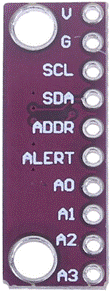

Because the module already contains two 10K I2C pullups, no external resistors are required
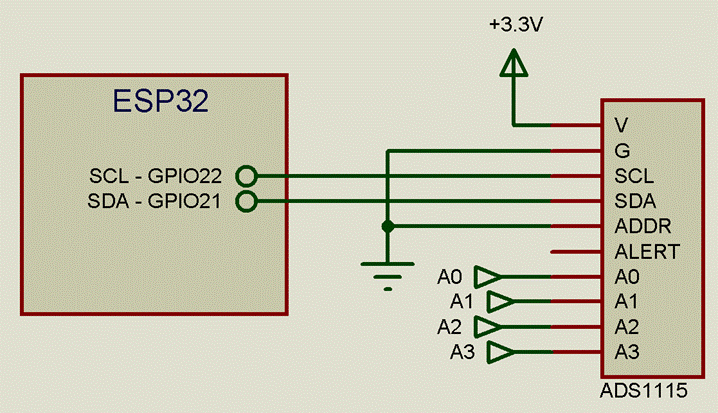
As this device is quite simple to interface, it can be directly driven using a “driver” written in basic.
|
' ADS1115 Driver for Annex ' datasheet http://www.ti.com/lit/ds/symlink/ads1115.pdf ' ADS1115 Registers ADS1115_ADDRESS = &h48 ADS1115_CONV_REG = 0 : ADS1115_CONF_REG = 1 ADS1115_HI_T_REG = 2 : ADS1115_LO_T_REG = 3
dim BUFF_IN(2) ' buffer used for read/write to module i2c.setup 21, 22 ' set I2C bus
' Set the ADS1115 with : ' AINp = AIN0 and AINn = AIN1 ' FSR = ±4.096 V ' 16 SPS ADS1115_setup 0, 1, 1
' scale in volt scale = 4.096 / 32768
v = 0 for i = 0 to 100000 ADS1115_read v ' read from the module print v * scale next i
end
'--------------------------------------------------------- ' INPUT MULTIPLEX : ' AINp is the input positive ' AINn is the input negative '0 : AINp = AIN0 and AINn = AIN1 '1 : AINp = AIN0 and AINn = AIN3 '2 : AINp = AIN1 and AINn = AIN3 '3 : AINp = AIN2 and AINn = AIN3 '4 : AINp = AIN0 and AINn = GND '5 : AINp = AIN1 and AINn = GND '6 : AINp = AIN2 and AINn = GND '7 : AINp = AIN3 and AINn = GND
'GAIN '0 : FSR = ±6.144 V '1 : FSR = ±4.096 V '2 : FSR = ±2.048 V '3 : FSR = ±1.024 V '4 : FSR = ±0.512 V '5 : FSR = ±0.256 V '6 : FSR = ±0.256 V '7 : FSR = ±0.256 V
'DATA RATE '0 : 8 SPS '1 : 16 SPS '2 : 32 SPS '3 : 64 SPS '4 : 128 SPS '5 : 250 SPS '6 : 475 SPS '7 : 860 SPS sub ADS1115_setup(inp_mux, gain, rate) local conf conf = (inp_mux << 12) or (gain << 9) or (rate << 5) or 3 ' + disable comp BUFF_IN(0) = (conf and &hff00) >> 8 : BUFF_IN(1) = conf and &hff i2c.WriteRegArray ADS1115_ADDRESS, ADS1115_CONF_REG, 2, BUFF_IN() end sub
sub ADS1115_read(ret) i2c.ReadRegArray ADS1115_ADDRESS, ADS1115_CONV_REG, 2, BUFF_IN() ret = BUFF_IN(0) << 8 + BUFF_IN(1) if ret > 32768 then ret = ret - 65536 end sub |
[3] SPI BUS
The SPI bus allows the module to connect to SPI devices.
The Serial Peripheral Interface bus (SPI) is a synchronous serial communication interface used for short distance communication between devices.
SPI devices communicate in full duplex mode using a master-slave architecture where the ESP32 is the master. The ESP32 generates the frame for reading and writing.
Multiple slave devices are supported through selection with individual chip select (CS) lines.
The SPI bus utilise four logic signals:
|
SIGNAL |
DESCRIPTION |
I/O PIN |
|
SCLK |
Serial Clock (output from the ESP32) |
GPIO18 |
|
MISO |
Master Input Slave Output (data input to the ESP32) |
GPIO19 |
|
MOSI |
Master Output Slave Input (data output from the ESP32) |
GPIO23 |
|
CS |
Chip Select (often active low, output from the ESP32) |
Any output pin, controlled automatically |
CS pin
As many devices can be connected in parallel, sharing the same SCLK, MISO and MOSI signals, each device is controlled individually using an individual CS signal.
As Annex32 implement multitasking, in order to warrant that the CS signal is generated in phase with the data to be transferred, the CS pin is managed automatically.
The command SPI.SETCSPIN pin [, polarity] permit to define the pin associated with the device to be controlled. Additionally, it permit to define the polarity as 0 = active low (default) and 1 = active high.
SPI Mode: Polarity and Clock Phase
The SPI interface defines no protocol for data exchange, limiting overhead and allowing for high speed data streaming. Clock polarity (CPOL) and clock phase (CPHA) can be specified as ‘0’ or ‘1’ to form four unique modes to provide flexibility in communication between master and slave as shown below :
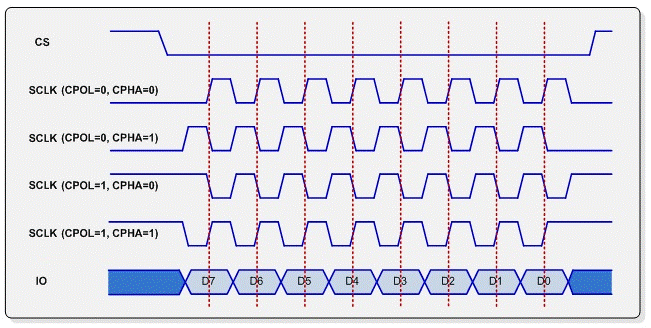
If CPOL and CPHA are both ‘0’ (defined as Mode 0) data is sampled at the leading rising edge of the clock. Mode 0 is by far the most common mode for SPI bus slave communication.
If CPOL is ‘1’ and CPHA is ‘0’ (Mode 2), data is sampled at the leading falling edge of the clock. Likewise, CPOL = ‘0’ and CPHA = ‘1’ (Mode 1) results in data sampled at on the trailing falling edge and CPOL = ‘1’ with CPHA = ‘1’ (Mode 3) results in data sampled on the trailing rising edge.
The table below summarizes the available modes.
|
Mode |
CPOL |
CPHA |
|
0 |
0 |
0 |
|
1 |
0 |
1 |
|
2 |
1 |
0 |
|
3 |
1 |
1 |
The data can also be sent MSB first or LSB first.
This is defined as bit order and is MSB first by default
Even if the chip is able to achieve 80Mhz, the maximum realistic SPI speed is 40Mhz.
The commands available are :
SPI.SETUP speed [,data_mode [, bit_order]]
SPI.CSPIN pin [, polarity]
[4] The functions available are :
ret = SPI.BYTE(byte)
a$ = SPI.STRING$(data$, len)
a$ =
SPI.HEX$(datahex$,
len)
As said previously, because the ESP32 use multitasking, it is impossible to warrant the exclusive use of the SPI bus during the execution of the script (it could be used by the SD card or the TFT, for example).
For this reason, the CS pin it is managed internally by Annex directly by the SPI functions.
This is defined with the command SPI.CSPIN pin [, polarity]
The optional parameter polarity defines if the CS signal must be active low (0 = default) or active high (1).
This command will set automatically the pin as output.
Look at the examples below for more details:
74HC595 Module
This is an example of connection of a module with 74HC595 bought on Ebay at less than 2€
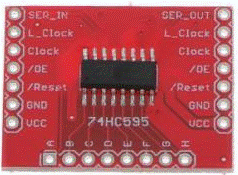
This drawing shows how this module must be connected to the ESP8266.
It provides 8 digital outputs.
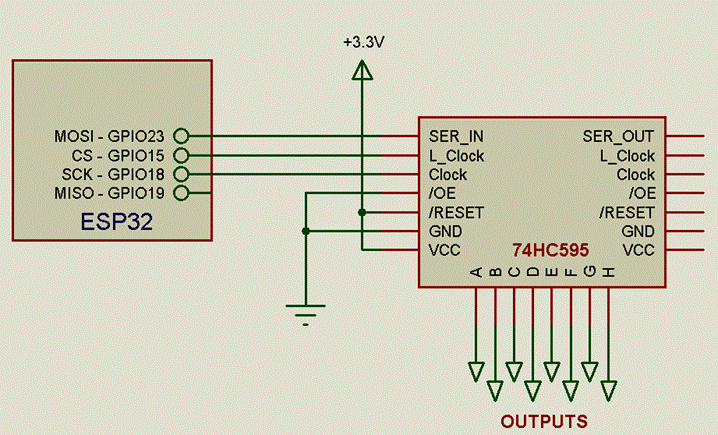
This is an example of code that "drives" this module:
|
'Write from 0 to 255 on the module 'Each pin will blink at different frequency
spi.setup 100000 ' set the SPI port at 100KHz SPI.CSPIN 15, 1 ' defines the pin 15 as CS active high for i = 0 to 255 r = spi.byte(i) next i
end |
MCP23S17 Module
This is an another example of connection of a module with MCP23S17 bought on Ebay at less than 2€.
This module provides 16 GPIO pins that can be used as digital inputs or outputs.
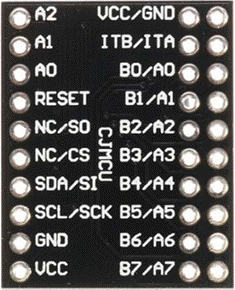

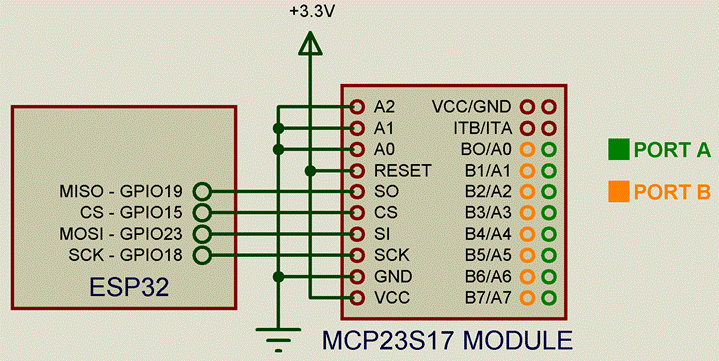
As this device is quite simple to interface, it can be directly driven using a “driver” written in basic.
This is an example using the SPI pins and the GPIO15 as CS signal
|
' MCP23S17 Driver for Annex ' datasheet http://ww1.microchip.com/downloads/en/DeviceDoc/20001952C.pdf
spi.setup 1000000
'MCP23S17 SPI address MCP23S17_ADDR = &h40 ' assumes A2, A1, A0 to GND 'MCP23S17 internal registers IODIRA = 0 : IODIRB = 1 : IPOLA = 2 : IPOLB = 3 GPINTENA = 4 : GPINTENB = 5 : DEFVALA = 6 : DEFVALB = 7 INTCONA = 8 : INTCONB = 9 : IOCONA = 10 : IOCONB = 11 GPPUA = 12 : GPPUB = 13 : INTFA = 14 : INTFB = 15 INTCAPA = 16 : INTCAPB = 17 : GPIOA = 18 : GPIOB = 19 OLATA = 20 : OLATB = 21
MCP23S17_WRITE IOCONA, &h08 ' init MCP23S17 with bit HAEN MCP23S17_WRITE IODIRA, &h00 ' all PORT A pins as output MCP23S17_WRITE IODIRB, &hff ' all PORT B pins as input MCP23S17_WRITE GPPUB , &hff ' all PORT B pins as pullup
v = 0 for i = 0 to 255 for z = 0 to 255 MCP23S17_WRITE GPIOA, z ' pulse all GPIOA pins MCP23S17_READ GPIOB, v ' read all GPIOB pins print v next z next i End
' function for read / write the MCP23S17 sub MCP23S17_WRITE(register, value) SPI.CSPIN 15 a = SPI.byte(MCP23S17_ADDR) a = SPI.byte(register) a = SPI.byte(value) end sub
sub MCP23S17_READ(register, value) local a SPI.CSPIN 15 a = SPI.byte(MCP23S17_ADDR or 1) a = SPI.byte(register) value = SPI.byte(0) end sub |
COUNTERS[5]
This functionality exposes two counters that permit to count pulses from any input pin.
Additionally, each counter can also return the time occurred between consecutive pulses (period); this is useful as this will permit to determine the frequency of low frequency signals simply taking its reciprocal
(f = 1 / period).
These counters are not based on H/W but are managed using processor interrupts so the input frequency should be limited to around 10 Khz.
It is possible to define when the pulse is counted (on Rising Edge, on Falling Edge, on Change).
The “on Change” is particularly interesting when associated with low frequency measurement as it will permit to double the number of pulses.
Before using the counters, the input pin must be set as INPUT using the command PIN.MODE.
To start to use the counters, the following command is available:
COUNTER.SETUP cnt, pin [,mode]
where:
‘cnt’ defines which counter (1 or 2)
‘pin’ defines the input pin (can be any valid pin except GPIO16)
‘mode’ can be 1 (rising edge), 2 (falling edge) or 3 (change). If not specified, the mode change is enabled.
Example:
PIN.MODE 12,INPUT ‘defines the pin GPIO12 as INPUT
COUNTER.SETUP 1, 12, 1 ‘ Counter 1 using pin GPIO12, count on Rising Edge
The pulses counted can be read using the function COUNTER.COUNT(cnt).
The period between 2 consecutive pulses can be read using the function COUNTER.PERIOD(cnt).
Example:
print COUNTER.COUNT(1) ‘print the pulses counted from the counter 1
print COUNTER.PERIOD(1) ‘print the period from the counter 1
FInally the counters can be reset with the command COUNTER.RESET cnt
Example:
COUNTER.RESET 1 ‘ reset the counter 1
PID controller[6] [7] s
A proportional–integral–derivative controller (PID controller. or three-term controller) is a control loop feedback mechanism widely used in industrial control systems and a variety of other applications requiring continuously modulated control. (ref wikipedia)
A PID controller continuously calculates an error value e(t) as the difference between a desired setpoint (SP) and a measured process variable (PV) and applies a correction based on proportional, integral, and derivative terms (denoted P, I, and D respectively), hence the name.
In practical terms it automatically applies accurate and responsive correction to a control function.
An everyday example is the cruise control on a car, where ascending a hill would lower speed if only constant engine power is applied. The controller's PID algorithm restores the measured speed to the desired speed with minimal delay and overshoot, by increasing the power output of the engine.
Annex implements 4 PID controllers that can be used simultaneously for any application.
The commands are :
PIDx.INIT Kp, Ki, Kd
PIDx.SETMODE mode
PIDx.LIMITS min, max
PIDx.PERIOD msec
PIDx.PARAMS Kp, Ki, Kd
The main function is:
Pid_Out = PIDx.COMPUTE(CURR_VALUE, TARGET_VALUE)
PIDx can bePID1, PID2, PID3 or PID4.
The first step is to initialise the PID controller.
This can be done with the command PIDx.INIT Kp, Ki, Kd :
Example:
PID1.INIT 50, 80, 1 'initialise the controller with Kp = 50, Ki = 80 and Kd = 1
Optionally the output limits can be set using the command PIDx.LIMITS min, max.
If not defined the output is limited between 0 and 255
Example:
PID1.LIMITS 0, 1023 ' limits the output between 0 and 1023
Then the sampling period can be defined using the command PIDx.PERIOD msec
If not defined the period is set at 100 msec
Example:
PIDx.PERIOD 50 ' define the period at 50 msec
Finally the main function output = PIDx.COMPUTE(input, setpoint)
Example:
Pid_Out = PID1.COMPUTE(CURR_VALUE, TARGET_VALUE)
This function must be called regularly in a loop; the best is to call it using a timer.
The command PIDx.SETMODE mode can be used to put the loop in manual with PIDx.SETMODE 0.
In this case the PID loop will be stopped and the output value will be frozen.
To restore the auto mode (default), the command is PIDx.SETMODE 1.
At any moment the PID parameters can be changed using the command PIDx.PARAMS Kp, Ki, Kd :
Example:
PID1.PARAMS 30, 80, 10 ' modify the PID parameters with Kp = 30, Ki = 80 and Kd = 10
The following example shows how to control the speed of a 3-wire 12V PC fan.
The PID utilise the counter to determine the fans speed controlling it using the PWM.
A little circuit is required to drive the
positive side of the FAN.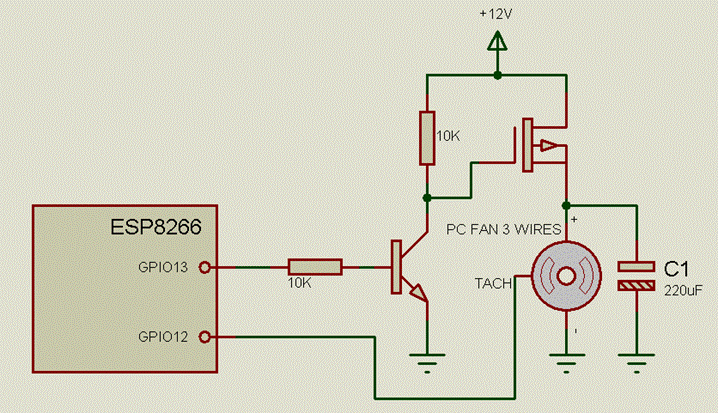
SOUND PLAYER
Annex provide the functionality to play WAV and MP3 sound directly from disk (SPIFFS or SD card).
The mp3 streaming from the web is also supported permitting to play Web Radios.
As the ESP-32 is equipped with a dual core CPU, this activity is done in parallel and does not impact the overall performance of Annex-32.
The sound output can be sent to the internal speaker (for the m5stack) or to an external I2S DAC.
Look at the previous chapters for more details on the sound output.
To play sounds, the command available is PLAY.xxx.
Before using this command, the sound output must be set as below :
PLAY.SETUP dest
If ‘dest’ is 0 is the output will be sent to the internal speaker (mono)
If ‘dest’ is 1 is the output will be sent to the external DAC (stereo)
NOTE : as soon as the output destination is chosen, a restart of the module is required to change (internal speaker / external DAC)
If the command PLAY.SETUP is not specified, the sound is sent by default to the internal speaker.
To play mp3 files, the command is :
PLAY.MP3 mp3file$
Example
PLAY.MP3 "/mp3/MyMusic.mp3"
To play wav files, the command is:
PLAY.WAV wavfile$
Example
PLAY.WAV "/wav/MySound.wav"
The position (the time) of the sound played can be controlled using the command PLAY.SEEK using a value from 0 (beginning) to 100 (end).
Example
PLAY.SEEK 50 position the sound at the middle of its length (50%)
PLAY.SEEK 0 rewind the sound
The function PLAY.POS return the current position of the file from 0 (beginning) to 100 (end)
Example:
print PLAY.POS
It is also possible to play mp3 streaming web radios with the command
PLAY.NETWORKS[8] streaming_url$
Example:
PLAY.NETWORKS"http://91.121.159.124:8000/eko-des-garrigues-128k.mp3"
The sound is played in the background, even if the program is stopped, until the end of the file (or forever for the web radios).
As the sound is played in the background, the functionPLAY.ISPLAYING returns the following values :
|
VALUE |
DESCRIPTION |
|
0 |
The sound is stopped |
|
1 |
The mp3 file is playing |
|
2 |
The wav file is playing |
To stop playing, the command is :
PLAY.STOP
The volume can be changed with the command:
PLAY.VOLUME vol
‘vol’ is by default 100 and represents the full volume (100%).
In case of sound files recorded with low volume, it is also possible to specify a value greater than 100.
Take into account that the output audio will saturate if the value is too high.
Example
PLAY.VOLUME 50 ‘set the sound at 50% of normal volume.
SPEECH SYNTHESIS with vintage C64 SAM speaker
Annex integrates ESP8266SAM, a port of the reverse-engineered speech synthesizer Software Automatic Mouth (SAM)
Sam is a very small Text-To-Speech (TTS) program written in C, that runs on most popular platforms. It is an adaption to C of the speech software SAM (Software Automatic Mouth) for the Commodore C64 published in the year 1982 by Don't Ask Software (now SoftVoice, Inc.). It includes a Text-To-Phoneme converter called reciter and a Phoneme-To-Speech routine for the final output. It is so small that it work also on embedded computers.
The sound output and the volume follow the same rules defined in the previous chapter
To use it, the command is:
PLAY.SPEAK“message” [, phonetic]
Example
PLAY.SPEAK “The quick brown fox jumps over the lazy dog”
Using an optional parameter “phonetic” to 1, it is possible to use the synthesys in phonetic mode
This table lists the phonemes available:
|
VOWELS VOICED CONSONANTS IY f(ee)t R red IH p(i)n L allow EH beg W away AE Sam W whale AA pot Y you AH b(u)dget M Sam AO t(al)k N man OH cone NX so(ng) UH book B bad UX l(oo)t D dog ER bird G again AX gall(o)n J judge IX dig(i)t Z zoo ZH plea(s)ure DIPHTHONGS V seven EY m(a)de DH (th)en AY h(igh) OY boy AW h(ow) UNVOICED CONSONANTS OW slow S Sam UW crew Sh fish F fish TH thin SPECIAL PHONEMES P poke UL sett(le) (=AXL) T talk UM astron(omy) (=AXM) K cake UN functi(on) (=AXN) CH speech Q kitt-en (glottal stop) /H a(h)ead |
The complete documentation of the original SAM can be found here :
http://www.retrobits.net/atari/sam.shtml
SPEECH SYNTHESIS using google translate
Annex32 implements a feature permitting to speech texts using the voice synthesis available in google translate.
Obviously this feature requires the module to be connected to the internet.
The command is PLAY.VOICE"message", "language" [, "filename"] [, action]
Example:
PLAY.VOICE"Hello World with Annex 32", "en" 'speech this text in english
The voice sound (in mp3 format) is first downloaded locally on the local disk then is played using the internal MP3 player. By default the sound is saved as /_voice.mp3 but the name can be changed using the optional parameter "filename".
This permits to “reuse” these “speech” in a later time simply playing them like regular mp3 files.
This is particularly interesting as the voice download process is not immediate (it takes a few seconds).
The last optional parameter (action) can be used to modify the default behaviour as defined below :
|
VALUE |
DESCRIPTION |
|
0 (default) |
Stop a sound in progress and speech |
|
1 |
Waits for the end of the sound in progress and then speech |
|
2 |
Simply save the sound as file on the disk |
The message should be limited at less than 200 characters.
The language should be any valid google language code:
PLAY.VOICE"Hello World with Annex 32", "en" 'standard English British
PLAY.VOICE"Hello World with Annex 32", "en-US" ' US (American) English
PLAY.VOICE"Benvenuti in Annex 32", "it" ' Italian
PLAY.VOICE"Bonjour avec Annex 32", "fr" ' French
PLAY.VOICE"Bonjour avec Annex 32", "fr-CA" ' French Canadian
The complete list of google “language codes” can be found here :
https://cloud.google.com/text-to-speech/docs/voices
LCD DISPLAY USING I2C
An LCD display can be connected to the module using I2C interface.
These displays are very cheap and available on Ebay at less than 4€.
This picture shows an LCD with 4 lines at 20 characters per line.

In general these displays are based on the chip HD44780 and work with a parallel interface.
Because the number of pins available on the ESP module is very limited, there is an additional module (usually supplied with the display) which allows connection using the 2-wire I2C bus.
This picture shows the module (generally soldered in the back of the display) enabling the I2C connection.

These modules are based on the chip PCF8574 and have the following relationship between the display pins and the bits of the PCF8574:
|
PCF8574 BIT |
LCD SIGNAL |
|
PCF8574 BIT |
LCD SIGNAL |
|
BIT 0 |
RS |
|
BIT 4 |
D4 |
|
BIT 1 |
RW |
|
BIT 5 |
D5 |
|
BIT 2 |
E |
|
BIT 6 |
D6 |
|
BIT 3 |
BACKLIGHT |
|
BIT 7 |
D7 |
However, this mapping is managed directly into the ESP module so you don’t need to worry about it.
The only important information is the I2C address of the display which may change depending on the card.
The connection is very simple, just 2 pins for the I2C and the power supply are required.
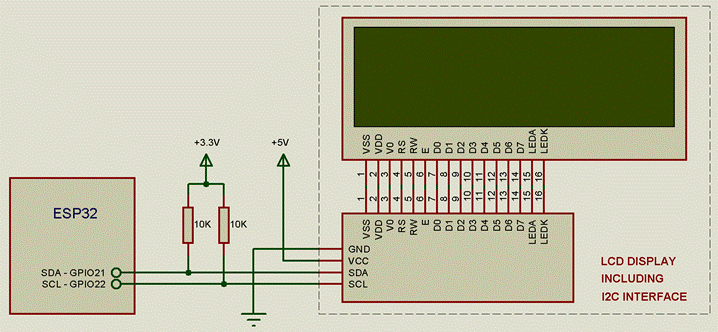
An important point is that the display must be powered with 5V because it will not work at 3.3 V.
In order to use the LCD, there are 2 steps :
- Initialise the I2C bus
- Init the display
This can be done with the following commands :
I2C.SETUP 21, 22 ' set I2C port on pins 21 and 22
LCD.INIT 63, 20, 4 ‘ init an LCD at address 63 (3F in hex) with 20 characters per line and 4 lines
After these 2 lines, there are 2 additional commands available :
LCD.CLS ‘ clear the screen of the LCD
LCD.PRINT x, y, text$ ‘ print a text on the LCD at the position (x, y)
Example:
|
I2C.SETUP 21, 22 ' set I2C port on pins 21 and 22 'init an LCD at address 63 (3F in hex) with 20 characters per line and 4 lines LCD.INIT 63, 20, 4 LCD.CLS ' clear the screen of the LCD 'print a message on the LCD at the first char of the first line LCD.PRINT 1, 1, "HELLO WORLD" |
OLED DISPLAY
An OLED display can be connected to the module using I2C interface.
These displays are very cheap and available on Ebay at less than 3€.
This picture shows an OLED with 128 x 64 pixels monochrome but the size is only 0.96".

This display is based on the chipset SSD1306
It is also possible to use a display based on the chipset SH1106[9] .
The connection is very simple, just 2 pins for the I2C and the power supply are required.
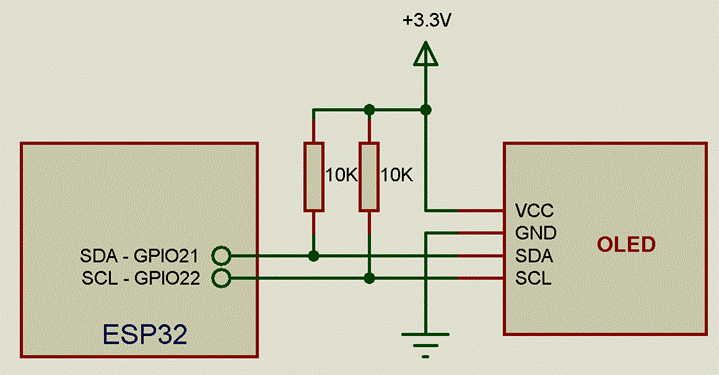
In order to use the OLED, there are 2 steps :
- Initialise the I2C bus
- Init the display
This can be done with the following commands :
I2C.SETUP 21, 22 ' set I2C port on pins 21 and 22
OLED.INIT orientation 'init with a given orientation (0 = normal, 1 = upside-down)
After these 2 lines, there are several commands available :
OLED.CLS, OLED.COLOR, OLED.FONT, OLED.PIXEL, OLED.LINE, OLED.RECT, OLED.CIRCLE, OLED.PRINT, OLED.IMAGE, OLED.REFRESH
The current implementation of the OLED is based on a double buffering; this permits to draw in background on the screen while the current image is still shown. This technique permits to avoid flickering while drawing objects on the screen. The command OLED.REFRESH fmt allows to choose between an automatic refresh (OLED.REFRESH 1) or a manual refresh (OLED.REFRESH 0). By default the refresh is automatic.
When an automatic refresh is set, the image is immediately updated after each drawing command, whereas with the manual refresh, the image is refreshed only when an OLED.REFRESH command is executed.
The OLED.COLOR col defines the color to be used by the different drawing commands. As the display is monochrome, only the color 0 (black) and 1(white) can be defined; an additional color 2 (reverse) permits to draw objects in reverse to the existing color already present on the screen; useful to draw and clear the same object. By default the color is 1 (white).
The OLED.IMAGE x, y, image$ permits to draw an image on the screen from a file. The file format must be XBM, a kind of ‘C’ source code. This format is not really popular but it is supported by the free tool Gimp.
The command OLED.FONT font_num permits to define the font to be used by the command OLED.PRINT.
There are 3 fonts available, ARIAL MT10, ARIAL MT16, ARIAL MT24.
Example:
|
I2C.SETUP 21, 22 ' set I2C port on pins 21 and 22 OLED.INIT 1 ' init the OLED upside-down OLED.CLS ' clear the screen OLED.FONT 2 OLED.COLOR 1 OLED.PRINT 10,10, "HELLO WORLD" |
ST7920 LCD DISPLAY
An ST7920 LCD display can be connected to the module using SPI interface.
These displays are very cheap and available on Ebay at less than 5€.
This picture shows an ST7920 with 128 x 64 pixel monochrome.
Some cheap boards will have PSB connected to VDD (5v) This forces the parallel interface to be used. Before you connect your display check that pin 2 (VDD ,5v) and pin 15 (PSB) are not connected. If they are you may need to cut a jumper. Otherwise you will short out your power supply, and the display will not work.


This display is provided with a parallel interface BUT it can be used with a SPI interface, so only 3 pins are required.
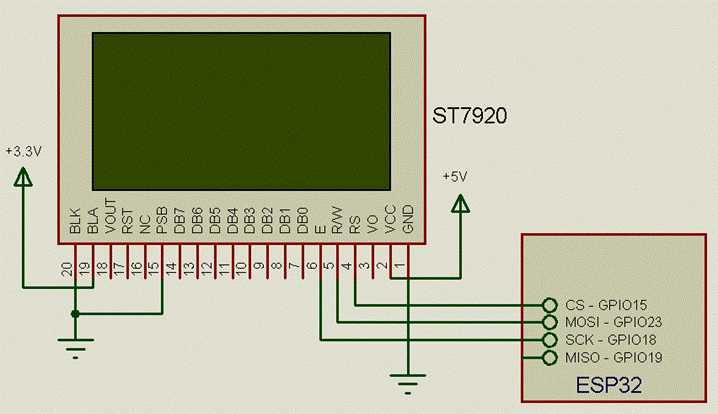
In order to use the display, it must be initialised.
This can be done with the following command:
ST7920.INIT CS_pin
As per the wiring above, the command is
ST7920.INIT 15
After these 2 lines, there are several commands available :
ST7920.CLS, ST7920.COLOR, ST7920.FONT, ST7920.PIXEL, ST7920.LINE, ST7920.RECT, ST7920.CIRCLE, ST7920.PRINT, ST7920.IMAGE, ST7920.REFRESH
The current implementation of the ST7920 is based on a double buffering; this permits to draw in background on the screen while the current image is still shown. This technique permits to avoid flickering while drawing objects on the screen. The command ST7920.REFRESH fmt allows to choose between an automatic refresh (ST7920.REFRESH 1) or a manual refresh (ST7920.REFRESH 0). By default the refresh is automatic.
When an automatic refresh is set, the image is immediately updated after each drawing command whereas, with the manual refresh, the image is refreshed only when an ST7920.REFRESH command is executed.
The ST7920.COLOR col defines the color to be used by the different drawing commands. As the display is monochrome, only the color 0 (black) and 1(white) can be defined; an additional color 2 (reverse) permit to draw object that reverse the existing color already present on the screen; useful to draw and clear the same object. By default the color is 1 (white).
The ST7920.IMAGE x, y, image$ permit to draw an image on the screen from a file. The file format must be XBM, a kind of ‘C’ source code. This format is not really popular but it is supported by the free tool Gimp.
The command ST7920.FONT font_num permits to define the font to be used by the command ST7920.PRINT.
There are 3 fonts available, ARIAL MT10, ARIAL MT16, ARIAL MT24.
Example:
|
ST7920.INIT 15 ' init the ST7920 with the CS at the pin 15 ST7920.CLS ' clear the screen ST7920.FONT 2 ST7920.COLOR 1 ST7920.PRINT 10,10, "HELLO WORLD" |
RTC module
A module based on chipset DS1307 or DS3231 can be connected to the module using the I2C interface.
These modules are very cheap and available on Ebay at less than 2€ (check if battery is included).
This picture shows a DS3231 module which is very compact and already contains two 4.7K I2C pullups :
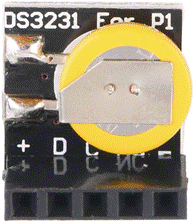

The connection is very simple, just 2 pins for the I2C and the power supply are required.
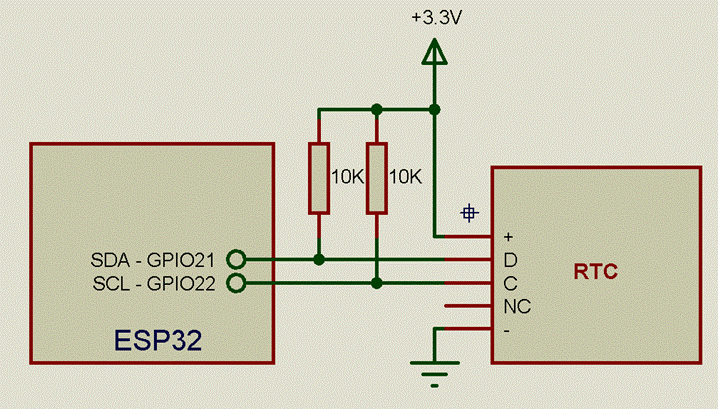
Available Instructions:
RTC.DATE$[(format)]
RTC.TIME$
RTC.SETTIME Year, Month, Day, Hours, Minutes, Seconds
The use of the RTC module is very simple.
First the I2C must be initialised with the command I2C.SETUP.
Then the date and the time can be read with the string functions RTC.TIME$ and RTC.DATE$.
This time and date can be manually set using the command RTC.SETTIME.
The Syntax is :
RTC.SETTIME Year, Month, Day, Hours, Minutes, Seconds
Example
Set the date to 02 September 2017 at 13:58:12
RTC.SETTIME 17, 9, 2, 13, 58, 12
Example
|
I2C.SETUP 21, 22 ' set I2C port on pins 21 and 22 Print "The date is " + RTC.DATE$ Print "The time is " + RTC.TIME$ |
PCA9685 (PWM / Servo) Module
A PWM / Servo module based on chipset PCA9685 can be connected to the module using the I2C interface.
These modules are very cheap and available on Ebay at less than 2€.
This picture shows a PCA9685 module that makes available up to 16 PWM / Servo outputs.
The PCA9685 is an I²C-bus controlled 16-channel controller optimized for Red/Green/Blue/Amber (RGBA) color backlighting applications. It operates at a programmable frequency from a typical of 24 Hz to 1526 Hz. All outputs share the same PWM frequency.
The duty cycle for each output is adjustable from 0 % to 100 % with 12-bit resolution (4096 steps).
It can also be used to control servo actuators, simply specifying the PWM frequency at 50 Hz.

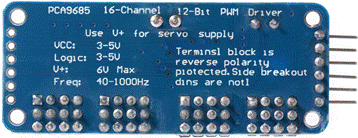
This module must be connected using I2C and, because it already contains two 10K I2C pullups, no external resistors are required.
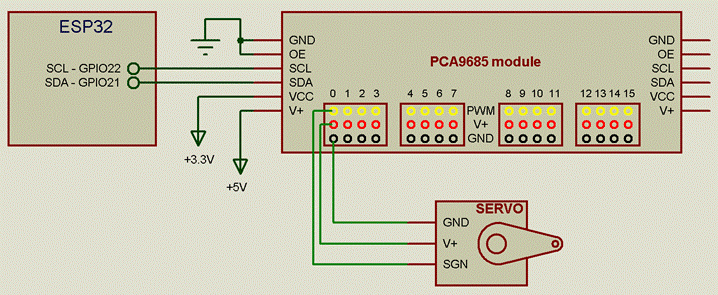
Available Instructions:
PCA9685.SETUP address
PCA9685.SETFREQ freq
PCA9685.PWM pin, value
In order to use the module, it must be first set with the command PCA9685.SETUP address
Then the PWM frequency can be set with the command PCA9685.SETFREQ freq
FInally, the outputs can be driven with the command PCA9685.PWM pin, value
This is an example that drives 2 servos connected on outputs 0 and 1.
|
PCA9685.SETUP &H40, 55 PCA9685.SETFREQ 50 PCA9685.PWM 0, 150 PCA9685.PWM 1, 100
DX = 1 DY = 1 MINX = 100 : MAXX = 500 MINY = 150 : MAXY = 300 X = MINX : Y = MINY
WHILE 1 PCA9685.PWM 0, Y PCA9685.PWM 1, X PAUSE 30 PRINT Y, DY, MAXY X = X + DX Y = Y + DY IF (X < MINX) OR (X > MAXX) THEN DX = - DX IF (Y < MINY) OR (Y > MAXY) THEN DY = - DY WEND END |
TM1637 display module
A display module based on the chipset TM1637 with 4 7-segments display can be connected to the module.
These modules are very cheap and available on Ebay at around 1€.
This picture shows a module with 4 displays at 0.36”.
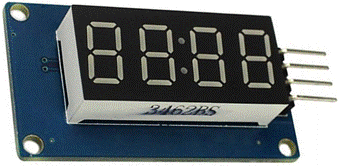

The connection is very simple, just 2 pins and the power supply are required.
Even if the protocol is very similar to the I2C, it is quite different, so the I2C pins used for other I2C devices cannot be shared as this will conflict.
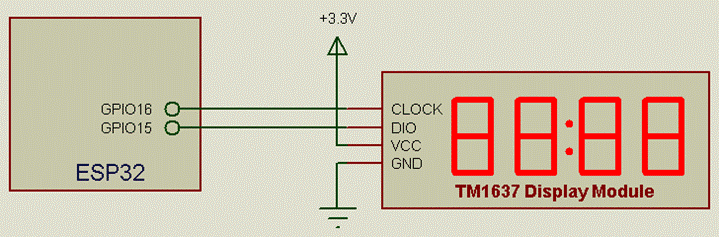
Available Instructions are:
TM1637.PRINT msg$ [, brightness [, dotpoints]]
TM1637.SETUP data_pin, clock_pin [, bit_delay]
To use it, is very simple.
First initialise the display with the command TM1637.SETUP data_pin, clock_pin [, bit_delay]
With the wiring above, the command must be :
TM1637.SETUP 15, 16
Note that some modules may already include i2c pullup resistors on board (so simply try first without).
It is important to highlight that some display modules may have a capacitor on the input pins.
In that case it will be required an extra parameter (bit_delay) at the end of the setup command.
This value can be experimentally found but a value of 100 should be appropriate for all the modules.
Example : TM1637.SETUP 4, 5, 100
The display can be used with the command TM1637.PRINT msg$ [, brightness [, dotpoints]]
Where
msg$ is a text string that can contain up to 4 chars,
brightness defines the luminosity of the display from 0 (OFF) to 7 (MAX); if omitted the value is 7
dotpoints defines if the 2 dot points must be OFF (if 0) or ON (if 255); if omitted, the points are OFF
All ASCII characters can be used but will be shown within the limitation of the 7 segments of the display.
Example
|
TM1637.SETUP 15, 16, 100 For i = 0 to 9999 TM1637.PRINT str$(i), 4, 255 Next i |
TM1638 display module
A display module based on the chipset TM1638 with 8 7-segments display can be connected to the module.
These modules provides 8 LEDs, 8 Digits and 8 Keypad Interface.
These modules are very cheap and available on Ebay at around 2€.
This picture shows a module with 8 digits at 0.36”, 8 leds and 8 buttons

The connection requires 3 pins plus the power supply.
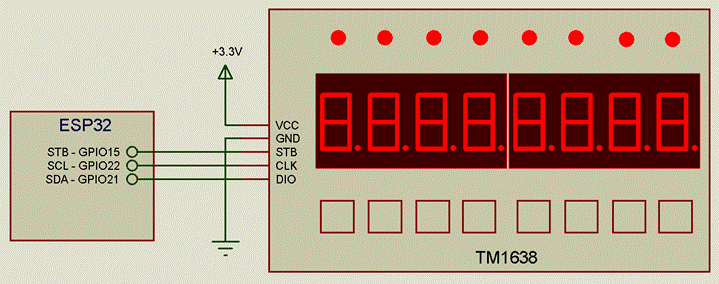
Available Instructions are:
TM1638.BUTTONS
TM1638.PRINT msg$ [, brightness ]
TM1638.SETUP data_pin, clock_pin, strobe_pin
TM1638.LEDS val
To use it, is very simple.
First initialise the display with the command TM1638.SETUP data_pin, clock_pin, strobe_pin
With the wiring above, the command must be :
TM1638.SETUP 4, 5, 15
The display can then be used with the command TM1638.PRINT msg$ [, brightness ]
Where
msg$ is a text string that can contain up to 8 chars ,
brightness defines the luminosity of the display from 0 (OFF) to 15 (MAX); if omitted the value is 15
All ASCII characters can be used but will be shown within the limitation of the 7 segments of the display.
Example
|
TM1638.SETUP 21, 22, 15 For i = 0 to 9999 TM1638.PRINT str$(i) Next i |
As the module contains also 8 leds, it is possible to control them using the command TM1638.LEDS val.
val is a 8 bit number where each bit is associated to a led.
Example
|
TM1638.SETUP 21, 22, 15 For i = 0 to 255 TM1638.LEDS i Next i |
It is also possible to get the status of the buttons with the function TM1638.BUTTONS
Example
|
TM1638.SETUP 21, 22, 15 For i = 0 to 5000 Print TM1638.BUTTONS Next i |
MAX7219 8-Digits 7-segment display
A display module based on the chipset MAX7219 with 8 7-segments display can be connected to the module.
These modules provides 8 Digits 7-segments display including dot points.
These modules are very cheap and available on Ebay at around 2€.
This picture shows a module with 8 digits at 0.36”.
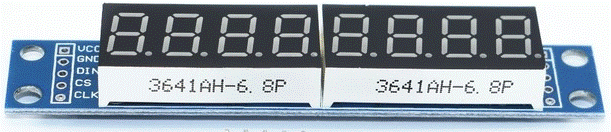

The wiring is done using the SPI bus plus a dedicated CS pin.
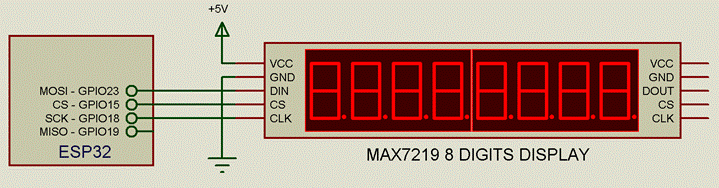
Available Instructions are:
MAXDISPLAY.SETUP CS_pin
MAXDISPLAY.PRINT msg$ [,brightness]
To use it, is very simple.
First initialise the display with the command MAXDISPLAY.SETUP CS_pin
With the wiring above, the command must be :
MAXDISPLAY.SETUP 15
The display can then be used with the command MAXDISPLAY.PRINT msg$ [,brightness]
Where
msg$ is a text string that can contains up to 8 chars ,
brightness defines the luminosity of the display from 0 (OFF) to 15 (MAX); if omitted the value is 15
All ASCII characters can be used but will be shown within the limitation of the 7 segments of the display.
Example
|
MAXDISPLAY.SETUP 15 For i = 0 to 9999 MAXDISPLAY.PRINT str$(i) Next i |
MAX7219 Dot Matrix Display
It is also possible to connect dot matrix modules based on the chipset MAX7219.
These modules contains 4 8x8 dot matrix displays each one with a dedicated MAX7219 chip.
These modules can be chained in order to compose a larger display.
The picture shows a module available on Ebay at around 5€.
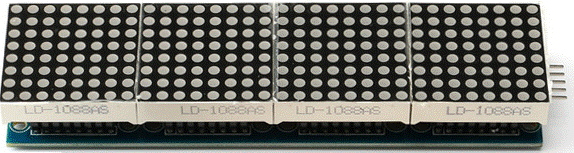
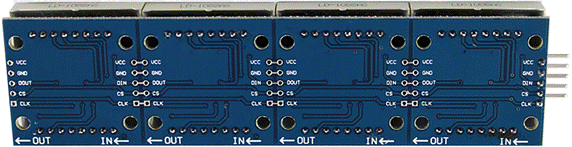
The wiring is done using the SPI bus plus a dedicated CS pin.
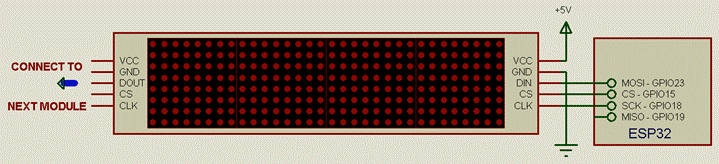
Available Instructions are:
MAXSCROLL.SETUP nb_devices, CS_pin
MAXSCROLL.PRINT msg$
MAXSCROLL.NEXT msg$
MAXSCROLL.TEXT msg$
MAXSCROLL.SHOW position [, brightness]
MAXSCROLL.SCROLL [brightness]
MAXSCROLL.OSCILLATE [brightness]
To use it, the first command required is the setup of the display.
This can be done with the command MAXSCROLL.SETUP nb_devices, CS_pin.
The first argument defines the number of 8x8 displays connected; using the module shown above, the number is 4.
The 2nd argument defines the pin used for the CS signal; using the schematic shown above the pin is 15 (GPIO15). In our case the command must be :
MAXSCROLL.SETUP 4, 15
The text can then be set on the display with 3 different commands :
1. MAXSCROLL.PRINT msg$
2. MAXSCROLL.NEXT msg$
3. MAXSCROLL.TEXT msg$
The first will set the text that will be shown at the beginning, the 2nd will set the text that will be shown when the first one will be scrolled out of the display and the 3rd will permit to modify immediately the text shown.
For example,
MAXSCROLL.PRINT "Hello"
MAXSCROLL.NEXT "Friend"
Will permit to show “Hello” at the beginning; then as soon as “Hello” is scrolled out of the screen, the text “Friend” will be shown and it will scroll on the display forever until the next execution of the command MAXSCROLL.NEXT msg$
The command MAXSCROLL.TEXT msg$ will permit to modify the text during the scrolling sequence, useful for “dynamic” messages (i.e time/date information).
The command MAXSCROLL.SHOW position [, brightness] will permit to move the text in a given position.
The position 1 if the rightmost line of the display and increasing this value will move the text more on the left.
Optionally is is possible to define the brightness of the display.
The last set of commands is composed of
1. MAXSCROLL.SCROLL [brightness]
2. MAXSCROLL.OSCILLATE [brightness]
The first will permit to scroll the text from the right to the left and, when the text will be completely scrolled out, it will restart again with the same text or, if defined, with the text set with the command MAXSCROLL.NEXT.
The 2nd will permit to scroll the text from the right to the left and, when the text will be completely scrolled out, it will be scrolled back in the opposite direction until it will reach the initial position, then the process will restart again.
These 2 commands have an optional parameter permitting to define the luminosity of the display in a range from 0 (min) to 15 (max); the default value is 0.
As the message requires a continuous scrolling, these commands must be called on a timed interval (using a timer).
Let show with an example using the SCROLL command
|
'Set 4 8x8 displays with GPIO15 as CS pin MAXSCROLL.SETUP 4, 15 'Set the first message as the current time MAXSCROLL.PRINT TIME$ 'Set the second message as the current date MAXSCROLL.NEXT DATE$ 'Set the refresh rate of the display (50 msec) - lower values -> scroll faster TIMER0 50, SCROLLME WAIT
SCROLLME: 'Scroll the display with an intensity of 5 MAXSCROLL.SCROLL 5 RETURN |
This is another example using the OSCILLATE command:
|
'Set 4 8x8 displays with GPIO15 as CS pin MAXSCROLL.SETUP 4, 15 'Set the message MAXSCROLL.PRINT "Hello World" 'Set the refresh rate of the display (50 msec) - lower values -> scroll faster TIMER0 50, SCROLLME WAIT
SCROLLME: 'Oscillate the display with an intensity of 5 MAXSCROLL.OSCILLATE 5 RETURN |
NeoPixel WS2812B led strips
It is possible to connect NeoPixel led strips based on WS2812B Leds.
These strips are generally available in a linear form but also as a circular array.
The wiring is very simple as only one output pin is required for the ESP32.
The strips must be supplied at 5V with a dedicated power-supply.
As each led could require up-to 60mA, the power supply must be sized in consequence.
The strip is considered as a sequence of leds where each one has a position and can have a different color.
From a logical point of view, even the circular array is seen as a linear strip with a start and end position.
Then the following commands are available :
NEO.SETUP pin, [nb_led]
NEO.STRIP led_start_pos, led_end_pos, R, G, B [, disable]
NEO.STRIP led_start_pos, led_end_pos, COLOR [, disable]
NEO.PIXEL led_pos, R, G, B [, disable]
NEO.PIXEL led_pos, COLOR [, disable]
NEO.RGB(R, G, B)
NEO.GETPIXEL(pos)
The first command, NEO.SETUP pin, [nb_led], defines the pin to be used as output and the size (in pîxels) of the led strip.
For example NEO.SETUP 2, 60 defines a strip containing 60 leds (or a ring with 60 leds) connected on the pin GPIO02.
This creates a local memory buffer of the strip line permitting the manipulation of the colors in the background.
Then, the leds of the strips can be addressed taking into account that the first led has the position 0 and the last has the position (nb_led - 1).
For example, using the declaration NEO.SETUP 2, 60, the last led has the position 59.
The leds can then be addressed individually using the command NEO.PIXEL or as a block using the commandNEO.STRIP.
For example, NEO.PIXEL 10, 255, 0, 0 set the led at the position 10 with the color RED and the command NEO.STRIP 20, 30, 0, 0, 255 set the leds at the position 20 through 30 with the color BLUE
The colors can be specified as a sequence of 3 numbers from 0 to 255 representing the intensity for the Red, Green and Blue components or as a single number where the 3 colors are merged together as a whole.
The function NEO.RGB(R, G, B) permits to generate this merged color.
For example, these 3 commands produce the same effect :
NEO.STRIP 0, 10, 0, 255, 0
NEO.STRIP 0, 10, NEO.RGB(0, 255, 0)
NEO.STRIP 0, 10, 65280
The optional argument [, disable] if set to 1, permit to write in memory without refreshing the strip. This is useful to manipulate several leds refreshing the complete line only when required.
For example, with the following program, all the leds will be refresh one by one at 100ms interval :
NEO.SETUP 60
FOR z = 0 TO 59
NEO.PIXEL z, 128
PAUSE 100
NEXT z
But, with the following program, all the leds will be updated in a single shot at the end (after 6 seconds) :
NEO.SETUP 60
FOR z = 0 TO 59
NEO.PIXEL z, 128, 1
PAUSE 100
NEXT z
NEO.PIXEL 59, 128
NeoPixel based WS2812b Dot Matrix DIsplay
It is also possible to connect Dot Matrix modules based on WS2812B Leds.
These modules contains 64 WS2812B leds organised in 8x8 matrix.
Several modules can be chained in order to compose a large display.
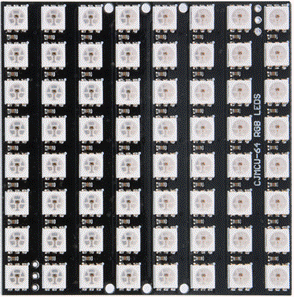
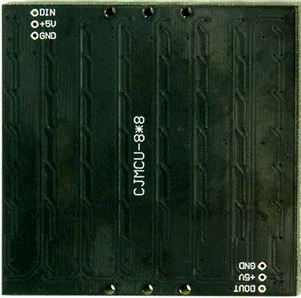
The wiring is very simple as only one output pin is required for the ESP32.
The modules must be supplied at 5V with a dedicated power-supply.
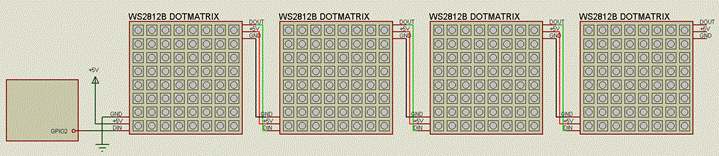
It must be taken into account that these 8x8 modules can require a lot of current, in particular if all the leds are at max intensity.
As each led could require up-to 60mA, the power supply must be sized accordingly.
From a practical point of view, the displays will probably never show all the pixels at the same time, so we can consider at least 2 amps per display (so 20 amps for 10 displays).
Available Instructions are:
NEOSCROLL.SETUP nb_devices, pin [, serpentine]
NEOSCROLL.PRINT msg$
NEOSCROLL.NEXT msg$
NEOSCROLL.COLORS col$
NEOSCROLL.NEXTCOLORS col$
NEOSCROLL.SHOW pos [, brightness]
NEOSCROLL.TEXT msg$
NEOSCROLL.SCROLL [brightness]
NEOSCROLL.OSCILLATE [brightness]
NEOSCROLL.CLS [refresh]
To use it, the first command required is the setup of the display.
This can be done with the command NEOSCROLL.SETUP nb_devices, pin [, serpentine].
The first argument defines the number of 8x8 modules connected; using the schematic shown above, the number is 4.
The 2nd argument defines the pin used for the input signal; using the schematic shown above the pin is 2 (GPIO2).
The 3rd argument defines if the display itself is arranged in a linear way or as a serpentine.
If it is 0 (default) the normal layout is selected, if is 1, the serpentine layout is chosen.
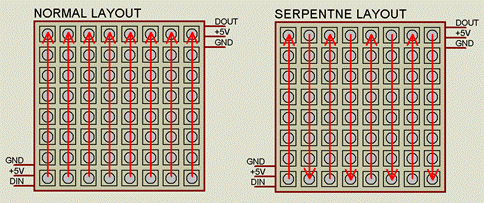
In our case the command must be :
NEOSCROLL.SETUP 4, 2
The text can then be set on the display with 3 different commands :
4. NEOSCROLL.PRINT msg$
5. NEOSCROLL.NEXT msg$
6. NEOSCROLL.TEXT msg$
The first will set the text that will be shown at the beginning, the 2nd will set the text that will be shown when the first one will be scrolled out of the display and the 3rd will permit to modify immediately the text shown.
For example,
NEOSCROLL.PRINT "Hello"
NEOSCROLL.NEXT "Friend"
Will permit to show “Hello” at the beginning; then as soon as “Hello” is scrolled out of the screen, the text “Friend” will be shown and it will scroll on the display forever until the next execution of the command NEOSCROLL.NEXT msg$
The command NEOSCROLL.TEXT msg$ will permit to modify the text during the scrolling sequence, useful for “dynamic” messages (i.e time/date information).
As the display permit to show colors, 2 more commands are available:
1. NEOSCROLL.COLORS col$
2. NEOSCROLL.NEXTCOLORS col$
The first defines the colors of the text set with the commandNEOSCROLL.PRINT whilst the 2nd defines the colors of the text set with the command NEOSCROLL.NEXT.
These command NEOSCROLL.COLORS defines the color of each character of the text set with the command NEOSCROLL.PRINT .
The logic is based on a one-to-one correspondence between the text string and the color string.
The color is based on this table :
|
COLOR |
CODE |
|
Blue |
B |
|
Green |
G |
|
Cyan |
C |
|
Red |
R |
|
Magenta |
M |
|
Yellow |
Y |
|
Black |
K |
|
White |
W |
|
White |
Any other char |
For example, the commands
NEOSCROLL.PRINT "Hello"
NEOSCROLL.COLOR "RGBCM"
Will show the string “Hello” where the first character is Red, the 2nd Green, the 3rd Blue, ….
With the same logic, the commands
NEOSCROLL.NEXT "Friend"
NEOSCROLL.NEXTCOLOR "YWRGBM"
Will show the string “Friend” where the first character is Yellow, the 2nd White, the 3rd Red, ….
The command NEOSCROLL.SHOW position [, brightness] will permit to move the text in a given position.
The position 1 if the rightmost line of the display and increasing this value will move the text more on the left.
Optionally is is possible to define the brightness of the display.
The last set of commands is composed of
3. NEOSCROLL.SCROLL [brightness]
4. NEOSCROLL.OSCILLATE [brightness]
The first will permit to scroll the text from the right to the left and, when the text will be completely scrolled out, it will restart again with the same text or, if defined, with the text set with the command NEOSCROLL.NEXT.
The 2nd will permit to scroll the text from the right to the left and, when the text will be completely scrolled out, it will be scrolled back in the opposite direction until it will reach the initial position, then the process will restart again.
These 2 commands have an optional parameter permitting to define the luminosity of the display in a range from 0 (off) to 255 (max); the default value is 5.
Take into account that these displays are very bright so a luminosity of 5 is already enough.
As the message requires a continuous scrolling, these commands must be called on a timed interval (using a timer).
Let show with an example using the SCROLL command
|
'Set 4 WS2812B displays with GPIO2 as input NeoScroll.Setup 4, 2 'Set the first message as the current time NeoScroll.print "TRY Annex WiFi BASIC" NeoScroll.colors "CMYRGCRGBYWRGBCMYRGB"
'Set the next message NeoScroll.next "Hello World!" NeoScroll.nextcolors "BYWRGBCMYRGB"
'Set the refresh rate of the display (30 msec) - lower values -> scroll faster timer0 30, scrollme wait
Scrollme: 'Scroll the display with an intensity of 5 NeoScroll.scroll 5 return |
This is another example using the OSCILLATE command:
|
'Set 4 WS2812B displays with GPIO2 as input NeoScroll.Setup 4, 2 'Set the first message as the current time NeoScroll.print "000" NeoScroll.colors "RBG"
'Set the refresh rate of the display (50 msec) - lower values -> scroll faster timer0 50, scrollme
'Set the counter at 0 v = 0 'Set the incrementing rate timer1 100, increment
wait
Scrollme: 'Scroll the display with an intensity of 5 NeoScroll.oscillate 5 return
increment: v = (v + 1) mod 1000 'increment and limits the value at 999 NeoScroll.text str$(v, "%03f") return |
SDCARD ADAPTER
An SDCARD can be connected using a module wired as below:
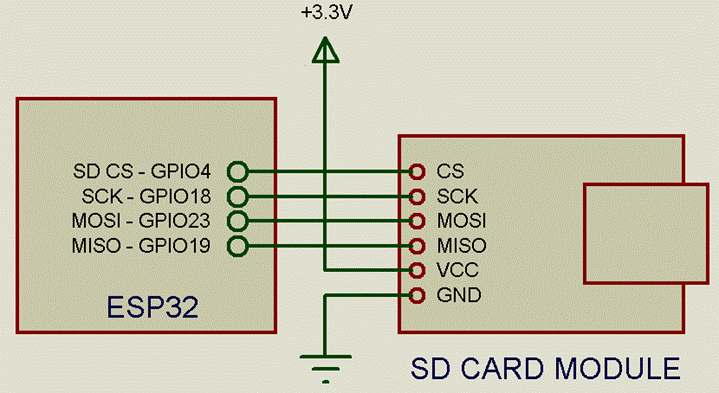
The following SD CARD modules have been successfully tested with Annex32:
Module for MicroSD with active buffer on board.
As this module sports a voltage regulator that converts 5V to 3.3V, it is required to bypass it using the connection as shown in the picture below:
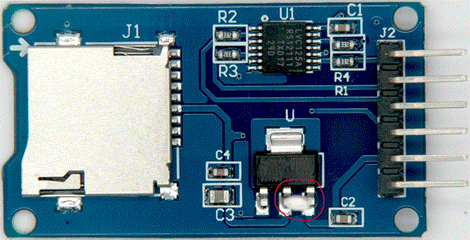

Module for full size SD-CARD with passive adapters:

TFT DISPLAY
A TFT Display based on chipset ILI9341 can be connected to the module using the SPI interface.
These displays are available on Ebay at different sizes from 2.2” to 3.2” and are very cheap.
The resolution of the display is 320 x 240 pixel with 65K colors.
They can also include a touchscreen controller to receive positional feedback via the SPI interface.
The model shown below is a 2.8” and contains an interface for the Touch Screen.
As the interface is SPI, the display requires at least 5 pins when connected as a display only and 6 when the touch screen is enabled.
Additionally these displays include also an SDCARD reader that can be used to connect an SDCARD to the module.
The image below shows an 2.8” display provided with touch screen interface:
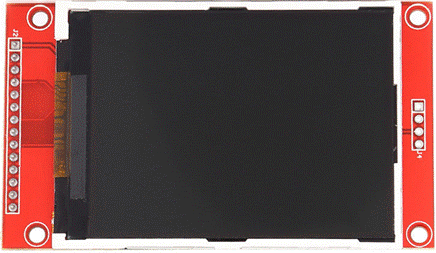
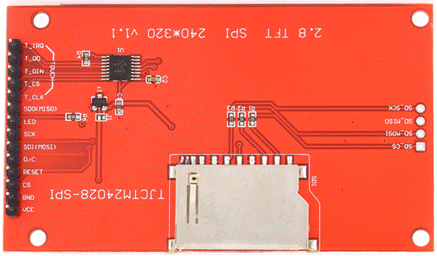
These displays have a little jumper zone (J1) that must be solder-bridged if powering the module from 3.3V else it will be configured to work at 5v.
Wiring with touch and SDCARD
In order to use the TFT, the first step is to initialise the Display
This can be done with the following commands :
TFT.INIT orientation
The display can then be cleared with the command
TFT.FILL 0
The display is now ready to receive drawing commands.
The list of commands available is :
TFT.CIRCLE, TFT.LINE, TFT.PRINT, TFT.RECT, TFT.TEXT.COL, TFT.TEXT.POS, TFT.TEXT.SIZE, TFT.BMP, TFT.JPG, TFT.IMAGE, TFT.BRIGHTNESS
The list of the functions available is:
TFT.RGB, TFT.COLOR
The color is defined as a number between 0 and 65535; this corresponds to the color format named 565 where 5 bits are dedicated to Red, 6 to green and 5 to blue.
The function TFT.RGB permit to specify the R,G,B components as numbers from 0 to 255.
For example the function TFT.RGB(255,0,0) defines the color RED and TFT.RGB(0,255,0) defines the color green.
It is also possible to define a color giving directly its name.
The function is TFT.COLOR(colorname)
Colorname can be :[14] [15] [16]
|
BLACK |
NAVY |
DARKGREEN |
DARKCYAN |
|
MAROON |
PURPLE |
OLIVE |
LIGHTGREY |
|
DARKGREY |
BLUE |
GREEN |
CYAN |
|
RED |
MAGENTA |
YELLOW |
WHITE |
|
ORANGE |
PINK |
|
|
The backlight of the display is controlled using a PWM output on the pin GPIO32.
The command TFT.BRIGHTNESS value (from 0 to 255) can be used to control the luminosity.
Look at the documentation for the details of each command.
Example :
|
Tft.init 1 tft.fill 0 for r = 0 to 30000 step 0.02 d=r/6 s=sin(r)*sin(5*r+d)*140+160 c=cos(r)*sin(5*r+d)*100+120 tft.circle s,c,10,rnd(65535),1 next r |
It is also possible to save (dump) the content of the screen into a file on the disk (SPIFFS or SDCARD).
Note: this will not work on the M5stack as the SPI input pin is not wired on the display
The command is
TFT.SAVE “dumpfile.data”.
The file will be stored into a “raw” format and can be open using GIMP in raw mode; using the extension ”.data” will permit to be automatically recognised by GIMP.
TouchScreen
The touchscreen functionality permits to get the position of the point pressed on the screen.
It is associated with the event OnTouch and the functions TOUCH.X , TOUCH.Y and TOUCH.Z.
The touchscreen must be calibrated before to be used.
This can be done with the command TOUCH.CALIB
The user will be asked to click on the 4 crosses for the calibration.
The calibration result will be stored permanently inside the module and will not be required to do anymore.
There are 2 commands to read the touchscreen :
TOUCH.READ -> read the touchscreen position calibrated
TOUCH.RAW -> read the touchscreen without calibration
There are 3 functions :
TOUCH.X -> returns the X position
TOUCH.Y -> returns the Y position
TOUCH.Z -> returns the touched status (if 1 means touched)
Example:
|
OnTouch touchme wait
touchme: touch.read 'Read the calibrated position print "touched", touch.x, touch.y, touch.z return |
GRAPHIC GUI for TFT
[17] A full set of graphical objects has been included to Annex.
There are several objects that can be defined using a specific gui.xxxx function.
When defining the object, each function returns a handler that must be stored into a variable to gain access to this object later in the code.
All these graphical objects are strongly associated with the touchscreen that must be calibrated before with the command TOUCH.CALIB.
At the beginning, the command GUI.INIT Nb_objects, back_color is required to define how many objects will be declared and the initial background color.
Nb_objects defines the max number of objects present on the screen at the same time but the program can contain more objects.
The objects created using the functions defined below, will not be drawn directly on the screen but will be held in memory until the command GUI.REFRESH is executed.
This permits to update all the objects at the same time.
Here is a simple example that will create two GUI items, a textline and a button. When the button is clicked , or the left button on M5stack is pressed, the textline changes.
|
'simple GUI example gui.init 20, 0 'reserve memory for 20 GUI objects. clears screen to black
txt = GUI.Textline(10,50,190,20, "Text Line Here", 2) 'x,y,w,h,text,fontsize but = GUI.Button(20, 200, 100, 20, "BUTTON!",2 ) 'x,y,w,h,text,fontsize
gui.setevent but,1,buttonclick 'set button clicked event, jump to buttonclick interrupt 39, buttonclick 'if using M5stack can't click screen- so use left button gui.autorefresh 30, 1 'display gui items automatically each 30ms including touch wait
buttonclick: gui.settext txt,"Button Pressed" 'change text line. return |
For example, defining a textline with:
TXT1 = GUI.Textline(10, 10, 100, 20, "Hello World!")
The variable txt1 will contain a handler permitting to modify the properties of the textline; for example the following line :
GUI.SetText TXT1, "Text changed!"
Will change the text of the object previously defined.
If it is not required to hold the handler of the object into the code (for example if it never changes), it is possible to ignore the handler and define the object using a command syntax without parentheses:
GUI.Textline 10, 10, 100, 20, "Hello World!"
GUI Objects
gui.TextLine
Txt1 =GUI.Textline(x, y, width, height, “text” [,font])
Font is the size of the font.
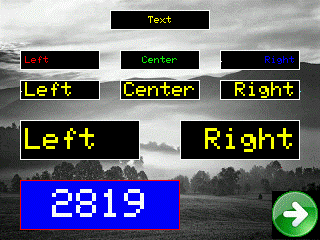
gui.Button
But1 = GUI.Button(x, y, width, height, “text” [,font [,radius [,style [,group]]]])
Font is the size of the font.
Radius is the radius of the rounded part of the button (0 by default is not rounded).
Style is 0 for temporary (default) or 1 for toggle.
Group is a number that permit to associate interactive buttons together; this permits to deactivate a toggle button when selecting another in the group (like a group of radio buttons).
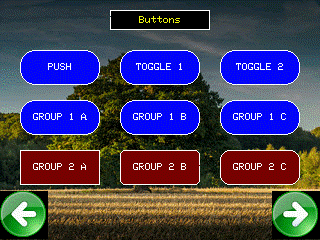
gui.Image
Img1 = GUI.Image(x, y, width, height, fname$[,background [,background_on [,style [,group]]]])
The width and the height are just used to define the touch area, because the size of the image will be defined by the image file content.
The file can be BMP or JPG format.
The BMP can be also with 32bits permitting to define a color background that can be eventually changed with the command gui.setcolor.
Using the gui.setcolor and defining 2 different colors, it is possible to use the image as a kind of “buttonImage” where the background color changes as a function of the button state.
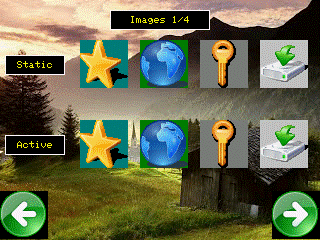
gui.ButtonImage[18]
A combination of a button with 2 images
Img2 = gui.buttonImage(x, y, width, height, image1$, image2$ [, style [, group]])
The width and the height are just used to define the touch area, because the size of the image will be defined by the image file content.
The files can be BMP or JPG format.
The BMP can be also with 32bits permitting to define a color background with the command gui.setcolor.
Style is 0 for temporary (default) or 1 for toggle.
Group is a number that permit to associate interactive buttons together; this permits to deactivate a toggle button when selecting another in the group (like a group of radio buttons).
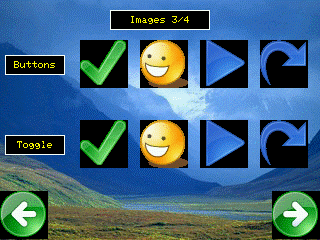
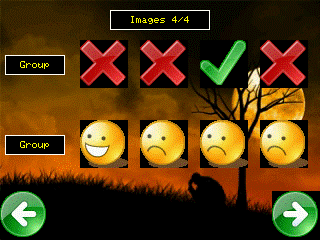
gui.CheckBox
Chk1 = gui.checkbox(x, y, width, height, value [, style [, group]])
Font is the size of the font.
Value is the initial value of the checkbox (0 or 1.)
Style is : 0 for squared checkbox, 1 for crossed checkbox, 2 for circular checkbox (radio button).
Group is a number that permit to associate interactive checkboxes together; this permits to deactivate a checkbox when selecting another in the group (like a group of radio buttons).
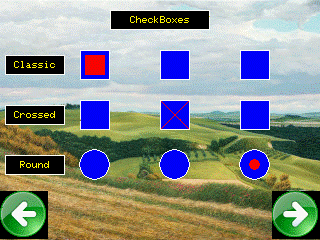
gui.Slider
Sld1 = gui.slider(x, y, width, height, value [,orientation])
The slider has by default a range from 0 to 100.
Value permit to define the default value.
Orientation can be 0 (default) for horizontal and 1 for vertical.
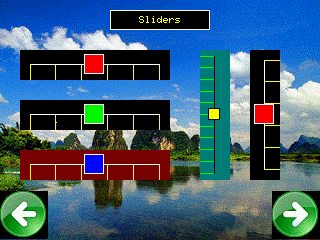
gui.ProgressBar
Prg1 = gui.progressbar(x, y, width, height, value)
The progressBar has by default a range from 0 to 100.
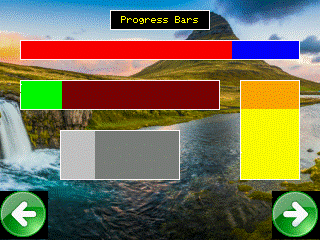
gui.Ramp
Rmp1 = gui.ramp(x, y, width, height, value)
The ramp has by default a range from 0 to 100.
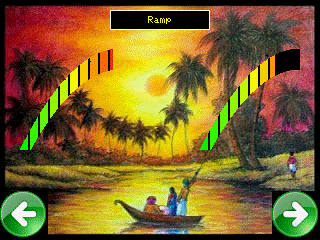
gui.Gauge
Gau1 = gui.gauge(x, y, width, height, value)
The gauge has, by default a range from 0 to 100.
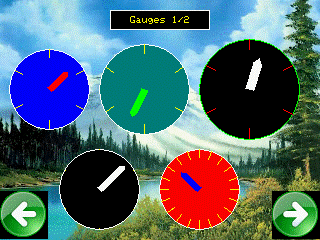
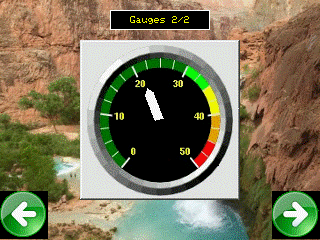
gui.Box
Box1 = gui.box(x, y, width, height, color1 [,frame_color [,color2]])
The box has by default a unique color with a white frame around.
The optional parameter ‘frame_color” defines the color of the frame.
The optional parameter ‘color2’ allows the color of the box to be swapped between the 2 colors using the command gui.setvalue (example for a squared led).
By default color2 is black
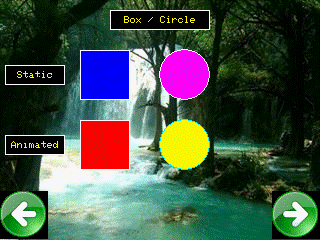
gui.Circle
Cir1 = gui.circle(x, y, radius, color1 [,color2])
The circle has by default a unique color with a white frame around.
The optional parameter ‘frame_color” defines the color of the frame.
The optional parameter ‘color2’ allows the color of the circle to be swapped between the 2 colors using the command gui.setvalue (example for a circular led).
By default color2 is black.
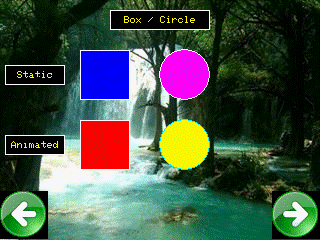
gui.Rect
Rect1 = gui.rect(x, y, width, height, color)
This draws a simple rectangle.
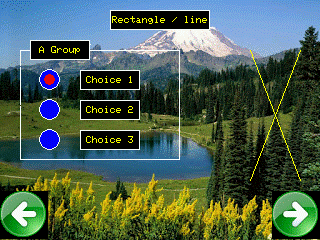
gui.Line
Line1 = gui.line (x1, y1 x2, y2, color)
This draws a simple line.
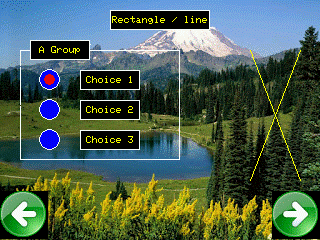
GUI Functions
gui.GetValue
Value = gui.getvalue(obj)
Returns the current value from any object.
Works for button, Imagebutton, checkbox, slider, ….
gui.Target
Id = gui.target
Returns the ID of the object that generated the event.
Useful for having a common event handler routine for several objects.
GUI Commands
gui.INIT
Gui.init nb_elements [, back_color]
Initialise the graphical GUI interface.
Nb_elements define how many graphical elements will be defined.
This is just for memory reasons, if more objects are defined, they will be ignored.
Back_color defines the background color (by default is black).
gui.REDRAW
Gui.redraw
Redraw all the content of the GUI.
All the objects will be redrawn, even those that have not changed since the last refresh.
gui.REFRESH
Gui.refresh [touch]
Refresh the content of the GUI.
If ‘touch’ is 1, the touchscreen will also be refreshed. This is useful if the module doesn’t have a touchscreen (like the m5stack).
gui.AUTOREFRESH
Gui.autorefresh interval [, touch]
Refresh the content of the GUI at regular intervals.
‘Interval’ defines the time interval in milliseconds.
If ‘touch’ is 1, the touchscreen will also be refreshed. This is useful if the module doesn’t have a touchscreen (like the m5stack).
gui.SETVALUE
Gui.setvalue object, value
Set the value for any valid object.
gui.SETTEXT
Gui.settext object, text$
Set the text for textline and for buttons.
gui.SETIMAGE
Gui.setimage object, image1$ [,image2$]
Defines the image(s) for the IMAGE object and the ImageButton Object.
gui.SETCOLOR
Gui.setcolor object, col1 [,col2 [,col3 [,col4]]]
Set the colors for all the objects.
This command is valid for all the objects, but the syntax is different for each object.
The detail is :
|
Object |
Format |
|
TextLine |
gui.setcolor object, color_text [,color_back [,color_frame]] |
|
Button |
gui.setcolor object, color_text [,color_pressed [,color_released [,color_frame]]] |
|
Checkbox |
gui.setcolor object, color_set [, color_back [, color_frame]] |
|
ProgressBar |
gui.setcolor object, color_set [, color_back [, color_frame]] |
|
Slider |
gui.setcolor object, color_cursor [, color_back [, color_frame [, color_ticks]]] |
|
Gauge |
gui.setcolor object, color_needle [, color_back [, color_frame [, color_ticks]]] |
|
Box |
gui.setcolor object, color_set [, color_back [, color_frame [, color_released]]] |
|
Circle |
gui.setcolor object, color_set [, color_back [, color_frame [, color_released]]] |
|
Rectangle |
gui.setcolor object, color |
|
Line |
gui.setcolor object, color |
|
Image |
gui.setcolor object, color_back ( this works only with bmp with transparency) |
|
ButtonImage |
gui.setcolor object, color_back1, color_back2 |
SETRANGE
Gui.setrange object, value_mini, value_maxi
Define the range for the slider, the progressbar, the ramp and the gauge.
SETEVENT [19]
Gui.setevent object, event_type, label | OFF
Define an event for any object.
|
Event |
Meaning |
|
0 (NONE) |
Disable the event |
|
1 (CLICK) |
Triggered when touching on the object |
|
2 (LEAVE) |
Triggered when leaving the touch from the object |
|
3 (CHANGE) |
Triggered when the value of the object change |
Label is the place where it will jump. OFF disable the event.
The events can be defined for button, checkbox, slider, image and imagebutton.
ID = GUI.TARGET
Returns the ID of the object that generated the event.
Useful for having a common event handler routine for several objects
SETSTYLE
Set the style for all the objects.
This command is valid for all the objects, but the syntax is different for each object.
The detail is :
|
Object |
Format |
|
Slider |
gui.setstyle object size_cursor [, number_of_ticks [, tick_length]] |
|
Gauge |
gui.setstyle object needle_length [, needle_width [, number_of_ticks [, tick_length]]] |
|
TextLine |
gui.setstyle object, text_alignment [, text_margin] |
Text_alignement can be :
|
VALUE |
ALIGNMENT |
|
0 |
Top left |
|
1 |
Middle of top |
|
2 |
Top right |
|
3 |
Middle of left side |
|
4 |
Center |
|
5 |
Middle of the right side |
|
6 |
Bottom left |
|
7 |
Middle of bottom |
|
8 |
Bottom right |
Text_margin defines the margin in pixels.
INFRARED INTERFACE[20] [21]
An infrared receiver can be connected to the module permitting to decode messages received from RC remote controller.
It is also possible to connect an IR led permitting to generate RC codes from the module.
This picture shows a kit containing an IR receiver, an IR LED and a controller available on ebay at around 1€.

The following drawing shows an example of connection using the pins GPIO12 and GPIO14:
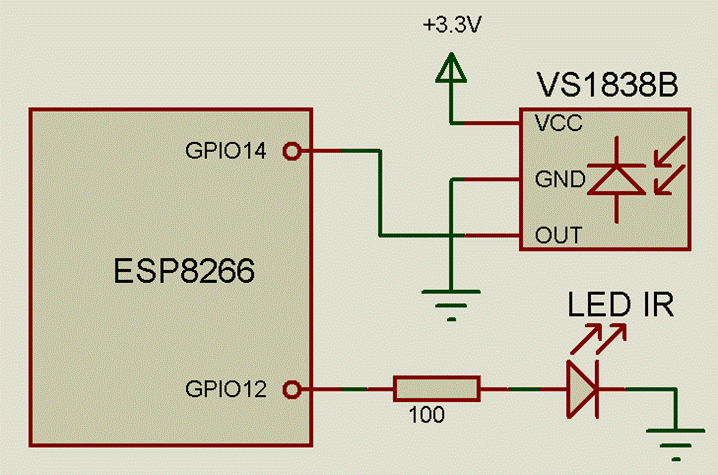
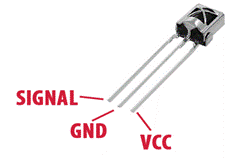
Details of wiring for the VS1838B
There are several commands associated with the IR functions :
IR.INIT, IR.GET$, IR.SEND and ONINFRARED.
In order to use the Infrared functions, the first command to use is IR.INIT.
This command defines the pins to be used for the IR receiver and the IR transmitter.
As per the wiring given above, the command must be:
IR.INIT 14, 12
The command ONINFRARED defines the label where the program will jump when a code is received by the Infrared receiver. Then, using the function IR.GET$ it will be possible to retrieve the code of the message received:
Example
|
IR.INIT 14, 12 ONINFRARED irReceived Wait
irReceived: PRINT IR.GET$ RETURN |
The transmission can be done using the command IR.SEND:
The format is IR.SEND format, code$, bits
Example for a NEC code:
IR.SEND 3, "20DF40BF", 32
The following formats are supported for the reception and the transmission :
|
VALUE |
FORMAT |
|
-1 |
UNKNOWN |
|
0 |
UNUSED |
|
1 |
RC5 |
|
2 |
RC6 |
|
3 |
NEC |
|
4 |
SONY |
|
5 |
PANASONIC |
|
6 |
JVC |
|
7 |
SAMSUNG |
This is an example working with the RC controller shown in the picture above.
It shows the status of the button 1 to 8 pressed on the web page and can control 8 leds wired to a PCF8574 using the I2C bus :
|
oninfrared irReceived onHtmlReload mypage l1 = 0: l2 = 0: l3=0: l4=0: l5=0: l6=0: l7=0: l8=0 ir.init 14 i2c.setup 4,5 l = 0 PCF8574_write l
gosub mypage wait
irReceived: print ir.get$, ir.get$(1), ir.get$(2), val("&h" + ir.get$(3)), ir.get$(4), ir.get$(5) code_type = val(ir.get$(1)) address = val(ir.get$(2)) cmd = val("&h" + ir.get$(3)) ' if NEC CODE if code_type = 3 then ' if RC address is 0 if address = 0 then if cmd = 22 then l = l xor 1 if cmd = 25 then l = l xor 2 if cmd = 13 then l = l xor 4 if cmd = 12 then l = l xor 8 if cmd = 24 then l = l xor 16 if cmd = 94 then l = l xor 32 if cmd = 8 then l = l xor 64 if cmd = 28 then l = l xor 128 PCF8574_write l setleds l end if end if return
mypage: cls a$ = "" a$ = a$ + |<h1> TEST OF IR REMOTE CONTROLLER COUPLED<br>| a$ = a$ + | WITH AN I2C PCF8574 AND 8 LEDS</h1>| a$ = a$ + led$(l1) + led$(l2) + led$(l3) + led$(l4) + led$(l5) + led$(l6) + led$(l7) + led$(l8) html a$ return
sub setleds(x) ' set the status for the leds l1 = (x and 1) l2 = (x and 2) l3 = (x and 4) l4 = (x and 8) l5 = (x and 16) l6 = (x and 32) l7 = (x and 64) l8 = (x and 128) refresh end sub
sub PCF8574_write(x) i2c.begin 32 'PCF8574 i2c.write x i2c.end end sub |
ULTRASONIC DISTANCE SENSOR HC-SR04[22]
An Ultrasonic distance sensor HC-SR04 can be connected to the module.
This sensor permits to measure the distance from a target positioned in front in a range going from a minimum of 3 cm to a maximum of 3 meters.

For the connection, it requires 2 pins plus the power supply. (5 Volts).
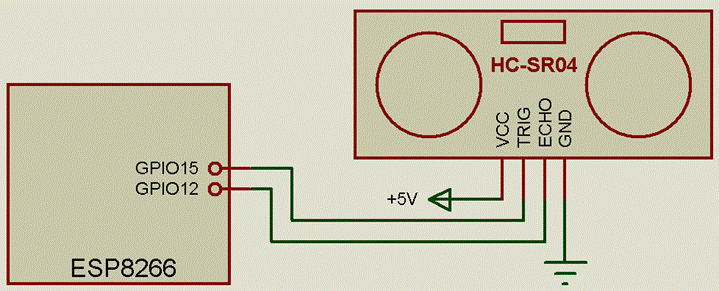
There is just one function, DISTANCE(pin_trig, pin_echo) that return the distance from the target in cm.
Example:
|
' Measure the distance from the target 2 times / second print "DISTANCE MEASUREMENT" for i = 0 to 1000 print str$(DISTANCE(15,12), "%4f") + "cm" pause 500 next i end |
DHT xx Temperature / Humidity Sensors[23]
A Temperature / Humidity sensor of the DHTxx family can be connected.
The picture below the ones that are actually supported.
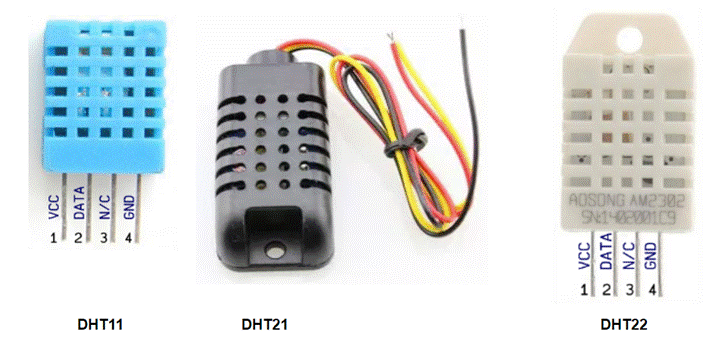
These sensors requires a single wire connection like shown below:
To use them, is very simple.
First initialise the sensor with the command DHT.SETUP pin, model
The pin can be any available pin of the device and model can be 11, 21 or 22 (for DHT11, DHT21 or DHT22).
Assuming that we are using the DHT22 on the pin GPIO2, the command must be :
DHT.SETUP 2, 22
Then 3 functions are available :
DHT.TEMP
DHT.HUM
DHT.HEATINDEX
The first returns the value of the temperature in °C
The 2nd returns the value of the Humidity in %
The 3rd returns the value of the heat index in °C
.
Example
|
DHT.SETUP 2 ,22 Print "The Temperature is "; DHT.TEMP ; "°C" Print "The Humidity is "; DHT.HUM ; "%" Print "The Heat Index is "; DHT.TEMP ; "°C" |
DS18B20 Temperature Sensors
One or several DS18B20 Temperature can be connected.
The picture below shows the ones that are actually supported.
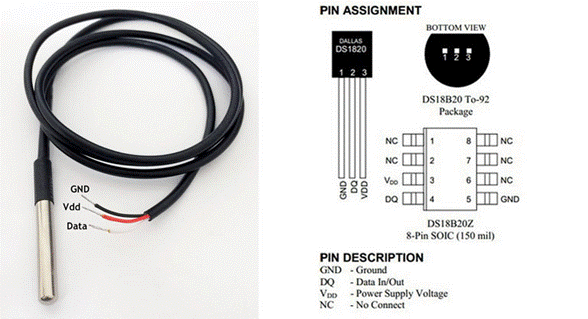
These Dallas 1-wire sensors use a single wire connection as shown below, allowing multiple sensors to be connected in parallel on the same 1-wire bus from a single gpio pin.
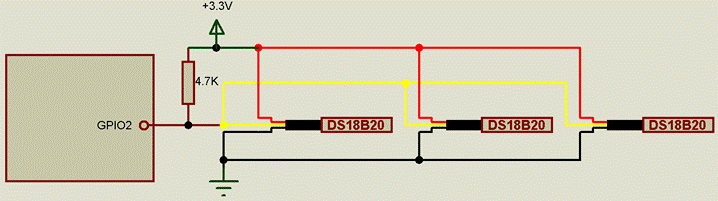
There is just one function available :
TEMPR$(pin_number, [ID])
This function will return the temperature or the ID of the device depending on the parameter ‘ID’ specified.
In the schematic above, to read the 3 temperatures, the example code is :
|
Print "The Temperature 1 is ";TEMPR$(2, 1) ; "°C" Print "The Temperature 2 is ";TEMPR$(2, 2) ; "°C" Print "The Temperature 3 is ";TEMPR$(2, 3) ; "°C" |
BNO055 Absolute Orientation Sensor
A BNO055 Absolute Orientation Sensor can be connected to the module using I2C interface.
This sensor contains 3 accelerometers, 3 gyros and 3 magnetometers BUT contains also an integrated 32 bits controller running Bosch Sensortec sensor fusion software.
This permits to unload the module from all the calculations related to the implementation of a Fusion algorithm.

This component is quite expensive ( ~10 €) compared to the classic MPU6050, MPU9250, ... but the quality of the internal fusion algo permits to use it without any effort.
Before connect it, the links S0 and S1 must be soldered with the ‘-’ position, as shown in the picture, to enable I2C.
The connection is very simple, just 2 pins for the I2C bus and the power supply are required.
The module is already provided with on-board pull-up resistors, so external pull-up resistors are not required.
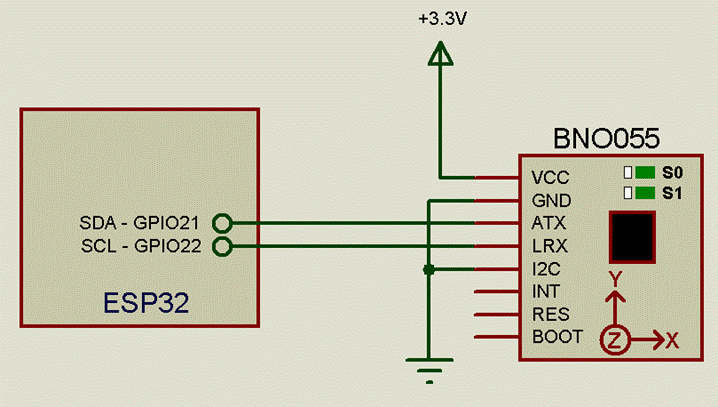
Available instructions are :
BNO055.SETUP(address)
BNO055.HEADING
BNO055.PITCH
BNO055.ROLL
BNO055.VECTOR ( param )
BNO055.CALIB [(param)]
The use of the BNO055 module is very simple.
First the I2C must be initialised with the command I2C.SETUP.
Then the module must be initialised with the function BNO055.SETUP(address).
‘address’ must be &h28 if the pin ‘I2C’ is connected to GND or &h29 if connected to VCC.
This function returns 1 if the module has been initialised properly otherwise it returns 0.
After the initialisation, the euler angles can be simply read using the corresponding functions BNO055.HEADING, BNO055.PITCH and BNO055.ROLL
Another useful function is BNO055.CALIB [(param)] that returns the calibration status of the BNO055 internal sensors.
If used without any parameters, it returns 1 when all the internal sensors are calibrated otherwise it returns 0.
The BNO055 is put in auto calibration mode so it will calibrate by itself in the background.
Refer to the following link for more information : BNO055 Calibration
Example
|
I2C.SETUP 21, 22
' set I2C port on pins 21 and 22 print "Heading:", bno055.heading print "Calibrated:", bno055.calib
pause 100 |
BME280 Combined humidity and pressure sensor
A BME280 Sensor can be connected to the module using I2C interface.
This unit combines individual high linearity, high accuracy sensors for pressure, humidity and temperature.
A unit based on the chip BMP280 can also be used, except that this one doesn’t contains the humidity sensor.


The connection is very simple, just 2 pins for the I2C bus and the power supply are required.
The module is already provided with on-board pull-up resistors, so external pull-up resistors are not required.
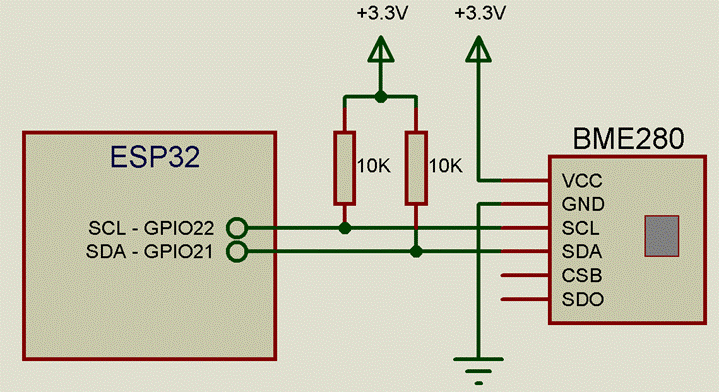
Available instructions are :
BME280.SETUP(address)
BME280.ALT(qnh)
BME280.HUM
BME280.QFE
BME280.QNH(altitude)
BME280.TEMP
The use of the BME280 module is very simple.
First the I2C must be initialised with the command I2C.SETUP.
Then the module must be initialised with the function BME280.SETUP(address).
‘address’ must be &h76 if the pin ‘SDO’ is connected to GND or &h77 if connected to VCC.
This functions returns 1 if the module has been initialised properly otherwise it returns 0.
After the initialisation, the temperature, pressure and humidity can be simply read using the corresponding functions BME280.TEMP, BME280.QFE and BME280.HUM.
The function BME280.ALT(qnh) returns the altitude information but requires, as parameter, the pressure at sea level.
At the opposite, the function BME280.QNH(altitude) returns the sea level pressure but requires, as parameter, the current altitude.
Example
|
I2C.SETUP 21,
22 ' set I2C
port on pins 21 and 22 |
APDS9960 Digital Proximity, Ambient Light, RGB and Gesture Sensor
An APDS9960 Sensor can be connected to the module using I2C interface.
The APDS-9960 device features advanced Gesture detection, Proximity detection, Digital Ambient Light Sense (ALS) and Color Sense (RGBC).
Gesture detection utilizes four directional photodiodes to sense reflected IR energy (sourced by the integrated LED) to convert physical motion information (i.e. direction and distance) to a digital information.
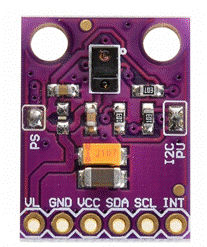
The connection is very simple, just 2 pins for the I2C bus and the power supply are required.
The module is already provided with on-board pull-up resistors, so external pull-up resistors are not required.
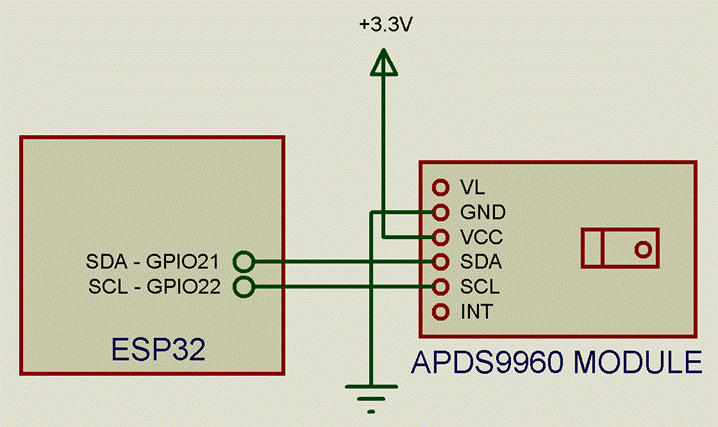
Available functions are :
APDS9960.SETUP(mode)
APDS9960.READGESTURE
APDS9960.AMBIENT
APDS9960.RED
APDS9960.GREEN
APDS9960.BLUE
APDS9960.PROXIMITY
APDS9960.GESTUREGAIN
APDS9960.GESTURELED
There is also an associated ONGESTURE event.
The use of the APDS9960 module is quite simple.
First the I2C must be initialised with the command I2C.SETUP.
Then the module must be initialised with the function APDS9960.SETUP(mode).
“mode” must be 1 for “GESTURE” mode.
As soon as a gesture is recognised, the event ONGESTURE is triggered, so it is then possible to get the recognised gesture with the function APDS9960.READGESTURE
Example
|
'APDS9960
GESTURE SENSOR DEMO |
The module can also be configured as Ambient & RGB light sensor.
In this case “mode” must be 2 for “Ambient Light and RGB Color” mode.
Example
|
'APDS9960
LIGHT SENSOR DEMO |
The module can, finally, be configured also as a Proximity sensor.
In this case “mode” must be 3 for “Proximity” mode.
Example
|
'APDS9960
PROXIMITY SENSOR DEMO |
VL53L0X TOF (Time Of Flight) Distance Sensor
The VL53L0X is a new generation Time-of-Flight (ToF) laser-ranging module providing accurate distance measurement whatever the target reflectances unlike conventional technologies. It can measure absolute distances up to 2m, setting a new benchmark in ranging performance levels, opening the door to various new applications.
It must connected using I2C using the wiring as shown below :
 |
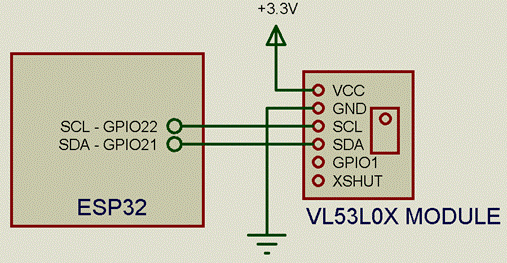 |
||
To start to use, it must be initialised using the VL53L0X.INIT function.
The syntax is:
Ret = VL53L0X.INIT
It returns 1 if the initialisation was successful or 0 if not OK.
Then, the following commands are available :
VL53L0X.SETRANGE range
Set the distance range (sensitivity); by default the value is 0 for a max range of 600 mm
|
VL53L0X.SETRANGE |
Range (mm) |
|
0 ( default) |
~ 600 |
|
1 |
~ 2000 |
VL53L0X.SETACCURACY accuracy
Set the accuracy of the readout modifying the time required for the measurement.
By default the value is 0 for a Measurement time of 33 msec.
|
VL53L0X.SETACCURACY |
Measurement time (msec) |
|
0 ( default) |
33 |
|
1 |
200 |
|
2 |
400 |
Finally it is possible to read the distance using the function
Dist = VL53L0X.DISTANCE
The value returned is the distance measured in millimeters.
If the measurement is not valid, for example if the distance is out of range, this function returns 8190.
This is a “blocking” function meaning that the program will stop the time required for the measurement, i.e. 400 ms when using the accuracy at 2.
For this reason the function VL53L0X.DISTANCE_N returns the same information but without blocking the execution of the code.
Obviously, the distance measured will be “refreshed” only at the rate defined with the function VL53L0X.SETACCURACY
Example:
|
' VL53L0X example program print VL53L0X.init ' will print 1 if the device has been found VL53L0X.SetAccuracy 2 ' set the refresh rate at 400 msec (max accuracy) VL53L0X.SetRange 1 ' set the range at 2000 mm ( 2 meters ) for z = 1 to 100000 print VL53L0X.Distance ' get the distance next z |
MPU9250
The MPU-9250 is a 9-DOF System in Package (SiP) that combines two chips: the MPU-6500, which contains a 3-axis gyroscope as well as a 3-axis accelerometer, and the AK8963, which features a 3-axis magnetometer.
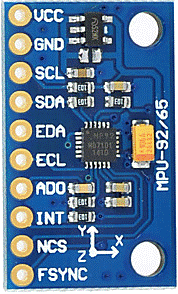
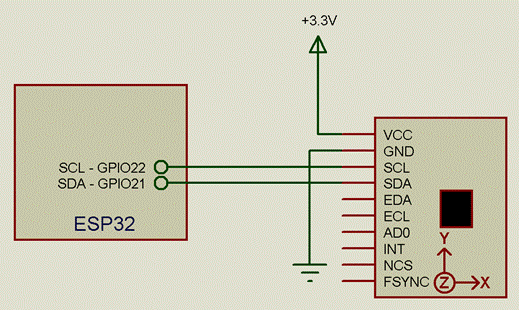
It must be connected using I2C wiring.
To start to use, it must be initialised using theMPU9250.SETUP function.
The syntax is:
Ret =MPU9250.SETUP(address)
‘Address’ can be &h68 or &h69 depending on the wiring of the MPU9250 (eventually the MPU6050).
This is function of the voltage applied on the pin AD0 :
|
LEVEL ON PIN AD0 |
ADDRESS (HEXADECIMAL) |
|
GND or open |
68 |
|
VCC |
69 |
It returns 1 if the initialisation was successful or 0 if not OK.
The values can then be read using the function
Ret = MPU9250.VECTOR(array())
The function returns 1 if the action was successful; otherwise 0.
The variables are read in a one-shoot operation, as per the table below:
|
INDEX |
PARAMETER |
UNITS |
|
0 |
Accelerometer X axis |
m/sec2 |
|
1 |
Accelerometer Y axis |
|
|
2 |
Accelerometer Z axis |
|
|
3 |
Gyroscope X axis |
deg / sec |
|
4 |
Gyroscope Y axis |
|
|
5 |
Gyroscope Z axis |
|
|
6 |
Magnetometer X axis |
micro tesla |
|
7 |
Magnetometer Y axis |
|
|
8 |
Magnetometer Z axis |
Example:
|
Dim vect(10) Ret = MPU9250.VECTOR(vect()) Print "ax "; vect(0), "ay "; vect(1), "az "; vect(2) Print "gx "; vect(3), "gy "; vect(4), "az "; vect(5) Print "mx "; vect(6), "my "; vect(7), "mz "; vect(7) |
It must be noted that, because of the different internal orientation of the MPU6500 part and the AK8963, the axis of the magnetometers are not aligned with the accelerometers and the gyros.
To correct, the following rules must be applied :
Real mx = my
Real my = mx
Real mz = -mz
IMU FUSION FUNCTIONS
Annex includes 2 fusion algorithm designed to provide pitch, roll and yaw orientation from data coming from IMUs like the MPU9250.
The 2 algorithms are Madgwick and Mahony.
The Madgwick is provided into 2 forms, with 6-DOF and 9-DOF.
The Mahony is only with 9-DOF.
To start, the algos must be initialised with the command
FUSION.INIT
Then the different algos can be called as below :
For the 6-DOF Madgwick:
FUSION.MADGWICK ax, ay, az, gx, gy, gz
For the 9-DOF Madgwick:
FUSION.MADGWICK ax, ay, az, gx, gy, gz, mx, my, mz
For the 9-DOF Mahony:
FUSION.MAHONY ax, ay, az, gx, gy, gz, mx, my, mz
The angles can be read using the function FUSION.ANGLE(axis) following the table below:
|
AXIS |
RETURNED INFORMATION |
UNIT |
|
1 |
PITCH |
° |
|
2 |
ROLL |
° |
|
3 |
YAW |
° |
The 2 algos can be tuned using the following coefficients :
For Magdwick :
FUSION.BETA = 0.6 ‘ default value 0.6
FUSION.ZETA = 0.6 ‘ default value 0.6 - only for 6-DOF algo
For Mahony:
FUSION.Kp = 10 ‘ proportional feedback default value 10
FUSION.Ki = 0 ‘ integral feedback default value 0
Example with the MPU9250 and a Madgwick algo:
|
i2c.setup 21,22, 400000 print mpu9250.setup(&h68) fusion.init fusion.beta = 0.6 dim p(10) for j=0 to 100000 i = mpu9250.vector(p()) fusion.Madgwick p(0), p(1), p(2), (p(3) * PI/180), (p(4)* Pi/180), (p(5) * Pi/180), p(7), p(6), -p(8) pitch = -fusion.angle(1) roll = fusion.angle(2) yaw = (-fusion.angle(3) + 360) mod 360 print str$(pitch, "%3.1f"), str$(roll, "%3.1f"), str$(yaw, "%3.1f"), deltat next j End |
ETHERNET Module W5500
It is possible to connect a W5500 Ethernet module using the SPI Bus.
An Ethernet module based on the chipset WIZnet W5500 can be connected to the module using SPI interface.
These modules are very cheap and available on Ebay at less than 5€.
This picture shows 2 modules based on this chipset which have been successfully tested with Annex32.



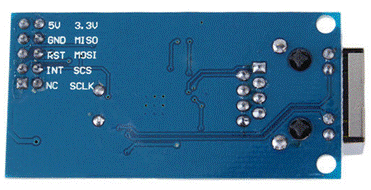
This schematic shows how to connect the W5500 module to the ESP32 module.
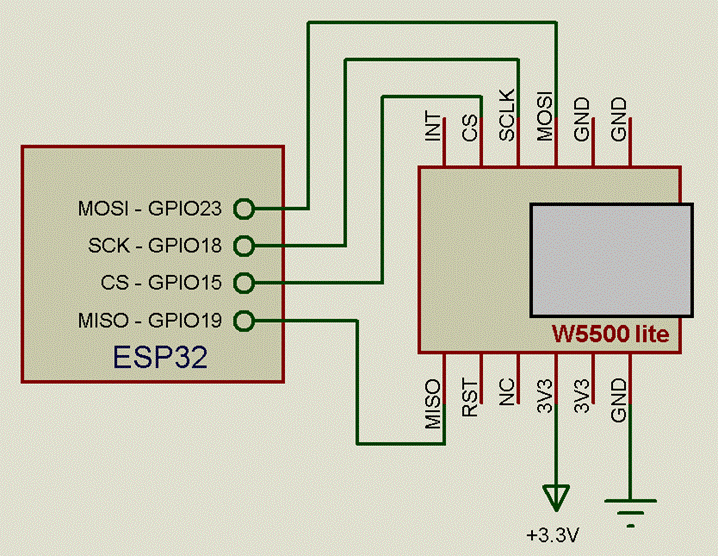
This module permit to connect the ESP32 to the network using a wired connection.
Annex32 implement the functionalities to send and receive TCP and UDP packets.
It can be used in ADDITION to the existing WI-FI functionalities, as it exposes all the functionalities permitting to communicate with other modules / web services.
However, Annex32 cannot be administered through this connection, it must continue to be done using Wi-Fi.
The actual implementation introduces a new keyword, ETHERNET, that is the prefix for all the commands / functions related to it.
For simplicity, all the commands / functions replicate the same existing Wi-Fi functionality.
For example Ethernet.wget$ is the equivalent of wget$, Ethernet.IP$ is the equivalent of IP$, etc.
a = ETHERNET.init( cs_pin [ ip, mask, gateway ] ) Initialise the interface, variable a holds the status result.
If ip, mask, gateway are not defined, the module will request a DHCP address from a DHCP server.
DHCP status returns =0 if failed to receive a DHCP IP, =1 if DHCP IP received successfully, =2 if using a manually configured fixed IP address, =-1 if ethernet module not found, =-2 if UTP cable is not connected
a$ = ETHERNET.IP$ returns the IP address of the module (same format as IP$)
a$ = ETHERNET.WGET$( url, [port] ) same as WGET$ but the syntax has been modified also for the WGET$
make a GET request on a remote server. The arguments http_server [, port ]
the format of the url is [protocol]://web_address:port/path
Example for the same website (all are valid):
print ethernet.wget$(“jsonplaceholder.typicode.com/posts”) ‘ use by default the port 80
print ethernet.wget$(“http://jsonplaceholder.typicode.com/posts”) ‘ use by default the port 80
print ethernet.wget$(“jsonplaceholder.typicode.com:80/posts”) ‘ define the the port 80
print ethernet.wget$(“jsonplaceholder.typicode.com/posts”, 80) ‘ define the the port 80
Another example
print ethernet.wget$("http://portquiz.net:8080/") ‘ define the port 8080
print ethernet.wget$("http://portquiz.net/", 8080) ‘ define the port 8080
a$ = ETHERNET.WPOST$( url, [ [, port | payload$] [,port] ] )
make a POST request on a remote server
the arguments http_server [ [, port | payload$] [,port] ]
the format of the url is [protocol]://web_address:port
These functions :
ETHERNET.UDP.BEGIN ETHERNET.UDP.STOP ETHERNET.UDP.WRITE ETHERNET.UDP.REPLY ETHERNET.UDP.READ$ ETHERNET.UDP.REMOTE$
Have the same function and format of the already existing ones but for the ethernet network
WEB SERVER:
ETHERNET.SERVER.BEGIN [port] ‘ start the ethernet web server on the defined port (by default 80)
ETHERNET.SERVER.STOP ‘ stop the ethernet web server
ETHERNET.SERVER.GETURL$ ‘ returns the url of the request done on the server
ETHERNET.SERVER.GETARG$ ‘ returns the arg from the request (same as
|
URLMSGGET$) |
ETHERNET.SERVER.RETURN ret$ [, content_type$]
‘ permit to return a content to the caller page
EVENTS:
ONETHERNETUDP label
same event as ONUDP but for the ETHERNET
ONETHERNETURL label
Is triggered when a request is done with any url
The url can be read with the function ethernet.server.geturl$ and
The arguments can be read with the function
ethernet.server.getarg$
FTP
The File Transfer Protocol (FTP) is a standard network protocol used for the transfer of computer files between a client and server on a computer network.
Annex implements a function permitting to send files stored locally to the remote server.
The function is :
BAS.FTP$
The FTP port is defined by default at the standard value 21.
To send a file the command is
res$ = BAS.FTP$(host$, login$, password$, file$, folder$)
Where :
● host$ is the address of the FTP server
● login$ is the login of the account on the FTP server
● password$ is the password of the account on the FTP server
● file$ is the file that will be sent
● folder$ is the folder where the file will be sent
Note :
● If the remote folder does not exist, it will be created automatically.
● in this case make sure you have the right to create the directories on the FTP server
If the transmission was successful, the function returns a message like this:
- 226 Transfer complete (153.536 KB/s).
In case of problems, the function returns a self explaining messages like this :
- 550 Can't change directory to "/newfolder".
- 530 Permission denied
- -2 File not found
- …...
Example :
res$ = BAS.FTP$("192.168.1.57", "myLogin", "myPass", "/test.bas", "/")
This is a useful example that permit to backup the module sending all the local files to the FTP server
|
' FTP function example revised ' cicciocb 2019 ' send all the local files to the remote server ' in the folder / ' The directory structure will be also copied
'starts from the root d$ = FILE.DIR$("/") 'Then lists all the files While D$ <> "" print "I'm sending ", d$ path$ = left$(d$, instr(-1, d$, "/")) ' extract the path print bas.ftp$( "192.168.1.57", "robin", "hood", d$, path$) d$ = FILE.DIR$ Wend end |
Server data requests (GET and POST)
Annex includes the functionality to request/send data from/to the server using HTTP GET and POST requests.
The GET is the most common HTTP method, generally used to request (GET) data from a server but can also be used to send data to the server.
This is what your web browser does when typing a url in the address bar.
This method uses the url to include all the data to be transferred to the server and returns the answer from the server.
As support, there is a nice site https://jsonplaceholder.typicode.com/ that permits to exercise into issuing GET requests.
For example, http://jsonplaceholder.typicode.com/comments/1 is composed of :
http:// => protocol. By default uses the port 80.
jsonplaceholder.typicode.com => base url
/comments/1 => url used to transfer arguments (comments = 1)
Another way to transfer arguments is using them after a ? as below:
http://jsonplaceholder.typicode.com/comments?id=1
In this case we transfer the request for comments with id=1
Another example : http://jsonplaceholder.typicode.com/comments?id=1&id=4
In this case we transfer the request for comments with id=1 and id=4.
To note that the arguments are composed of couples arg=value separated by &
The same requests can be done using an encrypted protocol, the https:// that uses the port 443 :
https://jsonplaceholder.typicode.com/comments?id=1&id=4 (to note the https://)
The POST method is less used than the GET but it is the most appropriate to send data to the server.
In contrast to the GET method where the data are transferred inside the url of the request, the POST method transfers the data in the body of the message.
Annex implements 3 methods to make HTTP requests :
- WGET$(server$, port, [,header])
- WPOST$(server$, body$, port [,header])
- WGETASYNC[(]server$, port, [,header][)]
Basically WGET$ and WGETASYNC both do the same operation but WGET$ waits until the server answers whilst WGETASYNC continues the normal execution of the program and triggers (asynchronously) an event when the answer arrives .
Example with WGET$ :
|
' do an HTTP GET request a$ = WGET$("jsonplaceholder.typicode.com/comments?id=1&id=4", 80) ' do an HTTPS GET request a$ = WGET$("jsonplaceholder.typicode.com/comments?id=1&id=4", 443) |
To note :
The leading HTTP:// or HTTPS:// must be removed
The protocol is specified using the port number; by default is HTTP but will be HTTPS if the port is 443.
Example with WPOST$ :
|
' do an HTTP POST request a$ = WPOST$("ptsv2.com/t/annextest/post", "name=Annex&version=1.39", 80) ' check at https://ptsv2.com/t/annextest for the result |
To note :
The leading HTTP:// or HTTPS:// must be removed
The protocol is specified using the port number; by default is HTTP but will be HTTPS if the port is 443.
Example with WGETASYNC:
|
ONWGETASYNC answer_done ' do an HTTPS GET request WGETASYNC("jsonplaceholder.typicode.com/comments?id=1&id=4", 443) Wait answer_done: Print WGETRESULT$ Return |
To note :
The leading HTTP:// or HTTPS:// must be removed
The protocol is specified using the port number; by default is HTTP but will be HTTPS if the port is 443.
The brackets around WGETASYNC are optional.
Optionally it is possible to specify an extra parameter for WGET$, WPOST$ and WGETASYNC.
If this parameter is 1, the server header will be included in the answer.
This will be helpful for debugging.
Note: if you don’t know what is the header, just ignore this option.
MQTT
MQTT stands for MQ Telemetry Transport. It is a publish/subscribe, extremely simple and lightweight messaging protocol, designed for constrained devices and low-bandwidth, high-latency or unreliable networks. The design principles are to minimise network bandwidth and device resource requirements whilst also attempting to ensure reliability and some degree of assurance of delivery. These principles also turn out to make the protocol ideal of the emerging “machine-to-machine” (M2M) or “Internet of Things” world of connected devices, and for mobile applications where bandwidth and battery power are at a premium.
Annex implements the protocol with the following limitations :
- It can only publish QoS 0 messages.
- It can subscribe at QoS 0 or QoS 1.
- The maximum message size is 256 characters
- The keepalive interval is set to 15 seconds
- The client uses MQTT 3.1.1
The following table describes the functions available.
All the numerical functions return 1 if successful or 0 if there is a problem.
This is an example based on the free MQTT test server “test.mosquitto.org”.
The program subscribe and send message to the same “/AnnexTest” topic.
It should print the same messages it sent to the server.
|
' MQTT test program ' Using mosquitto test server print mqtt.setup("test.mosquitto.org") print mqtt.connect("", "") ' No login / pass required print mqtt.subscribe("/AnnexTest") ' subscribe to the topic /AnnexTest onmqtt mqtt_msg
for z = 1 to 10 ' send messages to the topic /AnnexTest print mqtt.publish("/AnnexTest", "Annex"+str$(z)) pause 100 next z print ramfree wait ' receive messages from the server mqtt_msg: print "TOPIC : "; mqtt.topic$ print "MESSAGE: "; mqtt.message$ return |
ESP-NOW
ESP-NOW is a fast, connectionless communication technology featuring short packet transmission.
ESP-NOW is ideal for smart lights, remote control devices, sensors and other applications.
This is a special protocol developed by Espressif that enables the ESP8266 / ESP32 modules to communicate between themselves easily without any specific network connection (i.e. no router).
The modules (peers) can inter-communicate even if they are not connected on a common network, the unique requirement is to share the same Wifi radio channel.
Practically, each peer of the ESP-NOW network can send a message to any other peers(s) directly and very fast without establishing a network link before. After sending, it will be able to know if the message has been received
In the same way, it can also receive a message from any other peer.
The ESP-NOW is very fast and simple to put in place but there are the following limitations :
- The max number of peers is 20
- The transmitted message size can be max 250 characters
- For the ESP32 it does not work in STA mode (only in AP+STA mode) when used in combination with the ESP8266 (works OK between ESP32 only)
The ESP-NOW network does not use TCP/IP, so uses the peers MAC addresses to communicate instead of IP addresses.
As Annex is very versatile, a network module can use its wifi interface for ESP-NOW and for standard routed IP WiFi networking, so it can communicate with both types of network modules, allowing it to function as a kind of “Gateway” between ESP-NOW and routed WiFi.
Each module (peer) holds a list of ‘receivers” containing the MAC addresses of all the peers that will receive a message when using the command EspNow.Write(msg$)
Functions and commands available :
|
FUNCTIONS / COMMANDS |
DESCRIPTION |
|
Ret = EspNow.Begin |
starts the ESP-NOW communications |
|
Ret = EspNow.Stop |
stops the ESP-NOW communications |
|
Ret = EspNow.Add_Peer(MAC_add$) |
add a peer (module) to the ‘receiver’ list |
|
Ret = EspNow.Del_Peer |
delete a peer (module) from the ‘receiver’ list |
|
Ret = EspNow.Write(msg$) |
write a message to the peers defined in the list |
|
Ret = EspNow.Write(msg$, MAC_add$) |
write a message to a specific peer defined by its MAC address |
All these functions return a value; a non-zero value indicates that an error has occurred.
If the returned value is not required, the functions can be used as commands without reading into a variable.
Example :
Ret = EspNow.Write(msg$) used as function
EspNow.Write msg$ used as command (without brackets)
|
STRING FUNCTIONS |
DESCRIPTION |
|
Msg$ = EspNow.READ$ |
Read the message received |
|
MAC_add$ = ESPNow.REMOTE$ |
Read the MAC address of the emitter of the message received |
|
Err$ = ESPNow.ERROR$ |
Read the MAC address of the device(s) that didn’t received the message |
|
EVENTS |
DESCRIPTION |
|
OnEspNowMsg label |
|
|
OnEspNowError label |
This happen, in particular, when the receiver device has not received the message |
These pictures shows some 3 typical ESP-NOW communication models:
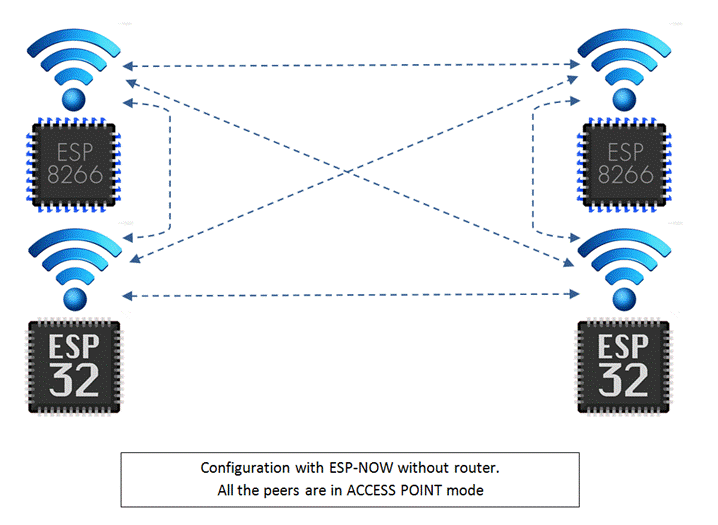
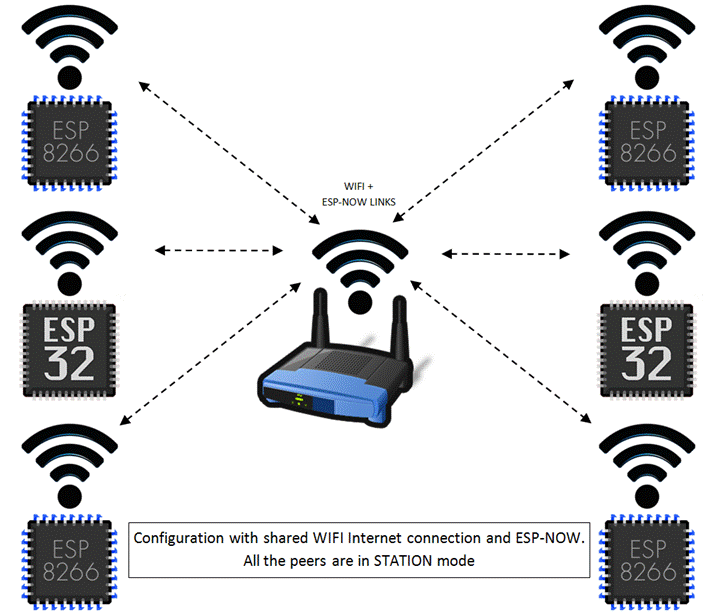
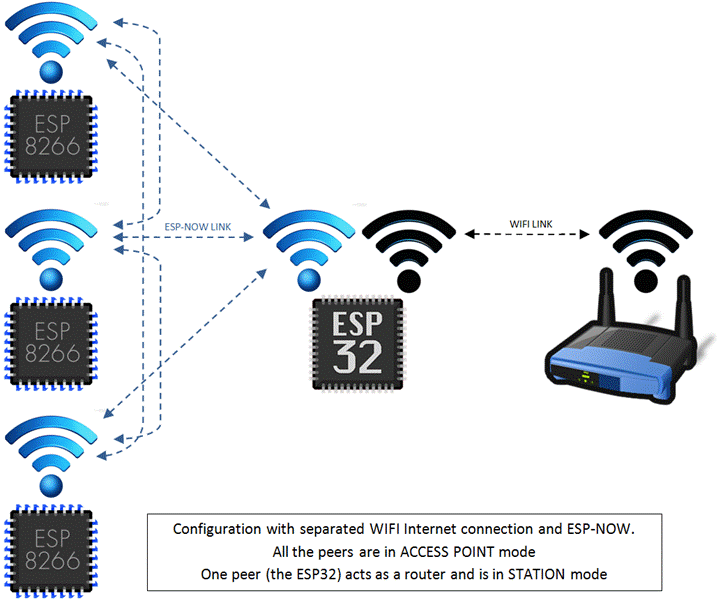
Let’s see an example with 3 modules with 2 acting like sensors and the 3rd as receiver.
The sensor modules will send a message each second to the receiver.
The receiver will print these message in the console.
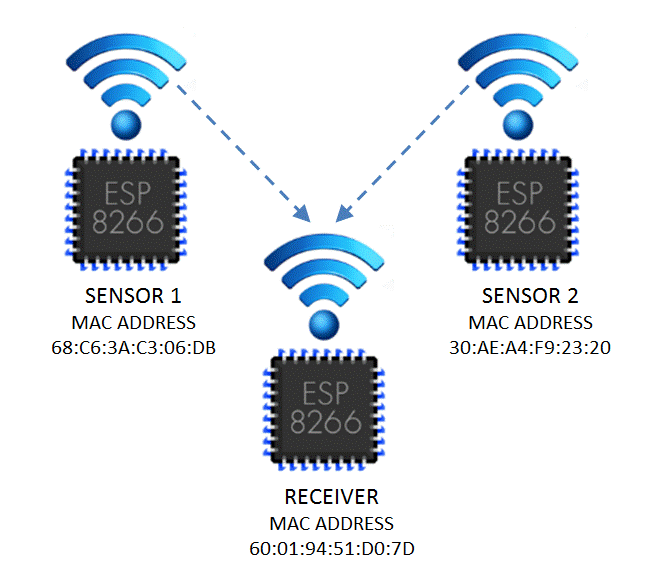
Code for the SENSOR1 module
|
'ESP-NOW sensor1 example RECEIVER_MAC$ = "60:01:94:51:D0:7D" ' MAC address of the receiver print "init " ; espnow.begin ' should print 0 if all OK espnow.add_peer RECEIVER_MAC$ ' set the address of the receiver onEspNowError status ' set the place where jump in case of TX error timer0 1000, sendMessage ' trigger a message at each second wait
sendMessage: espnow.write "Sensor 1 : " + str$(rnd(1000)) ' send the message return
status: print "TX error on "; espnow.error$ ' print the error return |
Code for the SENSOR2 module
|
'ESP-NOW sensor2 example RECEIVER_MAC$ = "60:01:94:51:D0:7D" ' MAC address of the receiver print "init " ; espnow.begin ' should print 0 if all OK espnow.add_peer RECEIVER_MAC$ ' set the address of the receiver onEspNowError status ' set the place where jump in case of TX error timer0 1000, sendMessage ' trigger a message at each second wait
sendMessage: espnow.write "Sensor 1 : " + str$(rnd(1000)) ' send the message return
status: print "TX error on "; espnow.error$ ' print the error return |
Code for the RECEIVER module
|
'ESP-NOW receiver example print "init " ; espnow.begin ' should print 0 if all OK onEspNowMsg message ' set the place where jump in case of message reception wait
message: print "RX:"; espnow.read$; " from "; espnow.remote$ ' print the message return |
Let’s see another example always with 2 sensors and one receiver.
In this case the receiver will retransmit back to the sensor 1 the message received.
This means that the sensor 1 will receive the message coming from the sensor 2 and also its own message.
The sensor 1 and the receiver will print the messages received in the console
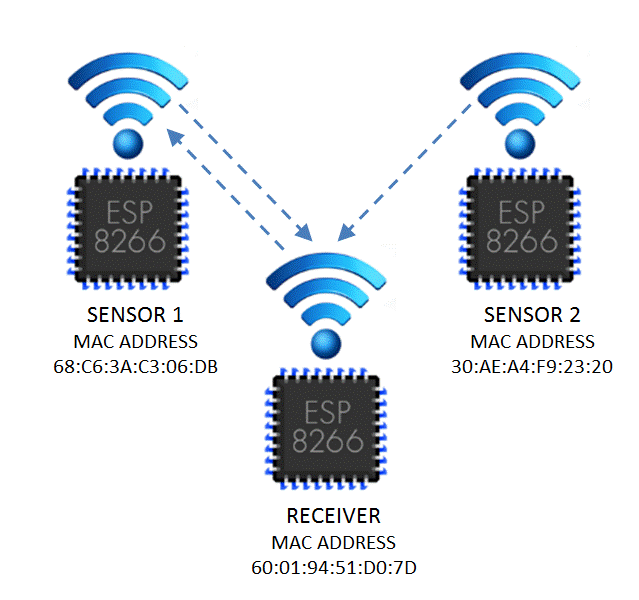
Code for the SENSOR1 module
|
'ESP-NOW sensor example RECEIVER_MAC$ = "60:01:94:51:D0:7D" print "init " ; espnow.begin ' should print 0 if all OK espnow.add_peer RECEIVER_MAC$ ' set the address of the receiver onEspNowMsg message ' set the place where jump in case of message reception onEspNowError status ' set the place where jump in case of TX error timer0 1000, sendMessage ' trigger a message at each second wait
sendMessage: espnow.write "Sensor 1 : " + str$(rnd(1000)) ' send the message return
message: print "RX:"; espnow.read$; " from "; espnow.remote$ ' print message return
status: print "TX error on "; espnow.error$ ' print the error return |
Code for the SENSOR2 module
|
'ESP-NOW sensor2 example RECEIVER_MAC$ = "60:01:94:51:D0:7D" ' MAC address of the receiver print "init " ; espnow.begin ' should print 0 if all OK espnow.add_peer RECEIVER_MAC$ ' set the address of the receiver onEspNowError status ' set the place where jump in case of TX error timer0 1000, sendMessage ' trigger a message at each second wait
sendMessage: espnow.write "Sensor 1 : " + str$(rnd(1000)) ' send the message return
status: print "TX error on "; espnow.error$ ' print the error return |
Code for the RECEIVER module
|
'ESP-NOW receiver example #2 SENSOR1_MAC$ = "68:C6:3A:C3:06:DB" print "init " ; espnow.begin ' should print 0 if all OK espnow.add_peer SENSOR1_MAC$ ' set the address of the sensor 1 onEspNowMsg message ' set the place where jump in case of message reception wait
message: msg$ = espnow.read$ rem$ = espnow.remote$ print "RX:"; msg$; " from "; rem$ ret = espnow.write( msg$ + " Transferred from " + rem$ ) ' transfer the message received return
status: print "TX error on "; espnow.error$ ' print the message return |
Let’s see now another example where a sensor will send a message to 2 receivers :
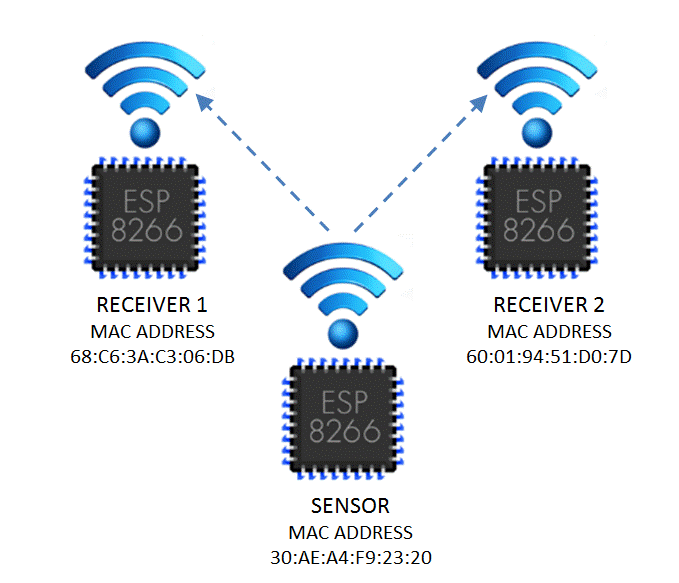
Code for the SENSOR module
|
'ESP-NOW sensor example RECEIVER1_MAC$ = "60:01:94:51:D0:7D" RECEIVER2_MAC$ = "68:C6:3A:C3:06:DB" print "init " ; espnow.begin ' should print 0 if all OK espnow.add_peer RECEIVER1_MAC$ ' set the address of the receiver 1 espnow.add_peer RECEIVER2_MAC$ ' set the address of the receiver 2 onEspNowError status ' set the place where jump in case of TX error timer0 1000, sendMessage ' trigger a message at each second wait
sendMessage: espnow.write "Sensor : " + str$(rnd(1000)) ' send the message return
status: print "TX error on "; espnow.error$ 'print the error return |
Code for the RECEIVER 1 module
|
'ESP-NOW receiver example print "init " ; espnow.begin ' should print 0 if all OK onEspNowMsg message ' set the place where jump in case of message reception wait
message: print "RX:"; espnow.read$; " from "; espnow.remote$ ' print the message return |
Code for the RECEIVER 2 module
|
'ESP-NOW receiver example print "init " ; espnow.begin ' should print 0 if all OK onEspNowMsg message ' set the place where jump in case of message reception wait
message: print "RX:"; espnow.read$; " from "; espnow.remote$ ' print the message return |
CONVERSION FUNCTIONS
A set of conversion function has been implemented.
These permit to convert from different units / formats in a simple way.
All these functions share the same suffix CONVERT. followed by the specific conversion name.
The functions implemented are :
BAS CONSTANTS
Several constants are available in the interpreter using the BAS.xxx format.
All these constants share the same suffix BAS. followed by the specific option.
Some of them (i.e. BAS.RTCMEM$) can also be also be written using it as destination..
OPTION COMMANDS
It is possible to define some options in the interpreter using the OPTION.xxx commands.
All these commands share the same suffix OPTION. followed by the specific option.
The options available are :
|
COMMAND |
DESCRIPTION |
OPTION.CPUFREQ 80|160|240 |
Define CPU speed in Mhz of the module. The value can be 80, 160 or 240. The default value is 240Mhz. Setting the speed at 80Mhz, will divide by 3 the speed of the module but lower the power requirement of the module of around 5mA |
OPTION.MAC mac$ |
Define an arbitrary MAC address for the module. ‘mac$’ must be a valid MAC address. Example : OPTION.MAC "AA:BB:CC:DD:EE:FF" |
OPTION.LOWRAM value |
Define the RAM available lower limit. If during the execution of the program this limit is reached, the program automatically stops with an OUT OF MEMORY error message. By default the value is defined at 10000. As it introduces a little overhead, it can be disabled setting this option at 0 (however this is not recommended). |
|
OPTION.NTPSYNC |
Sync the local time with the remote NTP servers |
FUNCTIONS:
The functions are divided into 2 groups :
- Numerical functions (Double precision / integer)
- String functions
The string functions always terminated by a ‘$’ (dollar) sign.
NUMERICAL FUNCTIONS
ABS(number) |
Returns the absolute value of the argument 'number' |
||||||||||||||||||||||||||||||||||||||||||||||||||||
ACOS(number) |
Returns the arccosine value of the argument 'number' in radians |
||||||||||||||||||||||||||||||||||||||||||||||||||||
ADC(pin) |
Returns external voltage applied to then ADC pin defined as argument. The value goes from 0 to 4095. Input voltage range is 0 ... 3.3V. |
||||||||||||||||||||||||||||||||||||||||||||||||||||
APDS9960.SETUP (mode) |
Initialise a APDS9960 sensor connected using I2C to the module. ‘mode’ determine the sensing modality as per the table below :
Before using it, the I2C bus must be initialised with the command I2C.SETUP This function returns 1 if the APDS9960 sensor has been found, otherwise returns 0 |
||||||||||||||||||||||||||||||||||||||||||||||||||||
APDS9960.READGESTURE |
Returns the last gesture detected by the APDS9960 sensor. The APDS9960 sensor must be set in “Gesture Detection” mode before using this function ( APDS9960.SETUP(1) ) The returned value is :
|
||||||||||||||||||||||||||||||||||||||||||||||||||||
APDS9960.AMBIENT |
Returns the ambient luminosity detected by the APDS9960 sensor. The APDS9960 sensor must be set in “Ambient Light and RGB Color Sensing” mode before using this function ( APDS9960.SETUP(2) ) The range of the returned value is from 0 to 65535 |
||||||||||||||||||||||||||||||||||||||||||||||||||||
APDS9960.RED |
Returns the red light intensity detected by the APDS9960 sensor. The APDS9960 sensor must be set in “Ambient Light and RGB Color Sensing” mode before using this function ( APDS9960.SETUP(2) ) The range of the returned value is from 0 to 65535 |
||||||||||||||||||||||||||||||||||||||||||||||||||||
APDS9960.GREEN |
Returns the green light intensity detected by the APDS9960 sensor. The APDS9960 sensor must be set in “Ambient Light and RGB Color Sensing” mode before using this function ( APDS9960.SETUP(2) ) The range of the returned value is from 0 to 65535 |
||||||||||||||||||||||||||||||||||||||||||||||||||||
APDS9960.BLUE |
Returns the blue light intensity detected by the APDS9960 sensor. The APDS9960 sensor must be set in “Ambient Light and RGB Color Sensing” mode before using this function ( APDS9960.SETUP(2) ) The range of the returned value is from 0 to 65535 |
||||||||||||||||||||||||||||||||||||||||||||||||||||
APDS9960.PROXIMITY |
Returns a distance information detected by the APDS9960 sensor. The APDS9960 sensor must be set in “Proximity Sensing” mode before using this function ( APDS9960.SETUP(3) ) The range of the returned value is from 0 to 255 |
||||||||||||||||||||||||||||||||||||||||||||||||||||
APDS9960.GESTUREGAIN (gain) |
Set the gain of the gesture sensing provided by the APDS9960 sensor. ‘gain’ can be one of the following values:
This function returns 1 if the function was successful, otherwise returns 0 |
||||||||||||||||||||||||||||||||||||||||||||||||||||
APDS9960.GESTURELED (intensity) |
Set the inensity of the LED used during the gesture sensing provided by the APDS9960 sensor. ‘intensity’ can be one of the following values:
This function returns 1 if the function was successful, otherwise returns 0 |
||||||||||||||||||||||||||||||||||||||||||||||||||||
ASC(string$) |
Returns the ASCII code of the first char in ‘string$’ |
||||||||||||||||||||||||||||||||||||||||||||||||||||
ASIN(number) |
Returns the arcsine value of the argument 'number' in radians |
||||||||||||||||||||||||||||||||||||||||||||||||||||
ATAN(number) |
Returns the arctangent of the argument 'number' in radians |
||||||||||||||||||||||||||||||||||||||||||||||||||||
ATAN2(x, y) |
Returns the angle whose tangent is the quotient of two specified numbers. |
||||||||||||||||||||||||||||||||||||||||||||||||||||
BAS.VER |
Returns the version of the Basic in numerical format Example: Print BAS.VER 1.25 |
||||||||||||||||||||||||||||||||||||||||||||||||||||
BAS.ERRLINE |
Returns the line number where the error happened. Value of 0 means no error. It is reset to 0 with the command ONERROR CLEAR or running the program or with the command ONERROR IGNORE or ONERROR SKIP. |
||||||||||||||||||||||||||||||||||||||||||||||||||||
BAS.ERRNUM |
Returns a number where non zero means that there was an error. It is reset to 0 with the command ONERROR CLEAR or running the program or with the command ONERROR IGNORE or ONERROR SKIP. |
||||||||||||||||||||||||||||||||||||||||||||||||||||
BME280.SETUP(address) |
Initialise a BME280 sensor connected using I2C to the module. ‘address’ defines the I2C address of the sensor. The value can be &h76 or &h77. Before using it, the I2C bus must be initialised with the command I2C.SETUP Returns 1 if the BME280 sensor has been found, otherwise returns 0 |
||||||||||||||||||||||||||||||||||||||||||||||||||||
BME280.ALT(qnh) |
Returns the current altitude using the baro pressure from the sensor BME280. The sea level pressure (in HectoPascal) must be given as argument. The unit of the value returned is Meters (m) |
||||||||||||||||||||||||||||||||||||||||||||||||||||
BME280.HUM |
Returns the Humidity parameter from the sensor BME280. The unit of the value returned is ‘%’ If the value returned is always 0, the sensor is probably a BMP280. |
||||||||||||||||||||||||||||||||||||||||||||||||||||
BME280.QFE |
Returns the Barometric Pressure parameter from the sensor BME280. The unit of the value returned is HectoPascal ‘Hpa’ |
||||||||||||||||||||||||||||||||||||||||||||||||||||
BME280.QNH(altitude) |
Returns the sea level pressure using the baro pressure from the sensor BME280. The current altitude (in meters) must be given as argument. The unit of the value returned is HectoPascal ‘Hpa’ |
||||||||||||||||||||||||||||||||||||||||||||||||||||
BME280.TEMP |
Returns the Temperature parameter from the sensor BME280. The unit of the value returned is ‘%’ |
||||||||||||||||||||||||||||||||||||||||||||||||||||
BNO055.SETUP( address) |
Initialise a BNO055 connected using I2C to the module. ‘address’ defines the I2C address of the sensor. The value can be &h28 or &h29. Before using it, the I2C bus must be initialised with the command I2C.SETUP Returns 1 if the BNO055 sensor has been found, otherwise returns 0 |
||||||||||||||||||||||||||||||||||||||||||||||||||||
BNO055.HEADING |
Returns the Heading angle information from the sensor BNO055. The unit of the value returned is ‘degrees’ |
||||||||||||||||||||||||||||||||||||||||||||||||||||
BNO055.PITCH |
Returns the Pitch angle information from the sensor BNO055. The unit of the value returned is ‘degrees’ |
||||||||||||||||||||||||||||||||||||||||||||||||||||
BNO055.ROLL |
Returns the Roll angle information from the sensor BNO055. The unit of the value returned is ‘degrees’ |
||||||||||||||||||||||||||||||||||||||||||||||||||||
BNO055.VECTOR ( param, axis) |
Returns different type of information from the sensor BNO055. Refer to the table below for the details of the information returned.
Example: Print “Gyro infos x,y “, BNO055.VECTOR(3,1), BNO055.VECTOR(3,2)
|
||||||||||||||||||||||||||||||||||||||||||||||||||||
BNO055.CALIB [(param)] |
Returns the calibration status of the BNO055 sensor. Used without any argument, it will return the global calibration status ( 1 = calibrated, 0 = not calibrated). Refer to the table below when the function is called with an argument
Example: Print “Is Calibrated“, BNO055.CALIB |
||||||||||||||||||||||||||||||||||||||||||||||||||||
CINT(number) |
Round numbers with fractional portions up or down to the next whole number or integer. For example : ● 15.46 will round to 15 ● 15.57 will round to 16 ● -83.45 will round to -83 ● -83.55 will round to -84 See also INT() and FIX(). |
||||||||||||||||||||||||||||||||||||||||||||||||||||
CONVERT.DEGC_TO_F(degC) |
Converts from °C to °F |
||||||||||||||||||||||||||||||||||||||||||||||||||||
CONVERT.F_TO_DEGC(degF) |
Converts from °F to °C |
||||||||||||||||||||||||||||||||||||||||||||||||||||
CONVERT.TO_IEEE754(num) |
Converts from float number to IEEE754 binary format |
||||||||||||||||||||||||||||||||||||||||||||||||||||
CONVERT.FROM_IEEE754(ieee754_bin) |
Converts from IEEE754 binary format to float number |
||||||||||||||||||||||||||||||||||||||||||||||||||||
COS(number) |
Returns the cosine of the argument 'number' in radians. |
||||||||||||||||||||||||||||||||||||||||||||||||||||
COUNTER.COUNT (cnt) |
Returns the number of pulses recorded by the counter. ‘cnt’ identify the counter and can be 1 or 2 It is associated with the commands COUNTER.SETUP, COUNTER.RESET |
||||||||||||||||||||||||||||||||||||||||||||||||||||
COUNTER.PERIOD (cnt) |
Returns the period of time between 2 successive pulses recorded by the counter. The value returned is expressed in uS (micro seconds). ‘cnt’ identify the counter and can be 1 or 2 It is associated with the commands COUNTER.SETUP, COUNTER.RESET |
||||||||||||||||||||||||||||||||||||||||||||||||||||
DATEUNIX(date$) |
Converts a date in format dd/mm/yy into UNIX FORMAT. See also TIMEUNIX, and the complementary UNIXDATE$ and UNIXTIME$ |
||||||||||||||||||||||||||||||||||||||||||||||||||||
DHT.TEMP |
Returns the temperature of the DHT sensor set with "DHT.SETUP" The syntax is temp = DHT.TEMP Returns the temperature in °C |
||||||||||||||||||||||||||||||||||||||||||||||||||||
DHT.HUM |
Returns the humidity of the DHT sensor set with "DHT.SETUP" The syntax is hum = DHT.HUM Returns the humidity in % |
||||||||||||||||||||||||||||||||||||||||||||||||||||
DHT.HEATINDEX |
Returns the heat index of the DHT sensor set with "DHT.SETUP" The syntax is heat = DHT.HEATINDEX Returns the heatindex in °C |
||||||||||||||||||||||||||||||||||||||||||||||||||||
DISTANCE(pin_trig, pin_echo) |
Using a HC-SR04 ultrasonic sensor, this function returns the distance in cm to a target. The range is approximately from 3 cm to 3 meters. ‘pin_trig’ and ‘pin_echo’ define the pins where the HC-SR04 module is connected. |
||||||||||||||||||||||||||||||||||||||||||||||||||||
EMAIL from$, to$, subject$, message$ |
Send an e-mail and returns the status of the sending. The program will stop the execution until the message is sent or an error occurred. The result will be 1 if OK or 0 is a problem happend. ‘from$’ is the email address of the sender (ex: from_me@yahoo.com) ‘to$’’ is the email address of the receiver (ex: to_you@yahoo.com) ‘subject$’ is the subject of the message ‘message$’ is the content of the message The sender and receiver must be a valid email addresses. Example : r = EMAIL ("from_me@yahoo.com", "to_you@gmail.com", "Important message " + date$, "The memory available is " + str$(ramfree) ) |
||||||||||||||||||||||||||||||||||||||||||||||||||||
ESPNOW.ADD_PEER(MAC_add$) |
Add a peer (module) to the ‘receiver’ list. The peer is specified by its MAC address Returns 0 if OK or another number in case of error |
||||||||||||||||||||||||||||||||||||||||||||||||||||
ESPNOW.BEGIN |
Starts the ESP-NOW communications. Returns 0 if OK or another number in case of error |
||||||||||||||||||||||||||||||||||||||||||||||||||||
ESPNOW.DEL_PEER(MAC_add$) |
Delete a peer (module) from the ‘receiver’ list. The peer is specified by its MAC address (MAC_add$) Returns 0 if OK or another number in case of error |
||||||||||||||||||||||||||||||||||||||||||||||||||||
ESPNOW.STOP |
Stops the ESP-NOW communications. Returns 0 if OK or another number in case of error |
||||||||||||||||||||||||||||||||||||||||||||||||||||
ESPNOW.WRITE( msg$) |
write a message to the peers defined in the list The message ‘msg$’ must be less than 250 characters. Returns 0 if OK or another number in case of error |
||||||||||||||||||||||||||||||||||||||||||||||||||||
ESPNOW.WRITE( msg$,MAC_add$) |
write a message to a specific peer defined by its MAC address (MAC_add$) The message ‘msg$’ must be less than 250 characters. Returns 0 if OK or another number in case of error |
||||||||||||||||||||||||||||||||||||||||||||||||||||
EXP(number) |
Returns the exponential value of 'number'. |
||||||||||||||||||||||||||||||||||||||||||||||||||||
FIX(number) |
Truncate a number to a whole number by eliminating the decimal point and all characters to the right of the decimal point. For example : ● 7.11 will return 7 ● 7.85 will return 7 ● -2.11 will return -2 ● -2.75 will return -2 The major difference between FIX and INT is that FIX provides a true integer function (ie, does not return the next lower number for negative numbers as INT() does). See also INT() and CINT() . |
||||||||||||||||||||||||||||||||||||||||||||||||||||
FILE.DELETE(filename$) |
Delete the file specified by ‘filename$’. Returns 1 if the delete was successful, otherwise returns 0 |
||||||||||||||||||||||||||||||||||||||||||||||||||||
FILE.EXISTS(filename$) |
Returns 1 if the file ‘filename$’ exists, otherwise returns 0 |
||||||||||||||||||||||||||||||||||||||||||||||||||||
FILE.SIZE(filename$) |
Returns the size of the file (in bytes) if the file exist, otherwise returns -1 |
||||||||||||||||||||||||||||||||||||||||||||||||||||
FLASHFREE |
Returns the free disk memory available (number of bytes) |
||||||||||||||||||||||||||||||||||||||||||||||||||||
FUSION.ANGLE(axis) |
Returns the angles (in degrees) calculated by the FUSION algorithm. The returned value is :
|
||||||||||||||||||||||||||||||||||||||||||||||||||||
INSTR([start], string$, pattern$) |
Returns the position at which 'pattern$’ is located into ‘string$’, starting from (optional) start. ‘start’ can also be a negative number. In this case the pattern will be searched from the end of the string. The function returns 0 if pattern$ is not found |
||||||||||||||||||||||||||||||||||||||||||||||||||||
I2C.LEN |
Returns the number of bytes available for retrieval with I2C.READ. This should be called on a master device after a call to I2C.REQFROM. Example: Len = I2C.LEN |
||||||||||||||||||||||||||||||||||||||||||||||||||||
I2C.READ |
Reads a byte that was transmitted from a slave device to a master after a call to I2C.REQFROM. Example: b = I2C.READ |
||||||||||||||||||||||||||||||||||||||||||||||||||||
I2C.READREGBYTE (i2c_address, register) |
Read a byte from a slave device using a given device register address. ‘i2c_address’ define the I2C slave address ‘register’ defines the device register
Example: i2c_addr = &h60 : register = 33 value = I2C.ReadRegByte i2c_addr , register Will read the value of the register address 33 on the device with i2c address &h60.
For clarification, this command is equivalent to the following program: i2c.begin i2c_addr I2c.write register i2c.end i2c.reqfrom i2c_addr, 1 value = i2c.read I2c.end
TBD : the syntax must be conformed to the other functions (using parenthesis) |
||||||||||||||||||||||||||||||||||||||||||||||||||||
I2C.END |
Ends a transmission to a slave device that was begun by I2C.BEGIN and transmits the bytes that were queued by I2C.WRITE. It returns a value indicating the status of the transmission: 0:success 1:data too long to fit in transmit buffer 2:received NACK on transmit of address 3:received NACK on transmit of data 4:other error
Example: stat = I2C.END |
||||||||||||||||||||||||||||||||||||||||||||||||||||
INT(number) |
Truncate an expression to the next whole number less than or equal to the argument. For example : ● 7.11 will return 7 ● 7.85 will return 7 ● -2.11 will return -3 ● -2.75 will return -3 The FIX() function provides a true integer function. See also FIX() and CINT() . |
||||||||||||||||||||||||||||||||||||||||||||||||||||
LEN(string$) |
Returns the length of the string ‘string$’ |
||||||||||||||||||||||||||||||||||||||||||||||||||||
LOG(number) |
Returns the natural logarithm of the argument 'number' |
||||||||||||||||||||||||||||||||||||||||||||||||||||
MILLIS |
Returns the number of milliseconds passed from the start-up of the module |
||||||||||||||||||||||||||||||||||||||||||||||||||||
MQTT.Setup(server$ [,port]) |
Setup the MQTT communications. Server$ is the MQTT server address Port is the MQTT port; if not defined defaults to 1883 Returns 1 if successful or 0 if there is a problem. |
||||||||||||||||||||||||||||||||||||||||||||||||||||
MQTT.Connect(login$, pass$, [id$]) |
Connect to the server using the provided login and password. Optionally ID$ permits to define an arbitrary ID Returns 1 if successful or 0 if there is a problem. |
||||||||||||||||||||||||||||||||||||||||||||||||||||
MQTT.Connect("", "", [id$]) |
Connect to the server without identification Optionally ID$ permits to define an arbitrary ID Returns 1 if successful or 0 if there is a problem. |
||||||||||||||||||||||||||||||||||||||||||||||||||||
MQTT.Disconnect() |
Disconnects from the MQTT server Returns 1 if successful or 0 if there is a problem. |
||||||||||||||||||||||||||||||||||||||||||||||||||||
MQTT.Publish(topic$, message$) |
Publish a string message in the specified topic Returns 1 if successful or 0 if there is a problem. |
||||||||||||||||||||||||||||||||||||||||||||||||||||
MQTT.Subscribe(topic$ [,Qos]) |
Subscribes to messages published to the specified topic. Qos can be 0 or 1; if not defined defaults to 0 Returns 1 if successful or 0 if there is a problem. |
||||||||||||||||||||||||||||||||||||||||||||||||||||
MQTT.UnSubscribe(topic$) |
Unsubscribes from the specified topic Returns 1 if successful or 0 if there is a problem. |
||||||||||||||||||||||||||||||||||||||||||||||||||||
MQTT.Connected() |
Returns the current connection status. Returns 1 if connected or 0 if disconnected |
||||||||||||||||||||||||||||||||||||||||||||||||||||
NEO.GETPIXEL(pos) |
Gets, in a stripline, the merged color value of the led at position 'led_pos' |
||||||||||||||||||||||||||||||||||||||||||||||||||||
NEO.RGB(R, G, B) |
Returns the 3 supplied R,G,B colours merged into a single 32bit RGB color value, useful for the NEO.PIXEL function and web page colors |
||||||||||||||||||||||||||||||||||||||||||||||||||||
PI |
Returns the value 3.1415925…. |
||||||||||||||||||||||||||||||||||||||||||||||||||||
PID1.COMPUTE( current_value, target_value) |
Returns the computed value of the given PID controller. The ‘target_value’ is desired output value while ‘current_value’ is the value coming from the sensor. This function must be called regularly in a loop As there are 4 PID controllers, the prefix can be PID1, PID2, PID3 or PID4. |
||||||||||||||||||||||||||||||||||||||||||||||||||||
[25] PIN(pin_number) |
Returns the value of any external I/O pin. The pin_number refers to GPIO and can be from 0 ... 5 or 12 ...15 The value returned is 0 if the pin is LOW and 1 if the pin is HIGH |
||||||||||||||||||||||||||||||||||||||||||||||||||||
PIN.TOUCH(pin_number) |
Returns the touch value for the pin ‘pin_number’. ‘Pin_number’ can be 0, 2, 4, 12, 13, 14, 15, 27 32, 33. The value returned is around 70 when not touched and around 15 when touched. |
||||||||||||||||||||||||||||||||||||||||||||||||||||
PING(host$) |
The ping function can be used to test the ability of the ESP8266 to reach a specified destination computer. The ping command is usually used as a simple way verify that a computer can communicate over the network with another computer or network device. ‘host$’ is the remote address to ping. Can be also an IP address. Returns 1 if the remote host is reachable, otherwise 0 Example: Print PING("www.google.com") Print PING("192.168.1.1") Important: This function doesn’t works in immediate mode. |
||||||||||||||||||||||||||||||||||||||||||||||||||||
POW(x, y) |
Return the number x raised to the power of y |
||||||||||||||||||||||||||||||||||||||||||||||||||||
RAMFREE |
Returns the free ram available (number of bytes) |
||||||||||||||||||||||||||||||||||||||||||||||||||||
RND(number) |
Returns a random number in the range from 0 to ‘number' |
||||||||||||||||||||||||||||||||||||||||||||||||||||
SERIAL.LEN |
Returns the number of chars available in the receive buffer of the serial port |
||||||||||||||||||||||||||||||||||||||||||||||||||||
SERIAL2.LEN |
Returns the number of chars available in the receive buffer of the serial port #2 |
||||||||||||||||||||||||||||||||||||||||||||||||||||
SGN(number) |
Returns the sign of the argument 'number', +1 for positive numbers, 0 for 0, and -1 for negative numbers. |
||||||||||||||||||||||||||||||||||||||||||||||||||||
SIN(number) |
Returns the sine of the argument 'number' in radians. |
||||||||||||||||||||||||||||||||||||||||||||||||||||
SPI.BYTE(byte) |
Write and receive a byte on the SPI bus. Send the content of ‘byte’ and returns the byte received Example: r = SPI.BYTE(&haa) |
||||||||||||||||||||||||||||||||||||||||||||||||||||
SQR(number) |
Return the square root of the argument ‘number’ |
||||||||||||||||||||||||||||||||||||||||||||||||||||
TAN(number) |
Returns the tangent of the argument 'number' in radians. |
||||||||||||||||||||||||||||||||||||||||||||||||||||
TFT.RGB(r,g,b) |
Returns a 16 bit number representing the RGB565 conversion of a color specified with 8 bit resolution. ‘r’ is the red component; must be in the range 0 to 255 ‘g’ is the green component; must be in the range 0 to 255 ‘b’ is the blue component; must be in the range 0 to 255
Example : TFT.FILL TFT.RGB(0,255,0) ‘ fill the screen with a full green color |
||||||||||||||||||||||||||||||||||||||||||||||||||||
TIMEUNIX(time$) |
Converts a time in format hh:mm:ss into UNIX FORMAT. See also DATEUNIX, and the complementary UNIXTIME$ and UNIXDATE$ |
||||||||||||||||||||||||||||||||||||||||||||||||||||
TM1638.BUTTONS |
Returns the state of the 8 buttons installed on the module TM1638. It returns an 8-bits value where each bit is associated with a button Example : Print TM1638.BUTTONS ‘print 1 if the button 1 is pressed |
||||||||||||||||||||||||||||||||||||||||||||||||||||
TOUCH.X |
Returns the X position of the touched position on the TFT screen. Useful in combination with the function TOUCH.Y and the command ONTOUCH |
||||||||||||||||||||||||||||||||||||||||||||||||||||
TOUCH.Y |
Returns the X position of the touched position on the TFT screen. Useful in combination with the function TOUCH.X and the command ONTOUCH |
||||||||||||||||||||||||||||||||||||||||||||||||||||
VAL(string$) |
Returns the supplied string into a numeric value. Example : a$ = “12.34” b = val(a$) The same function can also be used to convert from HEX : a$ = "&HFF01" b = val(a$) |
||||||||||||||||||||||||||||||||||||||||||||||||||||
WIFI.CHANNEL |
Returns the current radio channel used for the WIFI communication. Can be a number from 1 to 13 |
||||||||||||||||||||||||||||||||||||||||||||||||||||
WIFI.MODE |
Return the current mode of the WIFI connection. The returned value is:
|
||||||||||||||||||||||||||||||||||||||||||||||||||||
WIFI.NETWORKS ( network$ ) |
Returns the number of networks found after the command WIFI.SCAN. The returned value is : -2 if the scan is not started -1 if the scan is not terminated or the number of networks found (can be 0 if none) The variable ‘network$’ will contain the list of any networks found. ‘network$’ will contains a line for each network with the SSID, the BSSID and the RSSI separated by comma (,).
Example : WIFI.SCAN While WIFI.NETWORKS(A$) = -1 Wend Print a$
The result will be : Vodaphone, 00:50:56:C0:00:08, -50 Orange, 00:50:56:C0:32:07, -70 Xxxx, 00:50:56:C0:86:CA,-78 |
||||||||||||||||||||||||||||||||||||||||||||||||||||
WIFI.STATUS |
Returns the status of the WIFI connection. The returned value is :
|
||||||||||||||||||||||||||||||||||||||||||||||||||||
WORD.COUNT( string$ [,delimiter$]) |
This function returns the number of the words in the string. The string delimiter is optional; when it is not used, the space character is the delimiter. Example : a$ = "abc def ghi ijk" Print WORD.COUNT(a$) ‘ will print 4 b$ = "the-!-quick-!-brown-!-fox-!-jumps-!-over" Print WORD.COUNT(b$ "-!-") ‘ will print 6 See also WORD$, WORD.DELETE$ and WORD.FIND. |
||||||||||||||||||||||||||||||||||||||||||||||||||||
WORD.FIND( string$, find$ [,delimiter$]) |
This function returns the word position in the string. The string delimiter is optional; when it is not used, the space character is the delimiter. If the word is not found, the result is 0. Example : a$ = "abc def ghi ijk" Print WORD.FIND(a$, "ghi") ‘ will print 3 b$ = "the-!-quick-!-brown-!-fox-!-jumps-!-over" Print WORD.FIND(b$, "fox", "-!-") ‘ will print 4 See also WORD$, WORD.DELETE$ and WORD.COUNT. |
STRING FUNCTIONS
BAS.ERRMSG$ |
Return a string representing the error message that would have normally been displayed on the console. It is reset to “No Error” running the program or with the command ONERROR CLEAR or ONERROR IGNORE or ONERROR SKIP. |
||||||||||||||||||||||||||||||||||||||||||||||||||||||||||||||||||
BAS.FILENAME$ |
Returns the name of the current basic file |
||||||||||||||||||||||||||||||||||||||||||||||||||||||||||||||||||
BAS.FTP$( host$, login$, password$, file$, folder$) |
Transfer a file stored locally on an FTP server. Returns an explicit text message as the result of the operation. host$ is the address of the FTP server login$ is the login of the account on the FTP server password$ is the password of the account on the FTP server file$ is the file that will be sent folder$ is the folder where the file will be sent |
||||||||||||||||||||||||||||||||||||||||||||||||||||||||||||||||||
BAS.PASSWORD$ |
Returns the password used for the STATION wifi connection.
|
||||||||||||||||||||||||||||||||||||||||||||||||||||||||||||||||||
BAS.RTCMEM$ |
Returns the content of the CPU RTC internal memory. This memory maintains the content between reset so it is useful in association with the SLEEP command when the module goes in low power mode. This memory is limited at 512 bytes and can be set with the corresponding command BAS.RCTMEM$ = “xxx”. |
||||||||||||||||||||||||||||||||||||||||||||||||||||||||||||||||||
BAS.SSID$ |
Returns the login used for the STATION wifi connection. |
||||||||||||||||||||||||||||||||||||||||||||||||||||||||||||||||||
BAS.VER$ |
Returns the version of the Basic in string format Example: Print BAS.VER$ Annex WI-Fi Basic 1.36 beta |
||||||||||||||||||||||||||||||||||||||||||||||||||||||||||||||||||
BIN$(number) |
Returns the Binary representation of the argument ‘number’. The number is converted to integer before the conversion. |
||||||||||||||||||||||||||||||||||||||||||||||||||||||||||||||||||
BUTTON$(name$, label [, id] ) |
Returns a string containing the html representation of a button. ‘name$’ represent the text shown in the button, ‘label’ is the GOSUB label where it will branch to when clicked, ‘id’ is an optional argument that can be used to define the ID of the object (useful to style it with CSS). The function called when clicking on the button must always terminate with the RETURN command Check the chapter about html objects for more details |
||||||||||||||||||||||||||||||||||||||||||||||||||||||||||||||||||
CHECKBOX$( variable [,id]) |
Returns a string containing the html representation of a checkbox. ‘variable’ represent the variable associated with the checkbox; changing the value of the variable in the basic code will change also the value in the html and vice-versa (0 = unchecked, 1 = checked). The variable must be Numerical. ‘id’ is an optional argument and can be used to define the ID of the object (useful to style it with CSS). When the value is changed by the user, the event ‘onHtmlChange’ is triggered. Check the chapter about html objects for more details |
||||||||||||||||||||||||||||||||||||||||||||||||||||||||||||||||||
CHR$(number) |
Returns a string containing the ASCII character with the code ‘number’ Example: z$ = CHR$(64) now z$ contains the "@" character number must be between 0-255 |
||||||||||||||||||||||||||||||||||||||||||||||||||||||||||||||||||
CSSID$(object_id, object_style) |
Returns a string containing the css representation of style defined for a given object. ‘object_id’ represent the ID of the object to be styled. ‘object _style’ represent the property to be given to the object. Check the chapter about html objects for more details |
||||||||||||||||||||||||||||||||||||||||||||||||||||||||||||||||||
DATE$[(format)] |
Returns the actual date with the format dd/mm/yy The time takes into account the Time Zone parameter defined into the "Config" page. If ‘format’ is specified, the format can be : format = 1 => American format M/D/Y format = 2 => Canadian format Y/M/D |
||||||||||||||||||||||||||||||||||||||||||||||||||||||||||||||||||
ESPNOW.ERROR$ |
Returns the MAC address of the device(s) that didn’t received the message |
||||||||||||||||||||||||||||||||||||||||||||||||||||||||||||||||||
ESPNOW.READ$ |
Returns the message received from the ESP-NOW peer |
||||||||||||||||||||||||||||||||||||||||||||||||||||||||||||||||||
ESPNOW.REMOTE$ |
Returns the MAC address of the emitter of the message received |
||||||||||||||||||||||||||||||||||||||||||||||||||||||||||||||||||
FILE.DIR$[(path$)] |
Will search for files and return the names of entries found. 'path$' represent the directory name. 'path$' can include wildcards characters as ‘*’, ‘.’ and ‘?’ The function will return the first entry found. To retrieve subsequent entries use the function with no arguments. ie, DIR$. The return of an empty string indicates that there are no more entries to retrieve. Example, to get all the files present in the directory /html : d$ = FILE.DIR$("/html") While D$ <> "" Print d$ d$ = FILE.DIR$ Wend Valid wildcard expressions are : d$ = FILE.DIR$(“/html/ex*.html”) ‘ returns all the files starting with the “ex” d$ = FILE.DIR$(“/html/list.*”) ‘ returns all the files named list.xxx |
||||||||||||||||||||||||||||||||||||||||||||||||||||||||||||||||||
FILE.READ$(filename$,[line_num] | [start, length]) |
Returns the content of the file ‘filename$’. Specifying 'line_num', only the corresponding line is read from the file. If start and length options are specified, the file is read from the ‘start’ position for ‘length’ characters, otherwise the complete file is read in one go. |
||||||||||||||||||||||||||||||||||||||||||||||||||||||||||||||||||
HEX$(number) |
Returns the Hexadecimal representation of the argument ‘number’ The number is converted to integer before the conversion. |
||||||||||||||||||||||||||||||||||||||||||||||||||||||||||||||||||
HtmlEventButton$ |
returns the name of the button that generate the jump. Useful to manage several buttons in the same function |
||||||||||||||||||||||||||||||||||||||||||||||||||||||||||||||||||
HtmlEventVar$ |
Returns the name of the variable changed during the event onHtmlChange. Useful to determine the object that changed its value |
||||||||||||||||||||||||||||||||||||||||||||||||||||||||||||||||||
IMAGE$(path [,id]) |
Returns a string containing the html representation of an image. ‘Path’ represent the url of the image; it can be local or from internet. ‘id’ is an optional argument and can be used to define the ID of the object (useful to style it with CSS) Check the chapter about html objects for more details |
||||||||||||||||||||||||||||||||||||||||||||||||||||||||||||||||||
IMAGEBUTTON$(path, label [,id]) |
Returns a string containing the html representation of an image that can be clicked as a button. ‘Path’ represent the url of the image; it can be local or from internet. ‘label’ is the GOSUB label where it will branch to when clicked, ‘id’ is an optional argument and can be used to define the ID of the object (useful to style it with CSS) The function called when clicking on the image must always terminate with the RETURN command Check the chapter about html objects for more details |
||||||||||||||||||||||||||||||||||||||||||||||||||||||||||||||||||
IP$ |
Returns the local IP address, the Subnet mask and the Gateway address separated by space. Example: Print IP$ ‘print the complete address separated by single space 192.168.1.45 255.255.255.0 192.168.1.1 Print WORD$(IP$,1) ‘ will print only the IP 192.168.1.45 |
||||||||||||||||||||||||||||||||||||||||||||||||||||||||||||||||||
IR.GET$[ (param) ] |
Returns the code received by the IR receiver. In function of the param value, the function returns :
Must be used in association with the command IR.INIT and ONINFRARED Example IR.GET$ ‘ will print the HEX code received |
||||||||||||||||||||||||||||||||||||||||||||||||||||||||||||||||||
JSON$(string$, field$) |
Will parse a json string for a named data element within it. It the element is found, its value is returned in String format else the text "not found". The key can have the following syntax : "Key.subkey.innerkey….." . Array can also be included such as "weather[5].description" |
||||||||||||||||||||||||||||||||||||||||||||||||||||||||||||||||||
LCASE$(string$) |
Returns ‘string$’ converted to lowercase characters |
||||||||||||||||||||||||||||||||||||||||||||||||||||||||||||||||||
LED$(variable [,id]) |
Returns a string containing the html representation of a led. ‘variable’ represent the variable associated with the led; changing the value of the variable in the basic code will change the led from red (0) to green ( any value not equal to 0). The variable must be Numerical. ‘id’ is an optional argument and can be used to define the ID of the object (useful to style it with CSS) Check the chapter about html objects for more details |
||||||||||||||||||||||||||||||||||||||||||||||||||||||||||||||||||
LEFT$(string$, num) |
Returns the leftmost ‘num’ characters of ‘string$’ |
||||||||||||||||||||||||||||||||||||||||||||||||||||||||||||||||||
LISTBOX$(variable$, "option1, option2, option3, ..." [, height] [,id]) |
Returns a string containing the html representation of a listbox / combobox. ‘variable$’ represent the variable associated with the listbox; changing the value of the variable in the basic code will change also the value in the html and vice-versa. The variable must be String. ‘option1’, ‘option2’, …. represent the content of the listbox. ‘height’ is an optional parameter and define the height of the listbox; if not defined, the object will be a combobox ‘id’ is an optional argument and can be used to define the ID of the object (useful to style it with CSS). When the value is changed by the user, the event ‘onHtmlChange’ is triggered. Check the chapter about html objects for more details |
||||||||||||||||||||||||||||||||||||||||||||||||||||||||||||||||||
MAC$[ (id) ] |
Returns the active MAC address. It consists of 6 hex bytes separated by colon. It must be noted that the MAC address can be different if the module is connected in Station mode or in AP mode. Example: Print MAC$ 62:01:94:5E:37:8D
Optionally it is possible to select the address to be shown using the argument ‘id’ Example : Print MAC$(0) ‘ print the Station mode address 60:01:94:5E:37:8D Print MAC$(1) ‘ print the AP mode address 62:01:94:5E:37:8D |
||||||||||||||||||||||||||||||||||||||||||||||||||||||||||||||||||
[26] METER$(variable, min, max [,id]) |
Returns a string containing the html representation of a meter. ‘variable’ represent the variable associated with the slider; changing the value of the variable in the basic code will change the value in the html. The variable must be Numerical. ‘min’ and max represent the minimum and maximum value of the meter. ‘id’ is an optional argument and can be used to define the ID of the object (useful to style it with CSS) Check the chapter about html objects for more details |
||||||||||||||||||||||||||||||||||||||||||||||||||||||||||||||||||
MID$(string$, start [,num]) |
Returns a substring of ‘string$’ starting from ‘start’ with a length of ‘num’ characters. If ‘num’ is not defined, the result will continue until the end of the line Start must be integer starting at 1 example: z$="Hello World" wlog mid$(z$,4,5) ‘will print "lo Wo" |
||||||||||||||||||||||||||||||||||||||||||||||||||||||||||||||||||
MQTT.Message$ |
Returns the MQTT message received |
||||||||||||||||||||||||||||||||||||||||||||||||||||||||||||||||||
MQTT.Topic$ |
Returns the MQTT topic received |
||||||||||||||||||||||||||||||||||||||||||||||||||||||||||||||||||
OCT$(number) |
Returns the Octal representation of the argument ‘number’ The number is converted to integer before the conversion. |
||||||||||||||||||||||||||||||||||||||||||||||||||||||||||||||||||
PASSWORD$(variable [, id] ) |
Returns a string containing the html representation of a password textbox.. ‘variable’ represent the variable associated with the textbox; changing the value of the variable in the basic code will change also the value in the html and vice-versa. The variable can be Numerical or String. ‘id’ is an optional argument and can be used to define the ID of the object (useful to style it with CSS) Check the chapter about html objects for more details |
||||||||||||||||||||||||||||||||||||||||||||||||||||||||||||||||||
REPLACE$(expression$, find$, replacewith$) |
Returns a substring of ‘expression$’ where any instances of the text inside ‘find$’ is replaced with ‘replacewith$’ |
||||||||||||||||||||||||||||||||||||||||||||||||||||||||||||||||||
RIGHT$(string$, num) |
Returns the rightmost ‘num’ characters of ‘string$’ |
||||||||||||||||||||||||||||||||||||||||||||||||||||||||||||||||||
RTC.DATE$[(format)] |
Returns the RTC module date with the format dd/mm/yy The module can be DS1307 or DS3231 If ‘format’ is specified, the format can be : format = 1 => American format M/D/Y format = 2 => Canadian format Y/M/D See also the RTC.SETTIME and RTC.TIME$ NOTE : If no RTC is connected, (or is not connected correctly) then will return "165/165/165" |
||||||||||||||||||||||||||||||||||||||||||||||||||||||||||||||||||
RTC.TIME$ |
Returns the RTC module time with the format hh:mm:ss. The module can be DS1307 or DS3231 See also the RTC.SETTIME and RTC.DATE$ NOTE : If no RTC is connected, (or is not connected correctly) then will return "45:165:165" |
||||||||||||||||||||||||||||||||||||||||||||||||||||||||||||||||||
SERIAL.CHR$ |
Returns the first character present in the input buffer of the serial port Useful in association with the command ONSERIAL |
||||||||||||||||||||||||||||||||||||||||||||||||||||||||||||||||||
SERIAL.INPUT$ |
Returns all the characters present in the input buffer of the serial port. Useful in association with the command ONSERIAL |
||||||||||||||||||||||||||||||||||||||||||||||||||||||||||||||||||
SERIAL2.CHR$ |
Returns the first character present in the input buffer of the serial port #2 Useful in association with the command ONSERIAL |
||||||||||||||||||||||||||||||||||||||||||||||||||||||||||||||||||
SERIAL2.INPUT$ |
Returns all the characters present in the input buffer of the serial port #2 Useful in association with the command ONSERIAL2 |
||||||||||||||||||||||||||||||||||||||||||||||||||||||||||||||||||
SLIDER$(variable, min, max [,step] [,id]) |
Returns a string containing the html representation of a slider. ‘variable’ represent the variable associated with the slider; changing the value of the variable in the basic code will change also the value in the html and vice-versa. The variable must be Numerical. ‘Min’ and max represent the minimum and maximum value of the slider. The optional argument ‘step’ represent the minimal increment (by default the value is 1). ‘id’ is an optional argument and can be used to define the ID of the object (useful to style it with CSS). When the value is changed by the user, the event ‘onHtmlChange’ is triggered. Check the chapter about html objects for more details |
||||||||||||||||||||||||||||||||||||||||||||||||||||||||||||||||||
SPACE$(number) |
Returns a string consisting of the specified number of spaces. |
||||||||||||||||||||||||||||||||||||||||||||||||||||||||||||||||||
SPI.STRING$(data$, len) |
Write and receive a string on the SPI bus. Write the content of ‘len’ characters of the string ‘data$’ Example: a$ = SPI.STRING("hello", 5) |
||||||||||||||||||||||||||||||||||||||||||||||||||||||||||||||||||
SPI.HEX$(datahex$, len) |
Write and receive an HEX string on the SPI bus. The string is a sequence of hex characters (2 for each byte) Write the content of ‘len’ characters of the string ‘data$’ Example: a$ = SPI.HEX("A0B1C2D3E4F5", 6) ‘ send 6 bytes (sequence of A0, B1, C2, D3, E4, F5) and receive the result in a$ |
||||||||||||||||||||||||||||||||||||||||||||||||||||||||||||||||||
STR$ (number [,format$ [,toint]]) |
Returns the argument ‘‘number’ converted to string format.
The optional ‘format$’ permit to define how the number is printed. The format is based on ‘C’ printf command. The last optional format ‘toint’, if =1, permit to convert the number in integer format. This is useful to convert the number in integer format. Example : a = 12.34567890 Print STR$(a, "%2.4f") ‘ will print 12.3456 Print STR$(a, "%3.5f") ‘ will print 12.34567
a = 255 Print STR$(a, "%04x", 1) ‘ will print 00FF ‘HEX Print STR$(a, "%04o", 1) ‘ will print 0377 ‘OCT
The formats available are :
The format must observe the following rule :
%[integer_with][.][precision][format]
For example to specify a floating number composed of 4 digits before the decimal point and 3 digit after the point you must write : %4.3f
Example for several formats
|
||||||||||||||||||||||||||||||||||||||||||||||||||||||||||||||||||
STRING$(num, char$) |
Returns a string ‘num’ chars long composed of the char ‘char$’ - char$ can also be a string of chars, eg: "<BR>" or " " |
||||||||||||||||||||||||||||||||||||||||||||||||||||||||||||||||||
TEMPR$(pin_number [,ID]) |
Returns information from the DS18B20 temperature sensor
The syntax is a$ = TEMPR$(pin_number [, ID])
The ‘pin number’ is any available pin of the device; it can change between calls permitting to use several pins at the same time. The ID can be a number, a String or not specified: - If is a number (say 'n'), the result will be the temperature (in °C) of the nth device connected on that pin - If is a string, it must contains the Hex address of the device requested; this address can be recovered using the command without this argument - If not specified, the result will be the address list of the devices connected on the pin (blocks of 8 bytes separated by ',') Example using 2 DS18B20 are connected on the pin 12 : Print TEMPR$(12,1) ‘ will print 20.5 Print TEMPR$(12,2) ‘ will print 22.3
Print TEMPR(12) ‘will print 28ff5bdb701604f0,28ff5bdb7016045
Print TEMPR(12,"28ff5bdb701604f0") ‘will print 20.5 |
||||||||||||||||||||||||||||||||||||||||||||||||||||||||||||||||||
TEXTBOX$(variable [, id] ) |
Returns a string containing the html representation of a textbox. ‘variable’ represent the variable associated with the textbox; changing the value of the variable in the basic code will change also the value in the html and vice-versa. The variable can be Numerical or String. ‘id’ is an optional argument and can be used to define the ID of the object (useful to style it with CSS). When the value is changed by the user, the event ‘onHtmlChange’ is triggered. Check the chapter about html objects for more details |
||||||||||||||||||||||||||||||||||||||||||||||||||||||||||||||||||
TRIM$(string$) |
Returns ‘string$’ with the leading and trailing spaces removed |
||||||||||||||||||||||||||||||||||||||||||||||||||||||||||||||||||
TIME$ |
Returns the actual time with the format hh:mm:ss. The time takes into account the Time Zone parameter defined into the "Config" page. |
||||||||||||||||||||||||||||||||||||||||||||||||||||||||||||||||||
UCASE$(string$) |
Returns ‘string$’ converted to uppercase characters |
||||||||||||||||||||||||||||||||||||||||||||||||||||||||||||||||||
UDP.READ$ |
Returns the UDP message received or an empty string if no message received. Useful in association with the command ONUDP |
||||||||||||||||||||||||||||||||||||||||||||||||||||||||||||||||||
UDP.REMOTE$ |
Returns the IP address and the port of the sender of the message received. The format is IP:port (example 192.168.1.88:5541). Useful in association with the command ONUDP |
||||||||||||||||||||||||||||||||||||||||||||||||||||||||||||||||||
UNIXDATE$(value [,format]) |
Returns a date with the format dd/mm/yy extract from ‘value’ given in UNIX format. The value can be Numerical or String. This is useful to extract the date from the JSON string given by OpenWeatherApi if ‘format’ is specified, the format can be : format = 1 => American format M/D/Y format = 2 => Canadian format Y/M/D See also the complementary DATEUNIX() |
||||||||||||||||||||||||||||||||||||||||||||||||||||||||||||||||||
UNIXTIME$(value) |
Returns a time with the format hh:mm:ss extract from ‘value’ given in UNIX format. The value can be Numerical or String. This is useful to extract the time from the JSON string given by OpenWeatherApi See also the complementary TIMEUNIX() |
||||||||||||||||||||||||||||||||||||||||||||||||||||||||||||||||||
URLMSGGET$ ([arg$]) |
Get the message received from the URL AJAX GET request. Returns the value of the url argument defined in arg$. If arg$ is missing, all the arguments are returned (useful for debugging). Useful in combination with ONURLMESSAGE and URLMSGRETURN Example : if a remote client makes the following url request : http://esp_local_ip/msg?red=10&green=20&blue=30 Print URLMSGGET$("red") ‘ will return 10 Print URLMSGGET$("green") ‘ will return 20 Print URLMSGGET$("blue") ‘ will return 30 Print URLMSGGET$() ‘ will return red=10&green=20&blue=30 |
||||||||||||||||||||||||||||||||||||||||||||||||||||||||||||||||||
WGET$( http_server$, port [,header] ) |
Returns the result of a GET server request. ‘http_server$’ is the server url request ‘port’ is the port number; if port=443, the connection will be done using SSL (secure). ‘Header’, if =1, will include the header in the answer (useful for debug) The program will stop waiting for the answer. Example : print WGET$("www.fakeresponse.com/api/?sleep=5", 80) In this case the program will stop 5 seconds waiting for the answer of the server. See the command WGETASYNC to avoid this limitation. |
||||||||||||||||||||||||||||||||||||||||||||||||||||||||||||||||||
WGETRESULT$ |
Return the message received asynchronously from the command WGETASYNC |
||||||||||||||||||||||||||||||||||||||||||||||||||||||||||||||||||
WORD$(string$, position [,delimiter$]) |
This function returns the nth word in the string, where n=1 or greater. The string delimiter is optional; when it is not used, the space character is the delimiter. Example : a$ = "abc def ghi ijk" Print WORD$(a$, 3) ‘ will print ghi b$ = "the-!-quick-!-brown-!-fox" Print WORD$(b$, 2, "-!-") ‘ will print quick See also WORD.COUNT, WORD.FIND and WORD.DELETE$ |
||||||||||||||||||||||||||||||||||||||||||||||||||||||||||||||||||
WORD.DELETE$(string$, position [delimiter$]) |
This function returns a string where the nth word has been deleted. The string delimiter is optional; when it is not used, the space character is the delimiter. Example : a$ = "abc def ghi ijk" Print WORD.DELETE$(a$, 3) ‘ will print abc def ijlk b$ = "the-!-quick-!-brown-!-fox" Print WORD.DELETE$(b$, 2, "-!-") ‘ will print the-!-brown-!-fox See also WORD, WORD.COUNT and WORD.FIND. |
||||||||||||||||||||||||||||||||||||||||||||||||||||||||||||||||||
WORD.EXTRACT$(string$, lead$, trail$) |
Returns the substring included between lead$ and trail$. Example a$ = “https://www.google.com/test” Print WORD.EXTRACT$(a$, “https://”, “/test”) ‘ will print www.google.com |
||||||||||||||||||||||||||||||||||||||||||||||||||||||||||||||||||
WORD.GETPARAM$( setting$, parameter$ [,separator$]) |
Get a parameter from a string containing a series of parameters stored as below: param1=value1 param2=value2 ……. paramx=valuex ‘setting$’ defines the string containing the set of parameters ‘parameter$’ defines the parameters to be get. ‘separator$’ is an optional parameter specifying a different separator character. Example, assuming that setting$ contains the parameters : print WORD.GETPARAM$(setting$, "param2")‘will print value2
By default the separator is the character ‘=’. Useful in combination with WORD.SETPARAM and FILE.READ$ |
||||||||||||||||||||||||||||||||||||||||||||||||||||||||||||||||||
WPOST$(server$, body$, port [,header]) |
Returns the result of a POST server request. ‘http_server$’ is the server url request ‘body$’ is the field that will be sent in the request ‘port’ is the port number; if port=443, the connection will be done using SSL (secure). ‘Header’, if =1, will include the header in the answer (useful for debug) The program will stop waiting for the answer. Example : print WPOST$("ptsv2.com/t/annextest/post", "name=Annex&version=1.39", 80) |
COMMANDS:
AUTOREFRESH interval |
Same function of the command REFRESH but with an automatic interval. Define the variables refresh interval in milliseconds. This should never be lower than 300ms due to performances reasons. NOTE: It must be run after the command CLS at it is managed into the javascript. |
||||||||||||||||||||||||||||||
BAS.LOAD filename$ |
Loads another .bas program and run it immediately. Returns 0 if the successful or -1 if the file was not found Example: Print BAS.LOAD "/test.bas" |
||||||||||||||||||||||||||||||
BAS.RTCMEM$ = val$ |
Set the content of the CPU RTC internal memory. This memory maintains the content between reset so it is useful in association with the SLEEP command when the module goes in low power mode. This memory is limited at 512 bytes and can be read with the corresponding command val$ = BAS.RCTMEM$ |
||||||||||||||||||||||||||||||
CLS |
Clear the html content of the page to all the clients connected by Websockets. This command is equivalent to TRACE "cls"
Check the chapter about html objects for more details See also the commands TRACE, HTML, JSCALL, JSCRIPT, JSEXTERNAL, CSS and WLOG |
||||||||||||||||||||||||||||||
CSS style_code$ |
Send a CSS style code to the page to all the clients connected by Websockets. This command is equivalent to TRACE "csshtml" + style_code$
Check the chapter about html objects for more details See also the commands TRACE, HTML, JSCALL, JSCRIPT, JSEXTERNAL, CLS and WLOG |
||||||||||||||||||||||||||||||
COMMAND cmd$ |
Permit to execute any basic command defined into ‘cmd$’. It acts as a macro command like the immediate window Example : COMMAND ("print sin(PI/2)") ‘will print 1 |
||||||||||||||||||||||||||||||
COUNTER.RESET cnt |
Reset the counter to 0 (count and period). ‘cnt” defines the counter and can be 1 or 2 |
||||||||||||||||||||||||||||||
COUNTER.SETUP cnt, pin [,mode] |
Setup a counter in association with a pin. There are 2 counters that can count the number of pulses or the period between pulses. ‘cnt” defines the counter and can be 1 or 2 ‘pin’ defines the pin and can be any valid pin number ‘mode’ defines the when the pulses are taken into account :
If not specified, the mode is 3 (on change) |
||||||||||||||||||||||||||||||
DATA const1 [,const2] ... |
Stores numerical and string constants to be accessed by READ. String constant must be between double quotes " Expressions can be used for the numerical constants (ex. PI * 2) |
||||||||||||||||||||||||||||||
DHT.SETUP pin, model |
Set the parameters for Temperature / Humidity sensor DHT11, DHT21 or DHT22 The syntax is DHT.SETUP pin, model The pin number is any available pin of the device; The model can be 11, 21 or 22 (for DHT11, DHT21 or DHT22) See also the functions DHT.TEMP, DHT.HUM and DHT.HEATINDEX |
||||||||||||||||||||||||||||||
EMAIL.SETUP server$, port, user_name$, password$ [, debug] |
Setup the parameters for an SMTP server to be used to send e-mails. This command must be executed before using the command EMAIL or EMAILASYNC. An SMTP account like <mail.smtp2go.com> is required. NEW : The command rely on a SSL connection so it should work with any SMTP service provider; the port should be 465 ‘server$’ is the url of the service provider (ex. mail.smtp2go.com) ‘Port’ is the port required (ex. 465) ‘user_name$’ is the login name of the SMTP account ‘password$’ is the password of the SMTP account All the parameters are required. The last optional parameter ‘debug’ if set to 1, enable a debug mode useful to catch connection problems. Example : EMAIL.SETUP "mail.smtp2go.com", 465, "my_login", "my_pass" |
||||||||||||||||||||||||||||||
EMAILASYNC from$, to$, subject$, message$ |
Send an e-mail in async mode; this means that the request is managed in the background and the program will continue to run without interruptions. ‘from$’ is the email address of the sender (ex: from_me@yahoo.com) ‘to$’’ is the email address of the receiver (ex: to_you@yahoo.com) ‘subject$’ is the subject of the message ‘message$’ is the content of the message The sender and receiver must be a valid email addresses. Example : EMAILASYNC ("from_me@yahoo.com", "to_you@gmail.com", "Important message " + date$, "The memory available is " + str$(ramfree) ) |
||||||||||||||||||||||||||||||
FILE.SAVE filename$, content$ |
Save the content of ‘content$’ in the file ‘filename$’[27] . The file can be read back using the function FILE.READ$(filename$). File size is only limited by available SPIFFS memory |
||||||||||||||||||||||||||||||
FUSION.INIT |
Initialise the FUSION IMU / AHRS algorithm |
||||||||||||||||||||||||||||||
FUSION.MADGWICK ax, ay, az, gx, gy, gz |
Execute the MADGWICK 6 DOF algo The input parameters are the following :
(*) the unit is not really important but must be consistent between the group This algo utilise the variables FUSION.BETA and FUSION.ZETA |
||||||||||||||||||||||||||||||
FUSION.MADGWICK ax, ay, az, gx, gy, gz, mx, my, mz |
Execute the MADGWICK 9 DOF algo The input parameters are the following :
(*) the unit is not really important but must be consistent between the group This algo utilise the variable FUSION.BETA |
||||||||||||||||||||||||||||||
FUSION.MAHONY ax, ay, az, gx, gy, gz, mx, my, mz |
Execute the MAHONY 9 DOF algo The input parameters are the following :
(*) the unit is not really important but must be consistent between the group This algo utilise the variables FUSION.KP and FUSION.KI |
||||||||||||||||||||||||||||||
FUSION.BETA = |
Set the BETA parameter. This is used for the MADGWICK algo 6 DOF and 9 DOF. |
||||||||||||||||||||||||||||||
FUSION.ZETA = |
Set the ZETA parameter. This is used for the MADGWICK algo 6 DOF. |
||||||||||||||||||||||||||||||
FUSION.KI = |
Set the KI parameter. This is used for the MAHONY algo 9 DOF. |
||||||||||||||||||||||||||||||
FUSION.KP = |
Set the KP parameter. This is used for the MAHONY algo 9 DOF. |
||||||||||||||||||||||||||||||
HTML code$ |
Send html content to the page of all the clients connected by Websockets. This command is equivalent to TRACE "html" + code$
Check the chapter about html objects for more details See also the commands TRACE, CLS, JSCALL, JSCRIPT, JSEXTERNAL, CSS and WLOG |
||||||||||||||||||||||||||||||
I2C.SETUP sda_pin, scl_pin [,freq [,stretch]] |
Initiate the Wire library and join the I2C bus as a master. The ‘sda_pin’ and ‘scl_pin’ define the pins to be used as SDA and SCL signals. The frequency (up-to 700 Khz) and the stretch timeout can also be defined using the parameters ‘freq’ and ‘stretch’ Example: I2C.SETUP 21, 22 ‘ define the pin 21 as SDA and the pin 22 as SCL |
||||||||||||||||||||||||||||||
I2C.BEGIN address |
Begin a transmission to the I2C slave device with the given address. Subsequently, queue bytes for transmission with the I2C.WRITE command and transmit them by calling I2C.END command. ‘address’ defines the the 7-bit address of the device to transmit to Example: I2C.BEGIN &h57 ‘ begins the transmission on the address hex 57 |
||||||||||||||||||||||||||||||
I2C.END |
Ends a transmission to a slave device that was begun by I2C.BEGIN and transmits the bytes that were queued by I2C.WRITE. Example: I2C.END
It can also returns a value indicating the status of the transmission: 0:success 1:data too long to fit in transmit buffer 2:received NACK on transmit of address 3:received NACK on transmit of data 4:other error
Example: stat = I2C.END |
||||||||||||||||||||||||||||||
I2C.REQFROM address, length |
Used by the master to request bytes from a slave device. The bytes may then be retrieved with the I2C.LEN and I2C.READ functions.
‘address’ defines the 7-bit address of the device to request bytes from ‘Length’ defines the number of bytes to request Example: I2C.REQFROM &h57, 8 ‘ requests for 8 bytes from the address hex 57
|
||||||||||||||||||||||||||||||
I2C.READREGARRAY i2c_address, register, nb_of_bytes, Array() |
Read a series of bytes from a slave device using a given device register address. The result is copied into an array given as argument. Each received byte will be placed into an element of the array (starting from 0). The array must be defined before the command with enough space to receive the bytes. Example : Dim MyArray(10) : i2c_addr = &h60 : register = 33 : length = 7 I2C.ReadRegArray i2c_addr , register, length , MyArray() Will read 7 bytes from the register address 33 on the device with i2c address &h60. The result will be placed into MyArray where MyArray(0) will contain the 1st received byte, MyArray(1) the 2nd, …..
For clarification, this command is equivalent to the following program:
i2c.begin i2c_addr i2c.write register i2c.end i2c.reqfrom i2c_addr, length for i = 0 to length - 1 MyArray(i) = i2c.read next i i2c.end |
||||||||||||||||||||||||||||||
I2C.WRITE value |
Writes queues bytes for transmission from a master to slave device (in-between calls to I2C.BEGIN and I2C.END).
‘value’ represents a value to send as a single byte Example: I2X.WRITE &h55 |
||||||||||||||||||||||||||||||
I2C.WRITEREGBYTE i2c_address,register, value |
Write a byte to a slave device using a given device register address. ‘i2c_address’ define the I2C slave address ‘register’ defines the device register ‘value’ defines the value to be written into the device Example: i2c_addr = &h60 : register = 33 : value = 55 I2C.WriteRegByte i2c_addr , register, value Will write 55 in the register address 33 on the device with i2c address &h60.
For clarification, this command is equivalent to the following program:
i2c.begin i2c_addr I2c.write register i2c.write value i2c.end |
||||||||||||||||||||||||||||||
I2C.WRITEREGARRAY i2c_address, register, nb_of_bytes, Array() |
Write a series of bytes to a slave device using a given device register address. The values to be written are taken from an array given as argument. Each byte must be placed into an element of the array (starting from 0). The array must be defined before the command and set with the desired byte sequence to be sent Example : Dim MyArray(10) : MyArray(0) = 12 : MyArray(1) = 34 : MyArray(2) = 56 i2c_addr = &h60 : register = 33 : length = 3 I2C.WriteRegArray i2c_addr , register, length , MyArray() Will write 3 bytes to the register address 33 on the device with i2c address &h60. The sequence 12, 34, 56 will be written to the device
For clarification, this command is equivalent to the following program:
i2c.begin i2c_addr i2c.write register for i = 0 to length - 1 i2c.write MyArray(i) next i i2c.end |
||||||||||||||||||||||||||||||
INPUT.TIMEOUT timeout |
Define the time (in milliseconds) that the INPUT command will wait for an input from the serial port (console). After this time the INPUT will return an empty value. INPUT.TIMEOUT 0 remove the timeout |
||||||||||||||||||||||||||||||
INPUT["prompt$";] variable |
Allows input from the console to a variables. The input command will prompt with a question mark (?). If the "prompt string$" is specified it will be printed before the question mark. During the input command the execution of the program will be stopped waiting for an input from the serial port. This can be an issue as the program can stuck. The command INPUT.TIMEOUT will permit to interrupt the command after a given timeout time. |
||||||||||||||||||||||||||||||
INTERRUPT pin_no, {OFF | label} |
Specify a branch label for the interrupt to jump to when the designated input pin signal changes. ‘Pin_no’ defines the input pin - can be from 0 to 39 ‘Label’ is the branch label where it will jump to ; putting OFF instead of the label will remove the interrupt Example INTERRUPT 5, pin5_change |
||||||||||||||||||||||||||||||
IR.INIT pin_rx | OFF [, pin_tx] |
Initialise the IR receiver and the IR transmitter ‘pin_rx’ is the pin where the IR receiver is connected ‘pin_tx’ is the pin where the IR led is connected
If ‘pin_rx’ is OFF, the receiver is disabled If ‘pin_tx’ is not defined, the transmitter is disabled Example : IR.INIT 14, 12 ‘define the pin 14 for the receiver and the pin 12 for the transmitter |
||||||||||||||||||||||||||||||
IR.SEND type, code$, bits |
Send a code via the IR transmitter ‘type’ is the type of RC (3 = NEC, ...) ‘code$’ is the code in hexadecimal format ‘bits’ is the number of bits (32, ...) |
||||||||||||||||||||||||||||||
JSCALL javaCode$ |
Send javascript content to the page of all the clients connected by Websockets. This command is equivalent to TRACE "JSCALL:" + javaCode$
Check the chapter about html objects for more details See also the commands TRACE, CLS, HTML, JSCRIPT, JSEXTERNAL, CSS and WLOG |
||||||||||||||||||||||||||||||
JSCRIPT script$ |
Execute a javascript content in the page of all the clients connected by Websockets. This command is equivalent to TRACE "jscript" + script$
Check the chapter about html objects for more details See also the commands TRACE, CLS, HTML, JSCALL, JSEXTERNAL, CSS and WLOG |
||||||||||||||||||||||||||||||
JSEXTERNAL file$ |
Define an external javascript file to be used in the page of all the clients connected by Websockets. This command is equivalent to TRACE "extjs" + file$
Check the chapter about html objects for more details See also the commands TRACE, CLS, HTML, JSCALL, JSCRIPT, CSS and WLOG |
||||||||||||||||||||||||||||||
LCD.INIT address, cols, rows |
Initialize a LCD display connected using I2C to the module. ‘address’ is the I2C slave address of the LCD display ‘cols’ is the number of columns of the LCD display ‘rows’ is the number of rows of the LCD display
Before using it, the I2C bus must be initialised with the command I2C.SETUP
Example: I2C.SETUP 4,5 ‘init the I2C on pins 4 and 5 LCD.INIT 63, 20, 4 ‘init the LCD at I2C address 63 with 20 columns and 4 rows LCD.PRINT 1,1 "HELLO WORLD" |
||||||||||||||||||||||||||||||
LCD.CLS |
Clear the content of the LCD display connected using I2C to the module |
||||||||||||||||||||||||||||||
LCD.PRINT x, y, text$ |
Print a text on the LCD. ‘x’ and ‘y’ define the position where ‘text$’ will be printed |
||||||||||||||||||||||||||||||
LOCAL var1 [,var2], ... |
Defines local variables inside user named subroutines. Using this command inside the subroutines, permit to create variables that exists only during the routine; they will vanish at the end of the routine. This will permit also to avoid to modify unintentionally variables with the same name that are already used elsewhere in the code. See the paragraph "Scope of the variables" for more details. Example: LOCAL I, A$ |
||||||||||||||||||||||||||||||
MAXDISPLAY.SETUP CS_pin |
Setup a 8 digit 7-segments display based on the chip MAX7219. The display must be connected using the SPI bus plus a CS_pin. ‘CS_pin’ defines the pin used for the CS signal Example: MAXDISPLAY.SETUP 15 |
||||||||||||||||||||||||||||||
MAXDISPLAY.PRINT msg$ [,‘brightness] |
Print a message on the 8 digit 7-segments MAX7219 display. All ASCII characters can be used but will be shown within the limitation of the 7 segments of the display. ‘msg$’ defines the message to be printed ‘brightness” defines the luminosity of the display from 0 (blank) to 15 (max) By default the luminosity is at 15 |
||||||||||||||||||||||||||||||
MAXSCROLL.SETUP nb_devices, CS_pin |
Setup a DotMatrix chain display based on the chip MAX7219. The chain can be composed by one or more modules in daisy chain. The display must be connected using the SPI bus plus a CS_pin. ‘Nb_devices’ defines how many modules are connected ‘CS_pin’ defines the pin used for the CS signal Example for a 4 digit module available on ebay : MAXSCROLL.SETUP 4, 15 ‘ 4 digits, CS on pin 15 |
||||||||||||||||||||||||||||||
MAXSCROLL.PRINT msg$ |
Print a message on the DotMatrix Display. The message will be shown using the command MAXSCROLL.SCROLL ‘msg$’ defines the message to be shown |
||||||||||||||||||||||||||||||
MAXSCROLL.NEXT msg$ |
Define the message that will be shown on the DotMatrix Display as soon as the message set with the command MAXSCROLL.PRINT is terminated. Permit to maintains a continuity on the message shown. ‘msg$’ defines the message that will be printed |
||||||||||||||||||||||||||||||
MAXSCROLL.TEXT msg$ |
Set a new message without resetting the message at the initial position. Useful to modify the message while it’s already scrolling. ‘msg$’ defines the new message to be shown |
||||||||||||||||||||||||||||||
MAXSCROLL.SHOW pos [, brightness] |
Show in a given position the message defined with the command MAXSCROLL.PRINT or the command MAXSCROLL.NEXT ‘Pos’ define the position of the message (in pixels) ‘brightness” defines the luminosity of the display from 0 (blank) to 15 (max) The position 1 if the rightmost line of the display and increasing this value will move the text more on the left. Decrementing (negative numbers) this value will move the text more on the right. |
||||||||||||||||||||||||||||||
MAXSCROLL.SCROLL [brightness] |
Execute a single pixel scroll from the right to left of the message set on the DotMatrix display. In order to maintain a continuity of the scrolling, this command must be called on a timed interval (using a timer) ‘brightness” defines the luminosity of the display from 0 (blank) to 15 (max) |
||||||||||||||||||||||||||||||
MAXSCROLL.OSCILLATE [brightness] |
Execute a single pixel scroll oscillating the message set on the DotMatrix display. In order to maintain a continuity of the scrolling, this command must be called on a timed interval (using a timer) ‘brightness” defines the luminosity of the display from 0 (blank) to 15 (max) |
||||||||||||||||||||||||||||||
NEO.PIXEL led_pos, R, G, B [, disable] |
Set, in a stripline, the led at position 'led_pos' with the color R,G,B. The optional argument 'disable' (if = 1) is useful for updating several pixels together; it will write the new value into memory, but it will not be displayed until the next non-‘disable’ write causes all ‘disabled’ pixels to display their updated values at the same time. |
||||||||||||||||||||||||||||||
NEO.PIXEL led_pos, COLOR [, disable] |
Set, in a stripline, the led at position 'led_pos' with the color ‘COLOR’. The content of ‘COLOR’ is a merged color value; it can be generated using the function NEO.RGB(). The optional argument 'disable' (if = 1) will permit to write in the memory without refreshing the strip; this is useful to show several leds at the same time |
||||||||||||||||||||||||||||||
NEO.SETUP pin [,nb_led] |
The NEOPIXEL are led strips based on the WS2812 Leds define the pin to be used for the NEO PIXEL commands ‘Pin’ define the pin number to be used Optionally it is possible to define the number of leds presents in the string. By default the strip contains 512 leds. NOTE: it is recommended to define the number of leds to have a faster refresh, in particular for small strips. |
||||||||||||||||||||||||||||||
NEO.STRIP led_start_pos, led_end_pos, R, G, B [, disable] |
Set, in a stripline, the leds from the position 'led_start_pos' to 'led_end_pos' with the color R,G,B. The optional argument 'disable' (if = 1) will permit to write in the memory without refreshing the strip; this is useful to show several leds at the same time |
||||||||||||||||||||||||||||||
NEO.STRIP led_start_pos, led_end_pos, COLOR [, disable] |
Set, in a stripline, the leds from the position 'led_start_pos' to 'led_end_pos' with the color ‘COLOR’ The content of ‘COLOR’ is a merged color value; it can be generated using the function NEO.RGB(). The optional argument 'disable' (if = 1) will permit to write in the memory without refreshing the strip; this is useful to show several leds at the same time |
||||||||||||||||||||||||||||||
NEOSCROLL.SETUP nb_devices, pin [,serpentine] |
Setup a NeoMatrix chain display based on WS2812 dot matrix led modules. The chain can be composed by one or more modules in daisy chain. The display must be connected using a single pin ‘Nb_devices’ defines how many modules are connected ‘pin’ defines the pin used for the signal ‘Serpentine’ defines if the display is arranged as a serpentine; can be 0 (normal) or 1 (serpentine). By default is 0. Example for a 4 digit module available on ebay : NEOSCROLL.SETUP 4, 15 ‘ 4 digits, using the pin 15 |
||||||||||||||||||||||||||||||
NEOSCROLL.PRINT msg$ |
Print a message on the NeoMatrix Display. The message will be shown using the command NEOSCROLL.SCROLL ‘msg$’ defines the message to be shown |
||||||||||||||||||||||||||||||
NEOSCROLL.NEXT msg$ |
Define the message that will be shown on the NeoMatrix Display as soon as the message set with the command NEOSCROLL.PRINT is terminated. Permit to maintains a continuity on the message shown. ‘msg$’ defines the message that will be printed |
||||||||||||||||||||||||||||||
NEOSCROLL.COLORS col$ |
Defines the colors associated with the character to be shown on the NeoMatrix display. The logic of the colors is described in the specific NeoMatrix chapter |
||||||||||||||||||||||||||||||
NEOSCROLL. NEXTCOLORS col$ |
Defines the colors of the message defined with the command NEOSCROLL.NEXT |
||||||||||||||||||||||||||||||
NEOSCROLL.SHOW pos [, brightness] |
Show in a given position the message defined with the command NEOSCROLL.PRINT or the command NEOSCROLL.NEXT ‘Pos’ define the position of the message (in pixels) ‘brightness” defines the luminosity of the display from 0 (blank) to 255 (max) The position 1 if the rightmost line of the display and increasing this value will move the text more on the left. Decrementing (negative numbers) this value will move the text more on the right. |
||||||||||||||||||||||||||||||
NEOSCROLL.TEXT msg$ |
Set a new message without resetting the message at the initial position. Useful to modify the message while it’s already scrolling. ‘msg$’ defines the new message to be shown |
||||||||||||||||||||||||||||||
NEOSCROLL.SCROLL [‘brightness] |
Execute a single pixel scroll from the right to left of the message set on the DotMatrix display. In order to maintain a continuity of the scrolling, this command must be called on a timed interval (using a timer) ‘brightness” defines the luminosity of the display from 0 (blank) to 255 (max) |
||||||||||||||||||||||||||||||
NEOSCROLL.OSCILLATE [‘brightness] |
Execute a single pixel scroll oscillating the message set on the DotMatrix display. In order to maintain a continuity of the scrolling, this command must be called on a timed interval (using a timer) ‘brightness” defines the luminosity of the display from 0 (blank) to 255 (max) |
||||||||||||||||||||||||||||||
OLED.CLS |
Clear the content of the OLED display connected using I2C to the module |
||||||||||||||||||||||||||||||
OLED.INIT orientation |
Initialize an OLED display connected using I2C to the module. ‘orientation’ is a number that can be 0 or 1 specifying the orientation:
The OLED predefined I2C address is 60 (3c in hex). Before using it, the I2C bus must be initialised with the command I2C.SETUP
Example : I2C.SETUP 21, 21 ' set I2C port on pins 21 and 22 OLED.INIT 1 ‘ init OLED at landscape reversed |
||||||||||||||||||||||||||||||
OLED.REFRESH fmt |
Defines how the image is sent on the OLED after each drawing command. If ‘fmt’ = 1, the image is automatically refreshed after each drawing command. If ‘fmt’ = 0, the image must be manually refreshed with OLED.REFRESH 0 This method provides a double buffer permitting to draw several objects on the screen avoiding flickering. |
||||||||||||||||||||||||||||||
OLED.COLOR color |
Set the color used by the OLED drawing commands. The color is defined as above:
|
||||||||||||||||||||||||||||||
OLED.PIXEL x, y |
Draw a pixel at the position x, y on the OLED display |
||||||||||||||||||||||||||||||
OLED.LINE x1, y1, x2, y2 |
Draw a line between the point (x1,y1) and the point (x2,y2) on the OLED display |
||||||||||||||||||||||||||||||
OLED.RECT x,y, width, height [,fill] |
Draw a rectangle at the point (x,y) with the specified width, height on the OLED. Specifying 1 for the argument fill, the rectangle will be filled. |
||||||||||||||||||||||||||||||
OLED.CIRCLE x, y, radius [, fill] |
Draw a circle at the point (x,y) with the specified radius on the OLED display. Specifying 1 for the argument fill, the circle will be filled. |
||||||||||||||||||||||||||||||
OLED.FONT font_num |
Set the font used by the OLED.PRINT command. The font_num is defined as above (by default the font 1 is selected)
|
||||||||||||||||||||||||||||||
OLED.PRINT x, y, text$ [background] |
Print a text on the OLED display. ‘x’ and ‘y’ define the position where ‘text$’ will be printed. An optional ‘background’ parameter permit to specify the background color. |
||||||||||||||||||||||||||||||
OLED.IMAGE x, y, image$ |
Shows an image in XBM format from the internal disk on the OLED display. ‘X’ and ‘y’ define the position where the image will be shown ‘image$’ is the name of the file containing the image |
||||||||||||||||||||||||||||||
ONERROR ABORT or ONERROR IGNORE or ONERROR SKIP [nn] or ONERROR CLEAR or ONERROR GOTO label |
This controls the action taken if an error occurs while running a program and applies to all errors including syntax errors. ONERROR ABORT will display the error message and abort the program. This is the normal behaviour and is the default when a program starts running. ONERROR IGNORE will cause any error to be ignored. ONERROR SKIP will ignore an error in a number of commands (specified by the number 'nn') executed following this command. 'nn' is optional, the default if not specified is one. After the number of commands has completed (with an error or not) the behaviour will revert to ONERROR ABORT. If an error occurs and is ignored/skipped the read only variable BAS.ERRNUM will be set to non zero and BAS.ERRMSG$ will be set to the error message that would normally be generated. These are reset to zero and an empty string by ONERROR CLEAR. They are also cleared when the program is run and when ONERROR IGNORE and ONERROR SKIP are used. ONERROR IGNORE can make it very difficult to debug a program so it is strongly recommended that only ONERROR SKIP be used. In addition the command ONERROR GOTO label permits to define a routine that can manage the error; issuing RETURN inside this routine, will return to the line following the error. |
||||||||||||||||||||||||||||||
ONESPNOWERROR [label | OFF] |
Define the label where the program will jump when an error occurs during the transmission of an ESP-NOW message. This happen, in particular, when the receiver device has not received the message |
||||||||||||||||||||||||||||||
ONESPNOWMSG [label | OFF] |
Define the label where the program will jump when an ESP-NOW message is received |
||||||||||||||||||||||||||||||
ONGESTURE [label | OFF] |
Define a label where the program will jump when the APDS9960 sensor detects a gesture. To disable ONGESTURE OFF |
||||||||||||||||||||||||||||||
ONHTMLCHANGE [label | OFF] |
Define a label where the program will jump when an html object present in the output html page change its value. The code must be terminated with ‘RETURN’. To disable ONHTMLCHANGE OFF |
||||||||||||||||||||||||||||||
ONHTMLRELOAD [label | OFF] |
Define a label where the program will jump when a reload of the output html page is requested or a new client connects to this page. The code must be terminated with ‘RETURN’. To disable ONHTMLRELOAD OFF |
||||||||||||||||||||||||||||||
ONINFRARED label |
Define a label where the program will jump when a code is received by the Infrared receiver. The code must be terminated with ‘RETURN’. To disable ONINFRARED OFF |
||||||||||||||||||||||||||||||
OnMQTT label |
Define a label where the program will jump when an MQTT message is received |
||||||||||||||||||||||||||||||
ONSERIAL [label | OFF] |
Define a label where the program will jump when a message is received on the serial port (console). The code must be terminated with ‘RETURN’. To disable ONSERIAL OFF |
||||||||||||||||||||||||||||||
ONSERIAL2 [label | OFF] |
Define a label where the program will jump when a message is received on the serial port #2. The code must be terminated with ‘RETURN’ To disable ONSERIAL2 OFF |
||||||||||||||||||||||||||||||
ONTOUCH [label | OFF] |
Define a label where the program will jump when the TFT screen is touched. The code must be terminated with ‘RETURN’ To disable ONTOUCH OFF. Useful in combination with the functions TOUCH.X and TOUCH.Y |
||||||||||||||||||||||||||||||
ONUDP [label | OFF] |
Define a label where the program will jump when an UDP message is received. The code must be terminated with ‘RETURN’. To disable ONUDP OFF |
||||||||||||||||||||||||||||||
ONURLMESSAGE [label | OFF] |
Define a label where the program will jump when an URL AJAX GET request is received. This is typically when the url http://local_ip/msg?param=value is accessed. For more detail refers to the dedicated paragraph.. To disable ONURLMESSAGE OFF. Useful in combination with URLMSGRETURN and URLMSGGET$ |
||||||||||||||||||||||||||||||
ONWGETASYNC [label | OFF] |
Define a label where the program will jump when a WGETASYNC message is received. The code must be terminated with ‘RETURN’. To disable ONWGETASYNC OFF |
||||||||||||||||||||||||||||||
OPTION.CPUFREQ 80|160 |
Define CPU speed in Mhz of the module. The value can be 80 or 160. The default value is 160Mhz. Setting the speed at 80Mhz, will divide by 2 the speed of the module but lower the power requirement of the module by around 5mA |
||||||||||||||||||||||||||||||
OPTION.LOWRAM[28] [29] value |
Define the RAM available lower limit. If during the execution of the program this limit is reached, the program automatically stops with an OUT OF MEMORY error message. By default the value is defined at 10000. As it introduce a little overhead, it can be disabled setting this option at 0 (however this is not recommended). |
||||||||||||||||||||||||||||||
PAUSE delay |
Pause the module for ‘delay’ milliseconds. During the pause, all the activities are not suspended (it is non-blocking). This means that the all interrupts will continue to be managed. |
||||||||||||||||||||||||||||||
PCA9685.SETUP addr |
Setup a PWM / SERVO drive module based on the chip PCA 9685. This module must be connected using the bus I2C. ‘Add’ defines the I2C address of the chip (normally 64) Example: PCA9685.SETUP 64 ‘ set the module at the I2C address 64 (40 in hexadecimal) |
||||||||||||||||||||||||||||||
PCA9685.SETFREQ freq |
Set the PWM frequency of the PWM / Servo module PCA 9685 ‘Freq’ defines the frequency of the PWM signal The value can be from 24 Hz to 1526 Hz. To drive servos, the frequency must be 50 Hz Example: PCA9685.SETFREQ 50 ‘ set the PWM frequency at 50 Hz |
||||||||||||||||||||||||||||||
PCA9685.PWM pin, value |
Set the PWM signal on one of the 16 outputs of the PCA9685 module. ‘Pin’ can be from 0 to 15 ‘Value’ can be from 0 to 4095. Example: PCA9685.PWM 0, 2048 ‘ put the output 0 at 50% duty cycle |
||||||||||||||||||||||||||||||
PID1.INIT Kp, Ki, Kd |
Initialise the PID controller with the Kp, Ki, and Kd parameters. As there are 4 PID controllers, the prefix can be PID1, PID2, PID3 or PID4. |
||||||||||||||||||||||||||||||
[30] PID1.LIMITS min, max |
Set the output limits of the given PID controller. If not defined the limits are defined as 0 to 255. As there are 4 PID controllers, the prefix can be PID1, PID2, PID3 or PID4. |
||||||||||||||||||||||||||||||
[31] PID1.PERIOD msec |
Set the sampling period for the given PID controller. If not defined the default value is 100 msec. As there are 4 PID controllers, the prefix can be PID1, PID2, PID3 or PID4. |
||||||||||||||||||||||||||||||
[32] PID1.PARAMS Kp, Ki, Kd |
Modify the PID parameters for the given PID controller. As there are 4 PID controllers, the prefix can be PID1, PID2, PID3 or PID4. |
||||||||||||||||||||||||||||||
[33] PID1.SETMODE mode |
Set the working mode of the given PID controller. If ‘mode’ is set to 0, the controller will be stopped and the output value will be frozen. By default the ‘mode’ is set to 1. As there are 4 PID controllers, the prefix can be PID1, PID2, PID3 or PID4. |
||||||||||||||||||||||||||||||
[34] PIN(pin_number) = val |
Set the value of any external I/O pin. The pin_number refers to GPIO and can be from 0 ... 5 or 12 ...33 The val can be 0 or 1 to set the pin to LOW or HIGH Before be used, the pin must be set as OUTPUT with the command PIN.MODE |
||||||||||||||||||||||||||||||
PIN.MODE pin_number, mode [,PULLUP | PULLDOWN ] |
Set any pin to digital mode as input or output. The ‘pin_number’ can be from 0 to 39. The ‘mode can’ be INPUT or OUTPUT or SPECIAL The optional parameter PULLUP permit to add a weak pullup resistor on the pin. The optional parameter PULLDOWN permit to add a weak pulldown resistor on the pin. The mode SPECIAL can be used to restore the normal functionality to any pin. For example, if the pin GPIO1 (normally assigned to the TX functionality) has been defined as input (with the command PIN.MODE 1, INPUT), its normal functionality can be restored with the command PIN.MODE 1, SPECIAL |
||||||||||||||||||||||||||||||
PLAY.MP3 mp3$ |
Play mp3 files stored in the internal disk (SPIFFS or SD card). The sound is played in the background, even if the program is stopped, until the end of the record or executing the command PLAY.STOP. Example: PLAY.MP3 “/mp3/music.mp3” |
||||||||||||||||||||||||||||||
PLAY.NETWORKS stream$ |
Play an mp3 streaming web radio. The sound is played in the background, even if the program is stopped, until the execution of the command PLAY.STOP. Example: PLAY.NETWORKS "http://91.121.159.124:8000/eko-des-garrigues-128k.mp3" |
||||||||||||||||||||||||||||||
PLAY.SETUP dest |
Set the destination output for the sound player commands. If ‘dest = 0’, the sound will be sent to the internal speaker (pin GPIO25) (mono) If ‘dest = 1’, the sound will be sent to the external DAC (stereo) Example: PLAY.SETUP 1 ‘ define the output to the external DAC |
||||||||||||||||||||||||||||||
PLAY.SPEAK message$ [, phonetic] |
Speaks a vocal message using the internal SAM speech synthesizer. The message must be composed of english words and limited to 255 characters. It can optionally talk using phonemes; in this case ‘phonetic’ must be 1. Example : PLAY.SPEAK “The quick brown fox jumps over the lazy dog” |
||||||||||||||||||||||||||||||
PLAY.STOP |
Stop the playing of sound |
||||||||||||||||||||||||||||||
PLAY.VOICE "message", "language" [, "filename"] [, action] |
Speaks a vocal message using the voice synthesis available in google translate. |
||||||||||||||||||||||||||||||
PLAY.VOLUME volume |
Defines the output volume. It can be from 0 to 100 but greater than 100 values are accepted if the sound file was recorded with low volume Example: PLAY.VOLUME 50 ‘ set the sound at 50% |
||||||||||||||||||||||||||||||
PLAY.WAV |
Play wav files stored in the internal disk (SPIFFS or SD card). The sound is played in the background, even if the program is stopped, until the end of the record or executing the command PLAY.STOP. Example: PLAYWAV “/wav/music.wav” |
||||||||||||||||||||||||||||||
PRINT expression[[,; ]expression] ... |
Outputs text to the serial port (console) Multiple expressions can be used and must be separated by either a: - Comma (,) which will output the tab character - Semicolon(;) which will not output anything (it is just used to separate expressions). A semicolon (;) at the end of the expression list will suppress the automatic output of a carriage return/ newline at the end of a print statement. Integers (whole numbers) are printed without a decimal point while fractions are printed with the decimal point and the significant decimal digits. Large floating point numbers are printed in scientific number format. |
||||||||||||||||||||||||||||||
PRINT2 expression [[,; ]expression] ... |
Outputs text to the serial port #2. Multiple expressions can be used and must be separated by either a: - Comma (,) which will output the tab character - Semicolon(;) which will not output anything (it is just used to separate expressions). A semicolon (;) at the end of the expression list will suppress the automatic output of a carriage return/ newline at the end of a print statement. Integers (whole numbers) are printed without a decimal point while fractions are printed with the decimal point and the significant decimal digits. Large floating point numbers are printed in scientific number format. |
||||||||||||||||||||||||||||||
PWM.SETUP pin, chan, default, [,freq] [,resol] |
Attach a PWM channel to a given output pin. ‘pin’ can be any output pin ‘chan’ can be from 0 to 15. ‘default is the initial pwm value set to the output ‘freq’ is the pwm frequency; by default is 10KHz ‘resol’ is the resolution; by default is 8bits
Frequency limits depend on resolution. For duty resolution of 8 bits, the maximal frequency is 312.5 kHz. The available duty levels are (2^bit_num)-1, where bit_num can be 1-15. The maximal frequency is 80000000 / 2^bit_num NOTE for the M5stack: The channel 0 is dedicated to the internal speaker (pin 25) The channel 7 is dedicated to the TFT backlight (pin 32) See the PWM chapter for more details |
||||||||||||||||||||||||||||||
PWM.SETUP pin, OFF |
Detach the pin from the PWM output. |
||||||||||||||||||||||||||||||
PWM.OUT chan, value |
Set a given value to the PWM channel. The channel is associated to a given pin with the command PWM.SETUP ‘chan’ can be from 0 to 15 ‘value’ can be from 0 to the max defined by the resolution (by default 0 to 255) |
||||||||||||||||||||||||||||||
READ var1 [,var2] ... |
Reads values from DATA statements and assigns these values to the named variables. Variable types in a READ statement must match the data types in DATA statements as they are Read. See also DATA and RESTORE. |
||||||||||||||||||||||||||||||
REBOOT |
Reboots the module (software reset) |
||||||||||||||||||||||||||||||
REFRESH |
Refresh (sync) the variables in the basic code with the corresponding variables in the input html page (one shot) |
||||||||||||||||||||||||||||||
RESTORE |
Resets the line and position counters for the READ statement at the beginning. |
||||||||||||||||||||||||||||||
RTC.SETTIME Year, Month, Day, Hours, Minutes, Seconds |
Set the RTC module (DS1307 or DS3231) with the date / time provided. ‘Year’ can be from 0 (for 2000) to 99 (for 2099) ‘Month’ can be from 1 (january) to 12 (december) ‘Day’ can be from 1 to 31 ‘Hours’ can be from 0 to 23 ‘Minutes’ can be from 0 to 59 ‘Seconds’ can be from 0 to 59 See also RTC.DATE$ and RTC.TIME$ |
||||||||||||||||||||||||||||||
SERIAL.BYTE ch1 [,ch2] . . . |
Send one or more byte to the serial port (console). The bytes can be one or more separated by a comma. The values can be any value from 0 to 255. Example : SERIAL.BYTE &h10, &h00, &h12, &h09 |
||||||||||||||||||||||||||||||
SERIAL2.BYTE ch1 [,ch2] . . . |
Send one or more byte to the serial port #2. The bytes can be one or more separated by a comma. The values can be any value from 0 to 255. Example : SERIAL2.BYTE &h10, &h00, &h12, &h09 |
||||||||||||||||||||||||||||||
SERIAL.MODE baudrate |
Set the speed for the Serial Port (console) The format is fixed to 8 bits No parity 1 bit stop. ‘baudrate’ defines the speed (can be any allowed value) |
||||||||||||||||||||||||||||||
SERIAL2.MODE baudrate, pin_tx, pin rx |
Set the speed and the pins for the serial port #2 It is possible to specify any pin for the TX and RX signals. The format is fixed to 8 bits No parity 1 bit stop. ‘baudrate’ defines the speed (can be any allowed value) ‘pin_tx’ defines the pin for the TX signal ‘pin_rx’ defines the pin for the RX signal. |
||||||||||||||||||||||||||||||
SERVO id, value |
Set the angle of servo connected on the channel ‘id’ ‘id’ define the servo channel (from 1 to 4) ‘Value’ is the desired angle (from 0 to 180) The pin is defined by the command SERVO.SETUP |
||||||||||||||||||||||||||||||
SERVO.SETUP id, pin_number | OFF |
Define the pin that must be used by the servo channel. ‘id’ define the servo channel (from 1 to 4) The ‘pin_number’ can be from 0 to 16. To detach the pin, use ‘OFF’ instead of the pin_number |
||||||||||||||||||||||||||||||
SETTIME Year, Month, Day, Hours, Minutes, Seconds |
Set the internal timekeeper with the date / time provided. ‘Year’ can be from 70 (for 1970) to 38 (for 2038); values >100 are accepted so 2017 can be specified as 17 or 117. ‘Month’ can be from 1 (january) to 12 (december) ‘Day’ can be from 1 to 31 ‘Hours’ can be from 0 to 23 ‘Minutes’ can be from 0 to 59 ‘Seconds’ can be from 0 to 59 |
||||||||||||||||||||||||||||||
SLEEP value |
Put the ESP in deep sleep (low energy) for 'value' seconds. At the end of the period, the unit will reboot and reload the default basic program. Note : GPIO16 must be connected to RST pin to wakeup from sleep NOTE: Maximum time is 4294 seconds (around 71 minutes) |
||||||||||||||||||||||||||||||
SOCKET client, msg$ |
Send a WebSocket message only to a specific client. It will be probably removed. ‘client’ is the number of the client ‘msg$’ is the message to be sent |
||||||||||||||||||||||||||||||
SPI.SETUP speed [,data_mode [, bit_order]] |
Initialise the SPI port with the speed (bits/sec) The speed can be max 80000000 (80MHz for CPU running at 160MHz) The optional parameters are: data_mode : can be 0 (default) 1, 2 or 3. bit_order : can be 0 (lsb_first) or 1 (msb_first - default) |
||||||||||||||||||||||||||||||
ST7920.INIT CS_pin |
Initialize an ST7920 display connected using SPI to the module. ‘CS_pin’ defines the pin used for the CS signal This command initialise automatically the SPI bus at 1 Mhz (max frequency allowed by the display)
Example :
ST7920.INIT 15 ‘ init the ST7920 with the CS at pin 16 |
||||||||||||||||||||||||||||||
ST7920.CLS |
Clear the content of the ST7920 display connected using SPI to the module |
||||||||||||||||||||||||||||||
ST7920.REFRESH fmt |
Defines how the image is sent on the ST7920 after each drawing command. If ‘fmt’ = 1, the image is automatically refreshed after each draawing command. If ‘fmt’ = 0, the image must be manually refreshed with ST7920.REFRESH 0 This method provides a double buffer permitting to draw several objects on the screen avoiding flickering. |
||||||||||||||||||||||||||||||
ST7920.COLOR color |
Set the color used by the ST7920 drawing commands. The color is defined as above:
|
||||||||||||||||||||||||||||||
ST7920.PIXEL x, y |
Draw a pixel at the position x, y on the ST7920 display |
||||||||||||||||||||||||||||||
ST7920.LINE x1, y1, x2, y2 |
Draw a line between the point (x1,y1) and the point (x2,y2) on the ST7920 display |
||||||||||||||||||||||||||||||
ST7920.RECT x,y, width, height [,fill] |
Draw a rectangle at the point (x,y) with the specified width, height on the ST7920. Specifying 1 for the argument fill, the rectangle will be filled. |
||||||||||||||||||||||||||||||
ST7920.CIRCLE x, y, radius [, fill] |
Draw a circle at the point (x,y) with the specified radius on the ST7920 display. Specifying 1 for the argument fill, the circle will be filled. |
||||||||||||||||||||||||||||||
ST7920.FONT font_num |
Set the font used by the ST7920.PRINT command. The font_num is defined as above (by default the font 1 is selected)
|
||||||||||||||||||||||||||||||
ST7920.PRINT x, y, text$ [background] |
Print a text on the ST7920 display. ‘x’ and ‘y’ define the position where ‘text$’ will be printed. An optional ‘background’ parameter permit to specify the background color. |
||||||||||||||||||||||||||||||
ST7920.IMAGE x, y, image$ |
Shows an image in XBM format from the internal disk on the ST7920 display. ‘X’ and ‘y’ define the position where the image will be shown ‘image$’ is the name of the file containing the image |
||||||||||||||||||||||||||||||
TM1637.PRINT msg$ [, brightness [, dotpoints]] |
Print a message on the display TM1637. The message can be up-to 4 chars. All ASCII characters can be used but will be shown within the limitation of the 7 segments of the display. ‘msg$’ defines the message to be printed ‘brightness” defines the luminosity of the display from 0 (blank) to 7 (max) ‘dotpoints’ defines if the two points in the middle of the display must be ON (255) or OFF (0). By default the luminosity is at 7 and the dotpoints OFF |
||||||||||||||||||||||||||||||
TM1637.SETUP data_pin, clock_pin [, bit_delay] |
Defines the pins to be used for the display TM1637. ‘data_pin’ defines the pin allocated for the signal DIO of the display ‘clock_pin” defines the pin allocated for the signal CLK of the display ‘Bit_delay’ permit to add a delay when the display module is provided with capacitors on the input pin. Its value is 5 by default and should be defined at 100 in this case. |
||||||||||||||||||||||||||||||
TM1638.PRINT msg$ [, brightness ]] |
Print a message on the display TM1638. The message can be up-to 8 chars. All ASCII characters can be used but will be shown within the limitation of the 7 segments of the display. ‘msg$’ defines the message to be printed ‘brightness” defines the luminosity of the display from 0 (blank) to 15 (max) By default the luminosity is at 15 |
||||||||||||||||||||||||||||||
TM1638.SETUP data_pin, clock_pin, strobe_pin |
Defines the pins to be used for the display TM1638. ‘data_pin’ defines the pin allocated for the signal DIO of the display ‘clock_pin” defines the pin allocated for the signal CLK of the display ‘strobe_pin” defines the pin allocated for the signal STB of the display |
||||||||||||||||||||||||||||||
TM1638.LEDS val |
Controls the 8 leds installed on the module TM1638. ‘Val’ is an 8-bits value where each bit is associated with a led. Example : TM1638.LEDS 1 ‘ illuminated the led 1 |
||||||||||||||||||||||||||||||
TFT.BMP filename$, [x, y [, back_color] ] |
Display a bitmap file on the TFT display. The file must be present on the local disk before use it. The file format must be ".bmp" with 24 or 32 bits. The image can be of any size but is limited at 320 x 240 (resolution of the display). The position (x, y) is optional; if specified the image will be drawn from that point. The back color is useful for 32bits images when a transparent color is defined; in this case the transparence will be replaced by the ‘back_color’. Defining a back_color at -1, the transparence will be maintained, useful to put icons on the top of an image. ‘filename$’ is the name of the bmp file ‘x’ is the horizontal position of the image ‘y’ is the vertical position of the image ‘back_color’ (optional) is the background color (-1 by default) Example TFT.BMP "/icon1.bmp", 50, 50 |
||||||||||||||||||||||||||||||
TFT.BRIGHTNESS val |
Set the TFT backlight intensity. ‘val’ can be from 0 (dark) to 255 (max) Example: TFT.BRIGHTNESS 128 ‘ set the luminosity at 50% |
||||||||||||||||||||||||||||||
TFT.CIRCLE x, y, radius,color [, fill] |
Trace a circle at the point (x,y) with the specified radius. Specifying 1 for the argument fill, the circle will be filled. Example A filled circle at 20,20 radius 18, with a reddish color TFT.CIRCLE 20,20,18,TFT.RGB(255,10,10),1 |
||||||||||||||||||||||||||||||
TFT.FILL color |
Fill the whole screen with a given color. ‘color’ is the color; as it must be a 16 bit color (RGB565), its value can be from 0 to 65535. The color can be obtained specifying the R,G,B components with the function TFT.RGB. Example: TFT.FILL 0 ‘ fill the screen with black (equivalent of CLS) |
||||||||||||||||||||||||||||||
TFT.IMAGE filename$, [x, y [, back_color] ] |
Display a BMP or JPG file on the TFT display. The file must be present on the local disk before use it. The file format must be ".bmp" with 24 or 32 bits or “.jpg” The image can be of any size but is limited at 320 x 240 (resolution of the display). The position (x, y) is optional; if specified the image will be drawn from that point. The back color is useful for 32bits images when a transparent color is defined; in this case the transparence will be replaced by the ‘back_color’. Defining a back_color at -1, the transparence will be maintained, useful to put icons on the top of an image. ‘filename$’ is the name of the image file ‘x’ is the horizontal position of the image ‘y’ is the vertical position of the image ‘back_color’ (optional) is the background color (-1 by default) Example TFT.IMAGE "/icon1.bmp", 50, 50 TFT.IMAGE “/roses.jpg”, 64, 64 |
||||||||||||||||||||||||||||||
TFT.INIT orientation |
Initialize a TFT ILI9431 display connected to the module. ‘orientation’ is a number between 0 and 3 specifying the orientation:
Example : TFT.INIT 1 ‘ Landscape Check the chapter about the TFT display for more details |
||||||||||||||||||||||||||||||
TFT.JPG filename$, [x, y [, back_color] ] |
Display a JPG file on the TFT display. The file must be present on the local disk before use it. The file format must be “.jpg” The image can be of any size but is limited at 320 x 240 (resolution of the display). [35] The position (x, y) is optional; if specified the image will be drawn from that point. The back color is useful for 32bits images when a transparent color is defined; in this case the transparence will be replaced by the ‘back_color’. Defining a back_color at -1, the transparence will be maintained, useful to put icons on the top of an image. ‘filename$’ is the name of the jpg file ‘x’ is the horizontal position of the image ‘y’ is the vertical position of the image ‘back_color’ (optional) is the background color (-1 by default) Example TFT.JPG “/roses.jpg”, 64, 64 |
||||||||||||||||||||||||||||||
TFT.LINE x1, y1, x2, y2, col |
Trace a line on the TFT between the point (x1,y1) and the point (x2,y2) with the color ‘col’ Example: TFT.LINE 50, 50, 150, 150, TFT.RGB(255, 0, 0) |
||||||||||||||||||||||||||||||
TFT.PRINT expression [[,; ]expression] ... |
Draw a text on the TFT display. Multiple expressions can be used and must be separated by either a: - Comma (,) which will output the tab character - Semicolon(;) which will not output anything (it is just used to separate expressions). A semicolon (;) at the end of the expression list will suppress the automatic output of a carriage return/ newline at the end of a print statement. Integers (whole numbers) are printed without a decimal point while fractions are printed with the decimal point and the significant decimal digits. Large floating point numbers are printed in scientific number format. |
||||||||||||||||||||||||||||||
TFT.RECT x, y, width, height, color [ [,fill] ,[round_radius] ] |
Trace a rectangle at the point (x,y) with the specified width, height and color. Specifying 1 for the argument fill, the rectangle will be filled. Specifying a value for ‘round_radius’, the rectangle will be rounded at the corners with the value specified. Example: TFT.RECT 100, 50, 50, 50, TFT.RGB(255, 128, 0) |
||||||||||||||||||||||||||||||
TFT.TEXT.COL color [,backcolor] |
Set the color and the background of the text that will be printed with the command TFT.PRINT ‘color’ define the color of the text ‘backcolor’ (optional) defines the background of the text If ‘backcolor’ is not defined, the background will be black |
||||||||||||||||||||||||||||||
TFT.TEXT.POS x, y |
Position the text cursor at the point (x, y). The text will be printed at that position with the command TFT.PRINT |
||||||||||||||||||||||||||||||
TFT.TEXT.SIZE size |
Set the size of the text that will be printed with the command TFT.PRINT The ‘size’ can be from 1 to 8. |
||||||||||||||||||||||||||||||
TIMER0 interval, label |
Starts a timer causing the program to periodically jump to the defined label. The RETURN at the end of the timer branch causes program control to return to where it was before being interrupted by TIMER0. ‘Interval’ defines the periodicity (milliseconds) ‘Label’ define the place where the timer will jump regularly. Setting the interval to 0 will disable it. Nota: The Timer0 has a higher priority than Timer1. Example TIMER0 1000, cycle -> jumps to ‘cycle’ at each second |
||||||||||||||||||||||||||||||
TIMER1 interval, label |
Starts a timer causing the program to periodically jump to the defined label. The RETURN at the end of the timer branch causes program control to return to where it was before being interrupted by TIMER1. ‘Interval’ defines the periodicity (milliseconds) ‘Label’ define the place where the timer will jump regularly. Setting the interval to 0 will disable it. Example TIMER1 1000, cycle -> jumps to ‘cycle’ at each second |
||||||||||||||||||||||||||||||
TOUCH.CALIB |
Start the calibration of the touch screen. The user will be asked to click on 4 crosses. The calibration values will be stored inside the module and stay in effect even after restarts. |
||||||||||||||||||||||||||||||
TRACE message |
Send a message to all the clients connected by Websockets. ‘message’ can be a string or a number In coordination with the javascript code present into the file /input.html, there are 4 kind-of commands available :
Check the chapter about html objects for more details See also the commands CLS, HTML, JSCALL, JSCRIPT, JSEXTERNAL, CSS and WLOG |
||||||||||||||||||||||||||||||
UDP.BEGIN port |
Start the UDP Server. ‘port’ is the udp port to be open (numerical). All the messages received on this port can be read with the function UDP.READ$ |
||||||||||||||||||||||||||||||
UDP.REPLY msg$ |
Send an UDP message back to the original transmitter. Permit to answer directly without specify the IP and port |
||||||||||||||||||||||||||||||
UDP.STOP |
Stop the UDP server. |
||||||||||||||||||||||||||||||
UDP.WRITE ip, port, msg$ |
Send a UDP message to the client defined with the IP address ‘ip’ and the port ‘port". The message ‘msg$" must be a String. UDP.Begin must be used to initialise the UDP port before using UDP.write |
||||||||||||||||||||||||||||||
URLMSGRETURN msg$ [,content_type$] |
Returns a message to the client that sent the URL AJAX GET request. Is an async request so it can work in parallel with other tasks. When the program is not running, any request will receive the message "STOPPED". The message can be optionally composed of an hex string in the format of 2 hex char per byte (ex: “3a552b23”) associated with a content type string (ex: "image/gif"). For more detail refers to the dedicated paragraph.. Useful in combination with ONURLMESSAGE and URLMSGGET$ |
||||||||||||||||||||||||||||||
WAIT |
Stops the execution of the program while waiting for events. Useful when using "event driven" code (timers, interrupts, triggered events, ..) |
||||||||||||||||||||||||||||||
WGETASYNC http_server$, port [,header] |
Start a GET server request in async mode ‘http_server$’ is the server url request ‘port’ is the port number; if port=443, the connection will be done using SSL (secure). ‘header’, if =1, will include the header in the answer (useful for debug) The program will continue and the answer will be received in background. As soon as the answer is completed, the program will jump to the label defined with the command ONWGETASYNC. To get the result, use the function WGETRESULT$. Example : ONWGETASYNC answer_done WGETASYNC("www.fakeresponse.com/api/?sleep=5", 80) For i = 0 to 10000 ‘ a kind of sleep just to demonstrate that the code continue to run Print i Next i Wait answer_done: Print WGETRESULT$ Return |
||||||||||||||||||||||||||||||
WIFI.AWAKE |
Wake Up the WiFi from the sleep mode triggered with the command WIFI.SLEEP |
||||||||||||||||||||||||||||||
WIFI.CONNECT SSID, password |
Connect the module to a WiFi network using the given SSID and password. It is possible to gather the connection status using the function WIFI.STATUS |
||||||||||||||||||||||||||||||
WIFI.POWER pow |
Set the output power of WiFi ‘pow’ defines the value in dBm The range is between 0 and 20.5 |
||||||||||||||||||||||||||||||
WIFI.SCAN |
Starts to scan WiFi networks available. Must be used in association with WIFI.NETWORKS |
||||||||||||||||||||||||||||||
WIFI.SLEEP |
Put the WiFi in sleep mode. The module will be placed in “modem-sleep” mode. This mode turns the WiFi OFF but the module will continue to work. In this mode the power requirement is lowered to around 25mA. Important: this will work only if the module is in AP mode with static IP address or in STA mode |
||||||||||||||||||||||||||||||
WLOG [text$ | num] |
Send text content to debug page. This command is equivalent to TRACE "LOG:" + text$ or TRACE "LOG:" + str$(num)
Check the chapter about html objects for more details See also the commands TRACE, CLS, HTML, JSCRIPT, JSEXTERNAL, CSS and JSCALL |
||||||||||||||||||||||||||||||
WORD.DELPARAM setting$, parameter$, [,separator$] |
Delete a parameter from a string containing a series of parameters. If the parameter exists, it will be removed, otherwise the string will not be modified. The parameters are stored as below : param1=value1 param2=value2 ……. paramx=valuex ‘setting$’ defines the string containing the set of parameters ‘parameter$’ defines the parameters to be deleted. ‘separator$’ is an optional parameter specifying a different separator character. Example, assuming that a$ is empty : WORD.SETPARAM a$, "light", "on" WORD.SETPARAM a$, "temp", "10" WORD.SETPARAM a$, "pump", "off" A$ will contains : light=on temp=10 pump=off
Using the following line: WORD.DELPARAM a$, "temp" A$ will contain : light=on pump=off By default the separator is the character ‘=’. Useful in combination with WORD.GETPARAM$, WORD.SETPARAM and FILE.SAVE |
||||||||||||||||||||||||||||||
WORD.SETPARAM setting$, parameter$, value$ [,separator$] |
Put a parameter into a string containing a series of parameters. If the same parameter already exists, its value will be replaced with the new one. The parameters are stored as below : param1=value1 param2=value2 ……. paramx=valuex ‘setting$’ defines the string containing the set of parameters ‘parameter$’ defines the parameters to be set. ‘value$’ defines the value to be set. ‘separator$’ is an optional parameter specifying a different separator character. Example, assuming that a$ is empty : WORD.SETPARAM a$, "light", "on" WORD.SETPARAM a$, "temp", "10" WORD.SETPARAM a$, "pump", "off" A$ will contains : light=on temp=10 pump=off
Using the following line: WORD.SETPARAM a$, "temp", "20" A$ will contains : light=on temp=20 pump=off
By default the separator is the character ‘=’. Useful in combination with WORD.GETPARAM$, WORD.DELPARAM and FILE.SAVE |
BASIC KEYWORDS
CASE |
Keyword : Used in combination with the SELECT command |
DIM array(size) [, …] |
Permit to define arrays. The arrays can be floating point or string. The number of dimensions (subscripts) is limited to 5. Look at the chapter "Arrays" for more details |
DO |
The DO loop |
ELSE |
Keyword : Used in combination with the IF and SELECT commands |
END [IF | SELECT | SUB] |
Used in several forms: END alone terminate the execution of the program END IF to terminate the IF END SELECT : to terminate a SELECT CASE END SUB : to terminate a SUB |
ENDIF |
Used in combination with the IF command; can be also written as END IF |
EXIT {DO | SUB} |
Permit to exit from a DO LOOP (EXIT DO) or a SUB (EXIT SUB) |
FOR |
FOR command; Used in combination with the NEXT command |
GOSUB [label | lab$] |
Jumps to a named label; the flow control will come back as soon as the command RETURN is reached. The label must begin with a letter, not a number. The contents of a string variable can be used instead of a static label name, allowing choice of destinations for creating dynamic function calls
|
GOTO label |
Jumps to a named label; the label must begin with a letter, not a number. |
IF |
IF command; used in combination with THEN, ELSE ENDIF and END IF |
LET var = expression |
Optional for variable assignment |
LOOP |
Keyword : Used in combination with the DO command |
NEXT |
Keyword : Used in combination with the FOR command |
OFF |
Keyword : used in combination with the INTERRUPT command |
OUTPUT |
Keyword : Used in combination with the PIN.MODE command |
PULLUP |
Keyword : Used in combination with the PIN.MODE command |
REM |
Define a comment(remark); the symbol ‘ can be used instead |
RETURN |
Returns to the caller after a Gosub or an Event happened |
SELECT |
The SELECT CASE |
SPECIAL |
Keyword : Used in combination with the PIN.MODE command |
STEP |
Keyword : Used in combination with the FOR command |
SUB |
Defines "user named" subroutines. Refer to the paragraph "SUB" and "Scope of the variables" for more details. |
THEN |
Keyword : Used in combination with the IF command; this keyword is optional in the IF command |
TO |
Keyword : Used in combination with the FOR command |
UNTIL |
Keyword : Used in combination with the DO command |
WEND |
Keyword : Used in combination with the WHILE command |
WHILE |
The WHILE LOOP; also used as condition for the DO LOOP |